How To Use Safari Without WIFI

- Software & Applications
- Browsers & Extensions
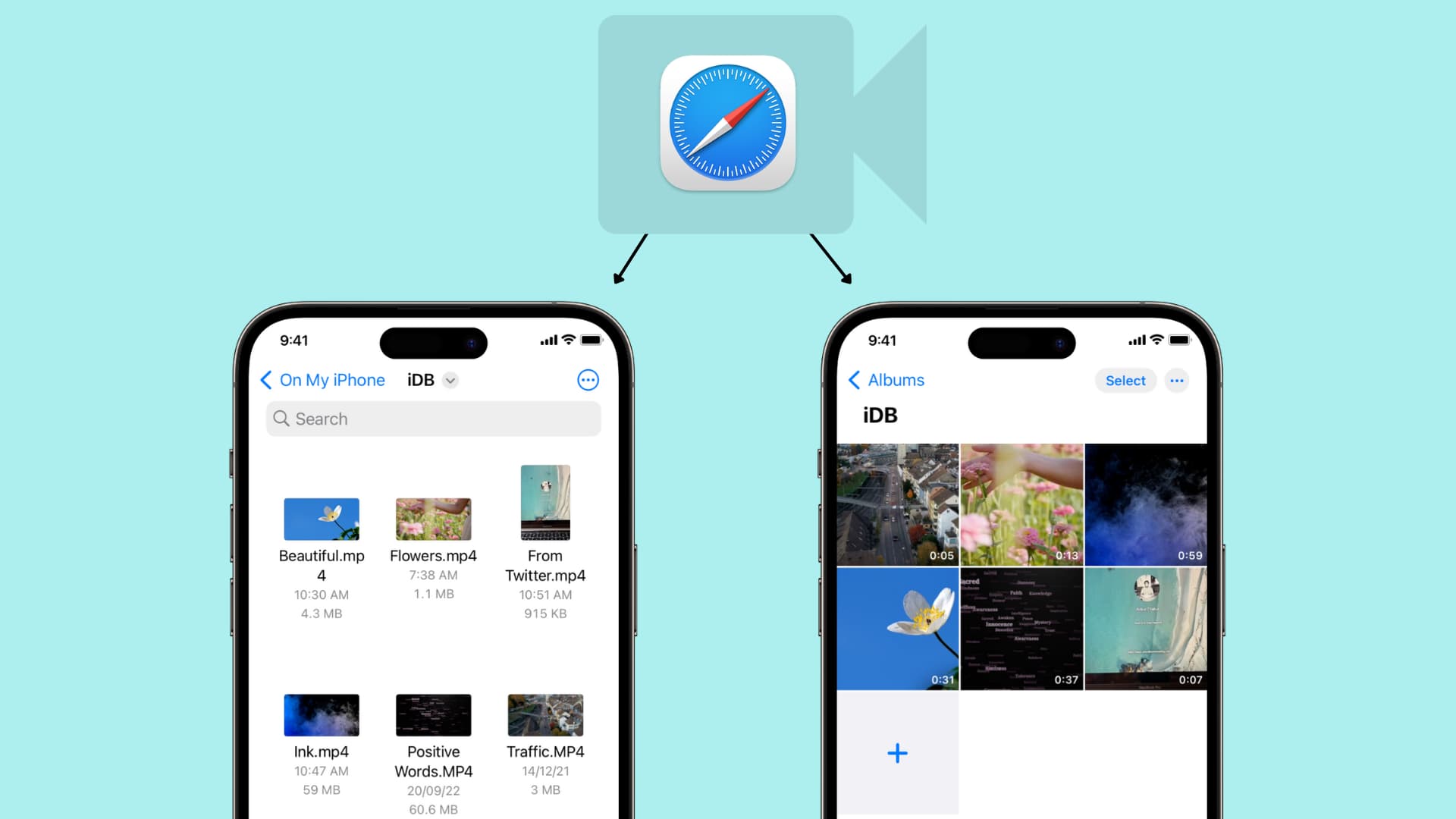

Introduction
Safari is a versatile and feature-rich web browser that has become a staple for many users across the globe. While it is commonly used to access online content, it also offers a range of functionalities that allow users to navigate the digital landscape even when offline. Whether you find yourself in an area with limited or no internet connectivity, or simply wish to conserve data usage, Safari provides several tools and features that enable you to continue browsing and accessing saved content without relying on a Wi-Fi connection.
In this article, we will explore the various methods and features that Safari offers for offline use. From saving webpages for offline viewing to managing your offline reading list, Safari empowers users to stay connected to their favorite content even when offline. Additionally, we will delve into the option of using Safari with cellular data only, providing insights into how you can optimize your browsing experience while on the go.
By understanding and utilizing these offline capabilities, you can harness the full potential of Safari, ensuring that you can access and enjoy your preferred online content regardless of your current connectivity status. Let's embark on this journey to uncover the valuable tools and techniques that Safari offers for seamless offline browsing.
Using Safari in Offline Mode
Safari, the default web browser for Apple devices, offers a robust offline mode that enables users to access previously visited webpages and content without an active internet connection. This feature is particularly useful when you find yourself in areas with limited or no Wi-Fi access, or when you simply want to revisit saved content without using additional data.
When offline, Safari allows users to access webpages that have been previously loaded, making it possible to view content, read articles, and access information that was available during the last online session. This functionality is especially beneficial for individuals who frequently browse specific websites or refer to particular articles, as it eliminates the need to re-download content each time an internet connection is unavailable.
Moreover, Safari's offline mode seamlessly retains the layout and formatting of webpages, ensuring that the user experience remains consistent even without an active internet connection. This means that images, text, and other media elements are preserved, allowing for a smooth and uninterrupted browsing experience.
In addition to accessing previously visited webpages, Safari's offline mode also enables users to interact with web-based applications that have been cached during prior online sessions. This means that certain web apps, such as productivity tools or entertainment platforms, can still be utilized even when offline, providing a level of continuity and functionality that is not always available in other browsers.
By leveraging Safari's offline mode, users can enjoy a seamless and familiar browsing experience, even in the absence of an internet connection. This feature underscores the browser's commitment to providing a comprehensive and user-centric experience, ensuring that individuals can stay connected to their preferred content regardless of their current connectivity status.
Saving Webpages for Offline Viewing
Safari offers a convenient and efficient method for saving webpages, allowing users to access their favorite content even when offline. This feature is particularly valuable for individuals who wish to preserve articles, reference materials, or other web-based resources for later viewing, especially in situations where internet connectivity may be limited or unavailable.
To save a webpage for offline viewing in Safari, users can follow these simple steps:
Open the Desired Webpage : Begin by navigating to the webpage that you wish to save for offline viewing. This could be an article, a blog post, a product page, or any other content that you want to access without an internet connection.
Tap the Share Button : Once on the webpage, tap the Share button, typically represented by a square with an arrow pointing upwards. This action will reveal a menu of options for interacting with the webpage.
Select "Add to Reading List" : From the Share menu, select the "Add to Reading List" option. This will prompt Safari to save the webpage to your Reading List, making it accessible for offline viewing at a later time.
Access the Saved Webpage : To view the saved webpage offline, simply open Safari and tap the Bookmarks icon at the bottom of the screen. Then, select the Reading List tab to access the saved content. Even without an internet connection, you can now view the webpage and its associated content seamlessly.
By following these straightforward steps, users can effortlessly save webpages for offline viewing, ensuring that their preferred online content is readily accessible regardless of their current connectivity status. This functionality not only enhances the convenience of using Safari but also empowers users to curate a personalized collection of web-based resources for offline consumption.
In addition to the "Add to Reading List" feature, Safari also allows users to save webpages as PDF files, further expanding the options for offline viewing. By selecting the "Save PDF to Books" option from the Share menu, users can store webpages as PDF documents in the Books app, providing an alternative method for accessing and archiving online content without relying on an internet connection.
Overall, Safari's capability to save webpages for offline viewing reflects its commitment to empowering users with versatile and practical features. Whether for casual browsing, research purposes, or entertainment, the ability to access saved webpages offline enhances the flexibility and utility of Safari as a web browser, catering to the diverse needs and preferences of its users.
Managing Offline Reading List
Safari's Offline Reading List feature serves as a valuable tool for organizing and accessing saved webpages, articles, and other online content without requiring an active internet connection. This functionality empowers users to curate a personalized collection of resources for offline consumption, providing a seamless and convenient browsing experience even in the absence of Wi-Fi or cellular data.
Upon saving webpages to the Reading List, users can efficiently manage their offline content within Safari, ensuring easy access and organization. The Offline Reading List is readily accessible from the Bookmarks icon within Safari, allowing users to navigate their saved content with ease. This centralized location serves as a digital repository for offline-accessible webpages, streamlining the process of revisiting and engaging with saved content.
Furthermore, Safari's Offline Reading List offers intuitive management options, enabling users to mark items as read or unread, delete outdated content, and prioritize specific webpages for future offline viewing. By incorporating these organizational features, Safari enhances the user experience, providing a level of control and customization that aligns with individual preferences and browsing habits.
In addition to managing individual items within the Offline Reading List, Safari also synchronizes this content across devices linked to the same Apple ID. This synchronization ensures that saved webpages are accessible on multiple Apple devices, allowing for a seamless transition between, for example, an iPhone and an iPad. This cross-device functionality underscores Safari's commitment to providing a cohesive and interconnected browsing experience, regardless of the device being used.
Moreover, Safari's Offline Reading List is designed to optimize offline access, ensuring that saved webpages are available for viewing even when internet connectivity is limited or unavailable. This capability is particularly beneficial for users who frequently find themselves in areas with unreliable Wi-Fi or cellular data coverage, as it enables uninterrupted access to essential online resources.
By offering robust management features and seamless synchronization across devices, Safari's Offline Reading List enhances the browsing experience, providing users with a versatile and accessible platform for organizing and accessing their preferred online content, regardless of their current connectivity status.
In summary, Safari's Offline Reading List serves as a valuable asset for users seeking to maintain access to their favorite web-based resources, even when offline. Through intuitive management options and cross-device synchronization, Safari empowers users to curate and engage with their personalized collection of offline-accessible content, ensuring a consistent and tailored browsing experience across various Apple devices.
Using Safari with Cellular Data Only
Safari's adaptability extends to scenarios where users rely solely on cellular data for their browsing needs. This capability is particularly relevant for individuals who frequently find themselves on the move or in environments where Wi-Fi access is limited. By leveraging Safari with cellular data only, users can harness the browser's features and optimize their browsing experience while staying connected through mobile networks.
When utilizing Safari with cellular data only, users can benefit from the browser's efficient data management tools. Safari is designed to prioritize data efficiency, ensuring that webpages are loaded in a streamlined manner to minimize data consumption. This approach allows users to navigate the online landscape with confidence, knowing that Safari is mindful of their data usage and strives to deliver a seamless browsing experience even when relying solely on cellular connectivity.
Moreover, Safari's integration with content blockers and privacy features further enhances the browsing experience when using cellular data. By leveraging content blockers, users can mitigate unnecessary data usage associated with ads and tracking scripts, optimizing their browsing sessions for efficiency. Additionally, Safari's privacy features, such as Intelligent Tracking Prevention, contribute to a more secure and streamlined browsing experience, aligning with the preferences and priorities of users who rely on cellular data for their online activities.
Furthermore, Safari's support for Progressive Web Apps (PWAs) enriches the browsing experience when utilizing cellular data exclusively. PWAs are web-based applications that offer native app-like functionalities, providing users with a diverse range of services and features directly through the browser. By seamlessly integrating PWAs into the Safari experience, users can access a myriad of services and utilities while conserving data and leveraging the convenience of cellular connectivity.
In essence, Safari's compatibility with cellular data usage underscores the browser's commitment to providing a versatile and efficient browsing experience. By prioritizing data management, integrating privacy features, and supporting Progressive Web Apps, Safari empowers users to make the most of their cellular connectivity, ensuring that they can navigate the online landscape with confidence and convenience, regardless of their current connectivity status.
Leave a Reply Cancel reply
Your email address will not be published. Required fields are marked *
Save my name, email, and website in this browser for the next time I comment.
- Crowdfunding
- Cryptocurrency
- Digital Banking
- Digital Payments
- Investments
- Console Gaming
- Mobile Gaming
- VR/AR Gaming
- Gadget Usage
- Gaming Tips
- Online Safety
- Software Tutorials
- Tech Setup & Troubleshooting
- Buyer’s Guides
- Comparative Analysis
- Gadget Reviews
- Service Reviews
- Software Reviews
- Mobile Devices
- PCs & Laptops
- Smart Home Gadgets
- Content Creation Tools
- Digital Photography
- Video & Music Streaming
- Online Security
- Online Services
- Web Hosting
- WiFi & Ethernet
- Browsers & Extensions
- Communication Platforms
- Operating Systems
- Productivity Tools
- AI & Machine Learning
- Cybersecurity
- Emerging Tech
- IoT & Smart Devices
- Virtual & Augmented Reality
- Latest News
- AI Developments
- Fintech Updates
- Gaming News
- New Product Launches
- 12 Best Free AI Image Sharpeners in 2024 WebPCMobile
Sanjuksha Nirgude Soaring High with Robotics
Related post, unveiling the secrets of sls printing and its role in robotics, unleashing efficiency: the role of robotic process automation in industry 4.0, advancing cybersecurity: the integration of robotics with emerging sms phishing alert tools – innovations, challenges, and future perspectives, robotics redefining long-term investment horizons, bridging software development and robotics for enhanced automation, the role of robotics in cnc machining for large part production, related posts.

Why Does Hulu Keep Freezing (Troubleshoot Guide)
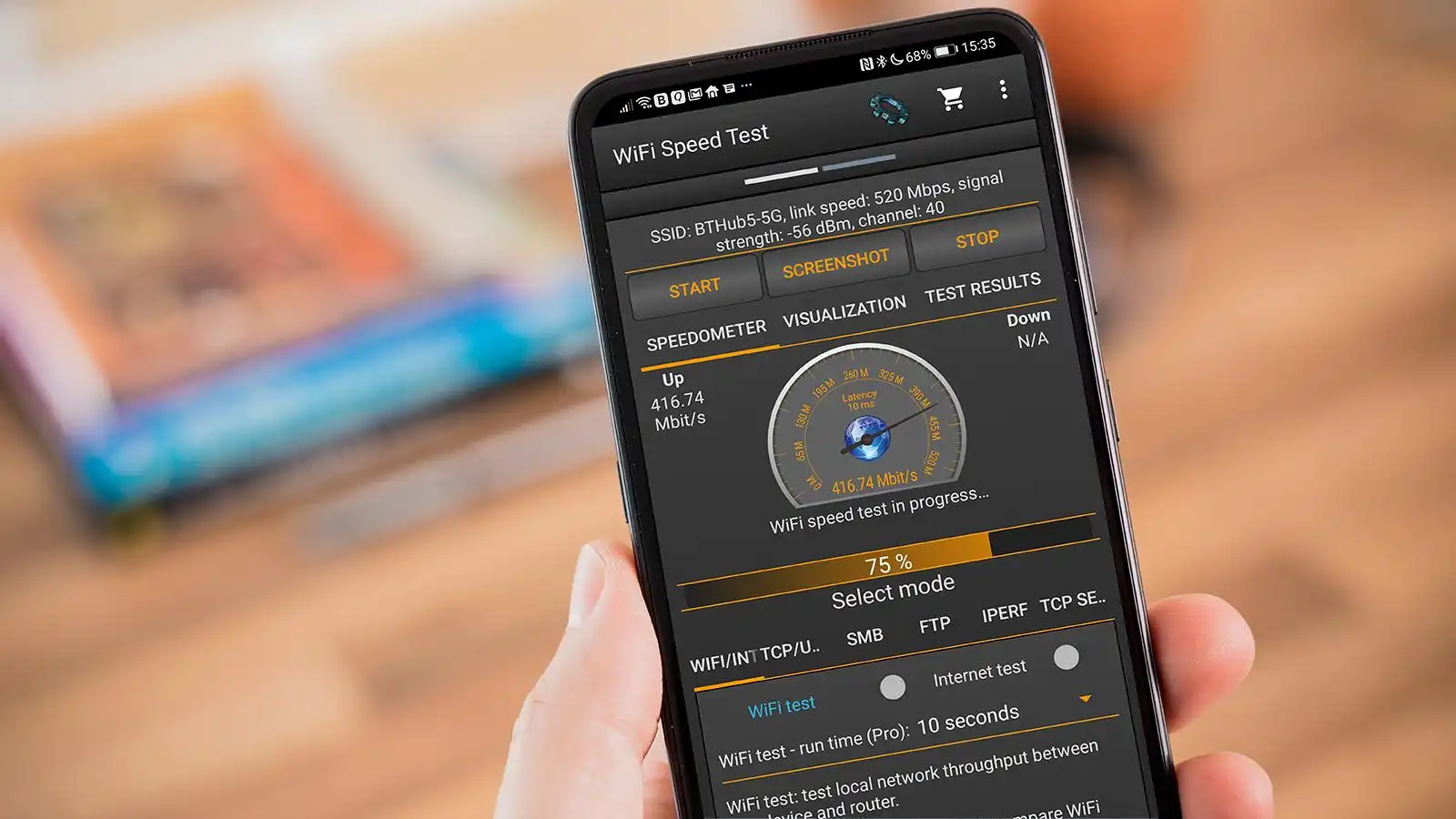
How To Test Wifi Speed On Iphone
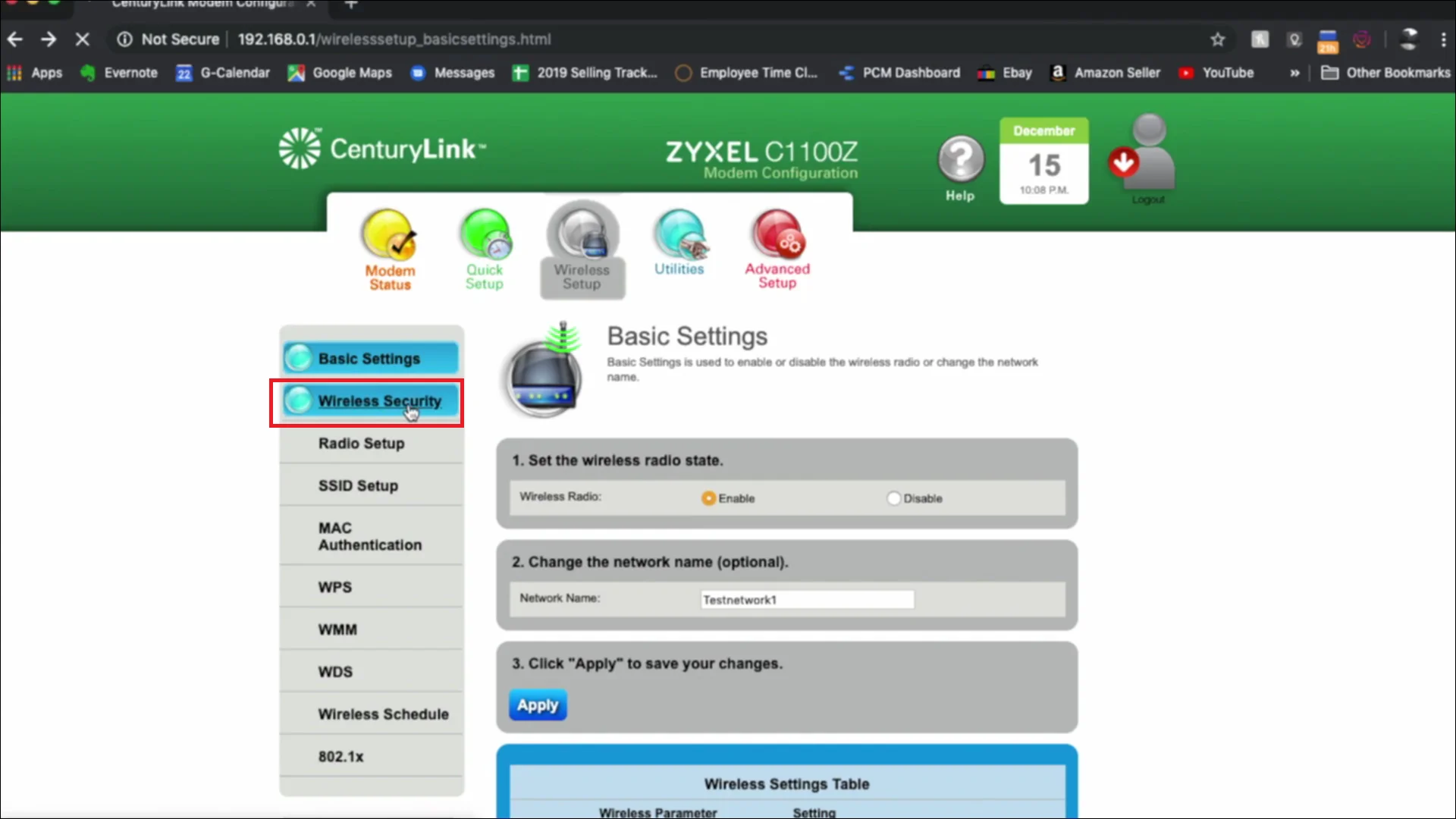
How To Change My Centurylink Wifi Password
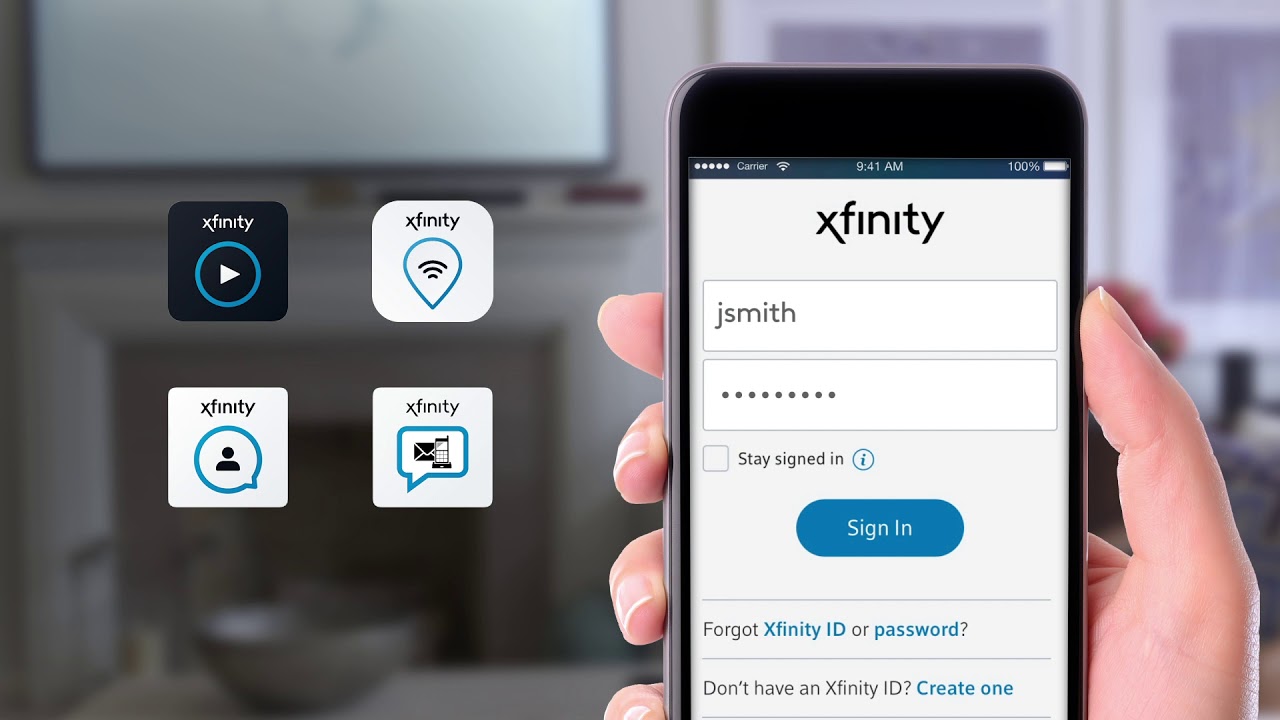
How To Log Into Xfinity Wifi

How To Get Wifi On Jetblue
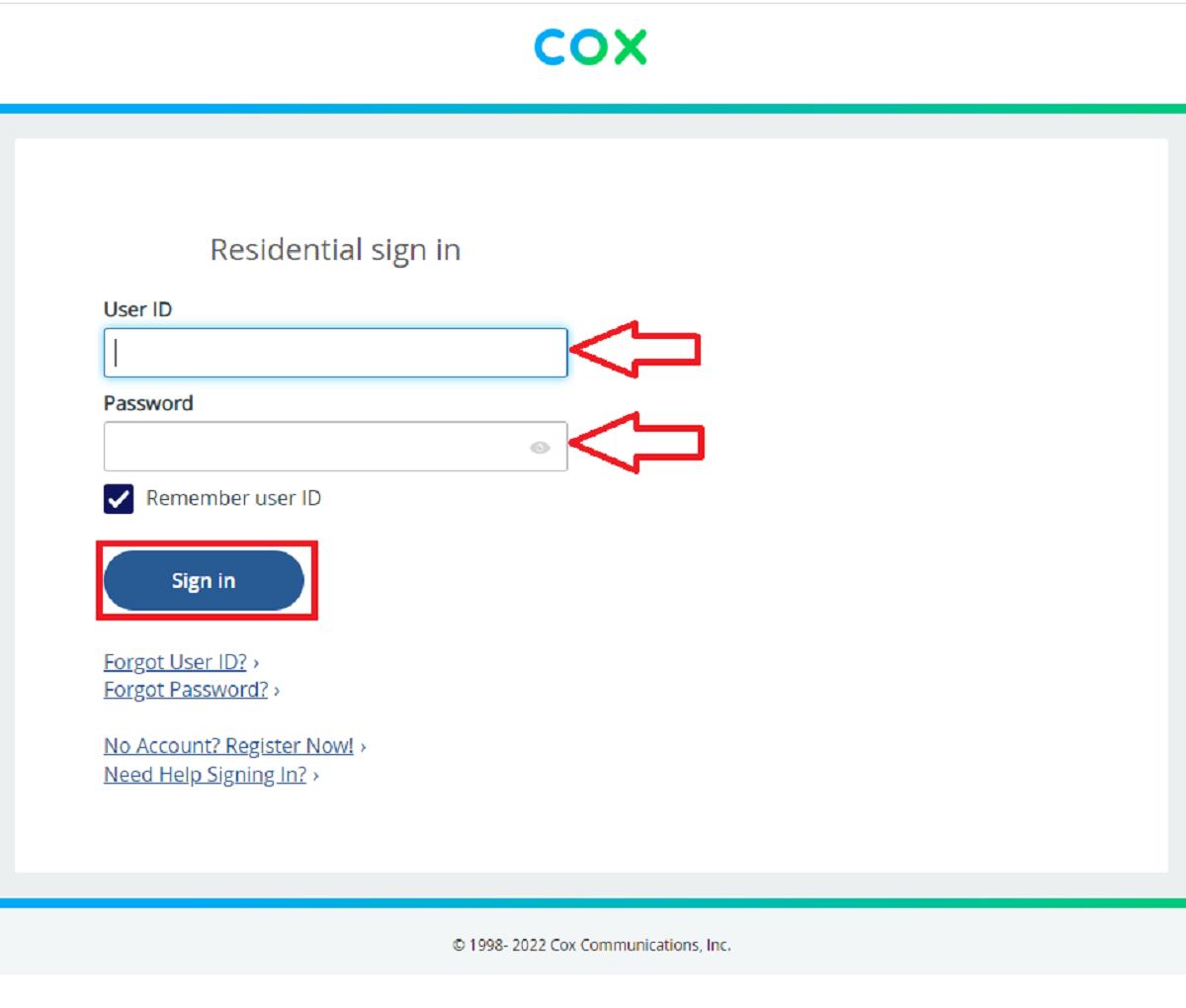
How To Change Cox Wifi Name

How To Connect Linksys Wifi Extender
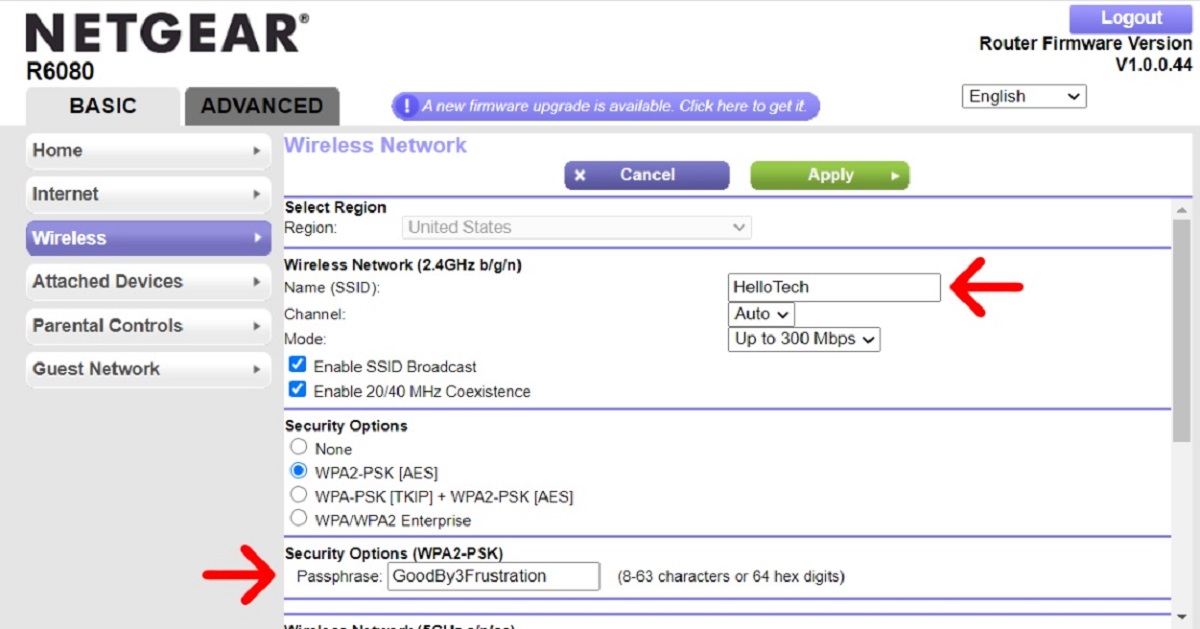
How To Change My Wifi Name And Password
Recent stories.

12 Best Free AI Image Sharpeners in 2024 (Web/PC/Mobile)

OpenStack Backup and Recovery Software

Apple Wallet Availability in the PocketGuard App: Sync your Apple Card, Apple Cash, and Savings from Apple Card Accounts

5 Ways to Improve IT Automation

What is Building Information Modelling?

How to Use Email Blasts Marketing To Take Control of Your Market

Learn To Convert Scanned Documents Into Editable Text With OCR

- Privacy Overview
- Strictly Necessary Cookies
This website uses cookies so that we can provide you with the best user experience possible. Cookie information is stored in your browser and performs functions such as recognising you when you return to our website and helping our team to understand which sections of the website you find most interesting and useful.
Strictly Necessary Cookie should be enabled at all times so that we can save your preferences for cookie settings.
If you disable this cookie, we will not be able to save your preferences. This means that every time you visit this website you will need to enable or disable cookies again.

Can You Use iPhone Without Internet? Here’s What You Need To Know
Do you ever feel like youre stuck in an online world? Are you looking for a way to break free from the constant buzz of the internet? Believe it or not, its possible to use your iPhone without an internet connection.
In this article, well answer the question Can You Use iPhone Without Internet? Well also explore what you can do with an iPhone when youre offline, and what apps and features require an internet connection.
Finally, well look at the benefits and drawbacks of using an iPhone without an internet connection, and how to save data in this situation.
Read on to find out more!
Table of Contents
Short Answer
Yes, you can use an iPhone without internet.
You can make phone calls, send text messages, and access some of the built-in apps like the camera and Notes app.
You wont be able to access the App Store, use any internet-dependent apps like Maps, or access streaming services like Netflix.
Additionally, some features like FaceTime and iMessage require an internet connection.
Can You Use an iPhone Without Internet?
Yes, its possible to use an iPhone without an internet connection.
Apples iPhone is designed to be a powerful companion device even when you dont have access to the web.
Most of the basic functions of the iPhone, such as making phone calls, sending text messages, setting alarms and reminders, taking photos, and playing music and videos, can all be done without an internet connection.
Additionally, certain applications such as the Notes app, Calendar app, and Compass app can be used without the internet as well.
The Notes app can be used to create text documents, the Calendar app can be used to set up events, and the Compass app can be used to find directions.
All of these apps can be used without an internet connection, allowing you to make the most of your iPhone even when youre away from the web.
However, for the majority of apps and features to work properly, an internet connection is required.
This is because the majority of apps rely on the internet to function.
Apps like Safari, Mail, and Maps all require an internet connection in order to use them properly.
Additionally, many of the advanced features of the iPhone, such as Apple Pay and iCloud, also require an internet connection.
Overall, an iPhone can be used without an internet connection, but it is severely limited in what it can do.
While the basic functions of the iPhone can still be used, most of the more advanced features will not be available without an internet connection.
What Can You Do With an iPhone Without the Internet?
When it comes to using an iPhone without an internet connection, there are a few basic functions that can still be performed.
These include making phone calls, sending text messages, setting alarms and reminders, taking photos, and playing music and videos.
These are all activities that dont require an internet connection to function.
In addition to these basic functions, certain applications such as the Notes app, Calendar app, and Compass app can also be used without the internet.
The Notes app allows you to create and store notes, the Calendar app helps you keep track of important dates, and the Compass app lets you use your iPhone as a compass.
All of these features can be used without an internet connection.
However, for most apps and features to work, an internet connection is required.
This includes features like emailing, browsing the web, using social media apps, and downloading apps and updates.
Without an internet connection, you wont be able to access these features on your iPhone.
Another thing to keep in mind is that most iPhones come with built-in GPS, which requires an internet connection to work properly.
Without an internet connection, you wont be able to use the GPS to get directions or find your location.
Overall, while it is possible to use an iPhone without an internet connection, its important to keep in mind that many of the features and apps that make the iPhone such a great device will not work without an internet connection.
This means that if youre looking to use your iPhone without an internet connection, you should consider limiting your usage to the basic functions mentioned above.
What Apps Can You Use Without the Internet?
When it comes to using an iPhone without an internet connection, the answer isnt as simple as a yes or no.
While the basic functions of the iPhone such as making phone calls, sending text messages, setting alarms and reminders, taking photos, and playing music and videos can all be done without an internet connection, certain apps and features require an internet connection to work.
The most basic apps that can be used without the internet are the Notes app, Calendar app, and Compass app.
With these apps, you can write notes, set reminders and appointments, and navigate your way around the world.
Other apps that can be used without an internet connection include the Camera app, Clock app, Calculator app, and Weather app.
These apps can help you stay up-to-date on the latest weather conditions, calculate numbers, and set alarms and timers.
This includes apps like Safari, Mail, Maps, Health, and more.
Without an internet connection, these apps will be unable to access the information they need to function properly.
Additionally, if you are an avid user of social media, you will need an internet connection to access your favorite apps such as Instagram, Twitter, and Facebook.
In short, while you can use certain apps and features of your iPhone without an internet connection, most apps and features will require an internet connection to work properly.
So if you are looking to use your iPhone without an internet connection, make sure to check which apps and features you can use before you disconnect.
What Features Require an Internet Connection?
Using an iPhone without an internet connection can be possible, but the capabilities of the device will be limited.
Additionally, certain applications such as the Notes app, Calendar app, and Compass app can be used without the internet.
For example, if you want to access the App Store, you will need an internet connection.
If you want to use Apple Pay, you will need an internet connection so that Apple can verify your payment details.
If you want to access your iCloud account, you will need an internet connection so that your data can be synced across all of your devices.
Moreover, if you want to use features such as Siri, FaceTime, and iMessage, you will need an internet connection so that these services can work properly.
Additionally, if you want to access the internet to browse websites, you will need an internet connection.
Finally, if you want to take advantage of some of the more advanced features of the iPhone, such as Apple CarPlay, you will need an internet connection to access these features.
Overall, an iPhone can be used without an internet connection, but its capabilities will be limited.
If you want to access the full range of features available on an iPhone, you will need an internet connection.
How to Save Data When Using an iPhone Without an Internet Connection
Using an iPhone without an internet connection may be necessary for some users, and its important to understand the best ways to save data in this case. Here are some tips for reducing data usage and keeping your data usage to a minimum:
Reduce the amount of apps you have running in the background.
By doing this, you can save battery, data, and storage.
Turn off the automatic updates for apps and disable the app refresh feature.
This will help ensure that the apps are not constantly trying to update when you dont have an internet connection.
Disable location services and other features that require data.
If youre not using a feature that requires data, its best to disable it to conserve data.
Utilize offline mode when available.
Many apps offer an offline mode that allows you to access the app without an internet connection.
Use Wi-Fi hotspots when available.
Many public areas, such as libraries and coffee shops, offer Wi-Fi hotspots that you can use to access the internet.
Use the airplane mode feature.
This feature allows you to quickly toggle off all of your phones data connections, so you can use the phone without using any data.
By following these tips, you can ensure that youre conserving data and making the most out of your iPhone when youre not connected to the internet.
Benefits of Using an iPhone Without an Internet Connection
As mentioned, there are several benefits to using an iPhone without an internet connection.
For one, users can stay connected while on the go and keep in touch with friends and family even when there is no WiFi or cellular service available.
Additionally, it eliminates the need for expensive data plans and allows for more cost-effective phone use.
Moreover, the iPhone can be used as a basic entertainment device with its built-in music and video players.
Without the need to stream content, users can enjoy their favorite songs and videos without worrying about cellular data overages or running out of WiFi.
Additionally, the iPhones ability to take photos and videos without needing an internet connection is also a great benefit.
Furthermore, using an iPhone without an internet connection provides users with more privacy and security.
Without the need to connect to the internet, users can rest assured that their data is not being tracked or monitored by third parties.
Additionally, the iPhone can be used as an offline navigation device with its built-in compass app.
This is a great way to get around without having to worry about data or WiFi.
Overall, there are many benefits to using an iPhone without an internet connection.
It allows users to stay connected while on the go and enjoy entertainment without having to worry about data or WiFi.
Additionally, it provides users with more privacy and security as their data is not being tracked or monitored.
Finally, the iPhone can be used as an offline navigation device with its built-in compass app.
Drawbacks of Using an iPhone Without an Internet Connection
Using an iPhone without an internet connection does come with a few drawbacks.
For example, without an internet connection, you wont have access to the App Store to download new apps, digital media such as music and movies, and other content.
Additionally, without an internet connection, you wont be able to make FaceTime calls, send and receive emails, or access the internet in any way.
You also wont be able to sync your iPhone with iCloud, which is necessary for backing up your data.
Without iCloud, you wont be able to access data stored in the cloud, such as contacts, calendars, reminders, and more.
Furthermore, you wont be able to access online services such as streaming music, streaming video, and online gaming.
Finally, without an internet connection, you wont be able to use many of the features on your iPhone, such as Siri and Maps.
Final Thoughts
Using an iPhone without the internet is a great way to save data and money.
With the ability to make phone calls, send texts, create reminders, and use certain apps without the internet, you can do many of the same tasks you would with an internet connection.
While it does have some drawbacks, such as being unable to access some apps and features, using an iPhone without an internet connection can still be beneficial for those who dont need to access the internet often.
Now that you know how to use an iPhone without an internet connection, you can start taking advantage of the benefits it has to offer.
James Miller
He believes that technology should be fun and easy to use. That’s why he wants to make sure that everyone has access to the information they need to get the most out of their devices.
Recent Posts
How Much OPPO A38 Battery Life Can You Expect? Answered!
The Oppo A38 is a budget-friendly smartphone that was released in 2018. The phone features a 5-inch HD display, 13MP rear camera, and 16GB of internal storage. In terms of battery life, it has a...
Can You Replace Oppo Battery? Tips & Tricks for Easy Swaps!
Yes, it is possible to replace an Oppo battery. To do so, you will need to purchase a replacement battery from a reputable source and follow proper safety precautions when handling the device and...
Stack Exchange Network
Stack Exchange network consists of 183 Q&A communities including Stack Overflow , the largest, most trusted online community for developers to learn, share their knowledge, and build their careers.
Q&A for work
Connect and share knowledge within a single location that is structured and easy to search.
How to use offline mode in Safari
So, I'm kind of falling in love with Safari 4 (sorry, Firefox). However, I'm the type who likes my browser cache. Doing a little bit of Googling, it seems Safari does have an offline mode like Firefox, Internet Explorer, and Opera (where you can view cached web pages offline), but I haven't found any way to activate it and just navigating to web pages with no net connection seems not to do it either.
So, does Safari even really have an offline mode, and if so, how does one use it?
- browser-cache
4 Answers 4
does Safari even really have an offline mode?
- Found by experience? – Nathaniel Commented Dec 21, 2009 at 1:22
"does Safari even really have an offline mode?"
Yes and no.
It doesn't have an offline mode like Firefox .. which works directly from the cache - but what it does have is the ability to save webpages as full offline html images WITHOUT 3rd party software. These are called webarchives and are known by the extension ".webarchive" These files work completely offline - no internet connection required. As I mentioned before they are native to Safari, thus no need for 3rd party programs like (Scrapbook for Firefox) and webarchives are better than Firefox's or IE's "Save as HTML complete" because the Webarchive is a SINGLE file with all the goodies all packed inside of it. Downside is that it requires safari if you want to read it. But if you use Max OS X there is a quicklook plugin that can also read webarchives without opening Safari. So your best bet is that, if you need to save web data for offline viewing, select File > Save As .. Choose "Web Archive" and save it in a place you'll remember. You can probably even open them and bookmark them in a webarchives folder if you want to keep them for a long time, for quick and easy access.
- And Safari webarchive != MHTML like Internet Explorer or Opera use. – Nathaniel Commented Apr 21, 2010 at 4:32
I'd like to add that technically Safari DOES have an offline mode, you just can't enable it. When using HTML5 and a site that's defined a cache manifest, those files will be available when Safari is offline. However the only way to put it on "offline mode" is to disconnect/disable any network connection from the computer. There's no "work offline" option like in Firefox.
- What about the "drag to homescreen" thing on iPad or iPhone? Doesn't that force the offline caching? I'm researching this, it's hard to find information. – user30033 Commented Dec 14, 2010 at 0:27
One simple way to your solution is just stop the server you are using, safari will switch to offline mode automatically.
- 1 What do you mean by "stop the server"? – Nathaniel Commented Jan 27, 2012 at 2:38
- @Nathaniel Raheel probably thought "stop who serve the data" – Bruno Commented Jun 14, 2019 at 16:13
You must log in to answer this question.
Not the answer you're looking for browse other questions tagged safari browser-cache ..
- The Overflow Blog
- The hidden cost of speed
- The creator of Jenkins discusses CI/CD and balancing business with open source
- Featured on Meta
- Announcing a change to the data-dump process
- Bringing clarity to status tag usage on meta sites
Hot Network Questions
- How do you tip cash when you don't have proper denomination or no cash at all?
- Is it a good idea to perform I2C Communication in the ISR?
- IRF9540N P-MOSFET Heating UP
- do-release-upgrade from 22.04 LTS to 24.04 LTS still no update available
- Show that an operator is not compact.
- Visuallizing complex vectors?
- How to clean a female disconnect connector
- Remove an edge from the Hasse diagram of a finite lattice
- Draw a topological puzzle using tikz
- Intersection of Frobenius subalgebra objects
- Are others allowed to use my copyrighted figures in theses, without asking?
- What is this movie aircraft?
- What is the nature of the relationship between language and thought?
- \ExplSyntaxOn problem with new paragraph
- Is there a way to read lawyers arguments in various trials?
- Enumitem + color labels + multiline = bug?
- What's the benefit or drawback of being Small?
- Calculating greeks by finite difference in MC simulation
- Why isn't a confidence level of anything >50% "good enough"?
- Children in a field trapped under a transparent dome who interact with a strange machine inside their car
- How to connect 20 plus external hard drives to a computer?
- How should I tell my manager that he could delay my retirement with a raise?
- Applying to faculty jobs in universities without a research group in your area
- Visual assessment of scatterplots acceptable?
Sign up for our daily newsletter
- Privacy Policy
- Advertise with Us
Safari Not Working on Your iPhone? Here’s How to Fix It
Although iPhones and iPads support other apps to reach the Web, Safari remains the most favored and frequently used browser for iOS users. Troubleshooting on Safari can be frustrating, especially if its issues prevent you from searching for a solution online. Here are a few common reasons why Safari may not be working on your iPhone and how to fix the problems.
Turn on Mobile Data for the Safari App
Disable experimental features, change your network settings.
Also read: How to Make Mobile Safari Save Your Passwords on iOS
Test Your Internet Connection
To begin with, ensure that the problem is with Safari and not with your internet connection. For this, open, say, a non-Apple app like Facebook or Chrome, and see whether the website or the feed loads. If it does, then Safari is at fault. Otherwise, your internet connection is at fault. If it’s the former, move on to the next step.
If you’ve been exploring your iPhone’s data-saving features, which let you specify which apps have access to your phone’s mobile data, then there’s a chance that you turned off mobile data for the Safari app. That means Safari will work when you’re connected to Wi-Fi but not to mobile data. (Try running Safari over Wi-Fi to test this.)
If that’s the case, then to turn mobile data back on for Safari, go to “Settings -> Mobile Data,” and then in the “Mobile Data” list, make sure the slider next to Safari is in the green “On” position.

Also read: 20 of the Best Siri Shortcuts for iOS Power Users
You may not know about this, but Safari for the iPhone has a whole load of experimental features that you can disable and enable as you please.
The problem with these, as the name suggests, is that they are indeed experimental and subsequently don’t all work properly. Disabling them one by one can fix Safari if it’s not working and help you discover which exact feature was causing the problem,
On your iPhone, go to “Settings -> Safari -> Advanced -> Experimental Features.”

If you have more than one feature enabled here, disable just one, then check to see if Safari works normally again. If it doesn’t, re-enable that feature (if you want it) and disable the next one. Keep repeating this procedure until Safari starts working again.

Also read: Everything You Need to Know About Using “Shared with You” in iOS 15
Try resetting your Wi-Fi connection and reconnecting to the network.
- Go to “Settings -> Wi-Fi” and turn it off, then turn it back on after a few seconds.

- If you’re using mobile data, go to “Settings -> Mobile Data” and turn “Mobile Data” off and back on after a few seconds.

- If neither option works, go to “Settings -> Wi-Fi,” connect to a different Wi-Fi network, and try loading the web page again.

If the problem persists, try restoring your network settings to their original configuration.
- Go to “Settings -> General -> Transfer or Reset iPhone -> Reset” and choose “Reset Network Settings.”

Also read: How to Fix Contact Names Not Showing, Appearing as Numbers in iOS
Common Problems With Safari And How To Solve Them
By following the fixes we’ve mentioned above, you should be able to revive Safari and make it work normally again. However, there are some specific issues that commonly come up with Safari. Here’s how to solve them.
Problem: Safari Crashed and Won’t Open
If you’ve ever panicked after Safari closed unexpectedly and couldn’t get the app to start, you probably encountered a bug that affects Safari’s search engine suggestions. This issue can cause the app to crash, freeze, or fail to start altogether. Although the bug usually plagues devices running iOS 10, it can affect just about any iPhone or iPad.
How to Fix It: Disable Search Engine Suggestions
Go to “Settings” and choose “Safari” in your list of apps. Here, find “Search Engine Suggestions” and turn it off.

This feature offers suggestions for what you can search for as you type into Safari’s search bar. Disabling it gets rid of the problem for many users.
Problem: Safari Is Gray (and Won’t Open)
Sometimes when you update your iPhone’s iOS to a newer version, you may encounter a bug that turns some apps gray and prevent them from opening.This bug causes Safari to stop working and turns its icon gray when you switch to another app while Safari is running in the background.
How to Fix It: Update Your Software
To solve this problem, update your iPhone to the latest version of iOS. Apple includes important bug fixes in each software update, so it’s important to keep your iPhone or iPad up to date. iOS 11.1 fixed this bug for most users, so be sure to update to 11.1 or greater if you’re running an older version of iOS.
Go to “Settings -> General,” choose “Software Update,” and install the latest update.

Also read: How to Update to iOS 17 Smoothly
Problem: Safari Is Slow
As powerful as your iPhone can be, it can get bogged down with all the extraneous information that it processes. If you notice that Safari takes longer to load pages or graphics, it may be time to do some housekeeping. Try clearing your browser history, website data, and cache to make Safari run more smoothly.
How to Fix It: Clear Your Data
To delete your cookies, cache, and browsing history, go to “Settings -> Safari,” choose “Clear History and Data,” and confirm that you want to go ahead. Safari will remember your AutoFill information if you choose this option.

To keep your browsing history but clear your cache and cookies, first go to “Settings -> Safari -> Advanced.”

There, choose “Website Data -> Remove All Website Data” and tap “Remove Now.” Note that Safari will not remember your AutoFill information if you choose this option.

To remove only a portion of your browsing history, cache, and cookies, start by opening Safari and tapping the Bookmark icon. Here, open your history and tap “Clear.” Now Safari will give you the option to clear your history, cookies, and browsing data from the past hour, the past day, the past 48 hours, or from your entire history. Pick the relevant option.

Problem: Safari Still Isn’t Working
Although it sounds cliche, turning your phone off and back on again can be the solution to any number of Safari-related issues.
How to Fix It: Restart Safari or Reboot Your Phone
If none of the previous fixes help solve your problem, try restarting the app or rebooting your phone.

- Swipe up from the bottom of the screen and press on the screen when your finger is near the center to open the multitasking view, and then swipe up on Safari to close it. This will reset Safari.
- To shut down your phone, press and hold the sleep/wake button until a slider appears. Slide to the right to power off your phone. For iPhone X and above, press and hold the side button and one of the volume buttons until the slider appears. Then slide it to the right to power off your phone.
Also read: How to Block Websites on Chrome, Firefox, Edge, Safari, Android, and iOS
Frequently Asked Questions
How to fix "safari can't find server" on iphone.
The most probable and common reason behind the “Safari can’t find server” error is not with Safari but with your internet connection. Here are a few ways to fix it.
- Reset your wireless router.
- Turn mobile data off and turn it back on again.
- Clear Safari cache and data.
- Restart your iPhone.
How to reset Safari on iPhone?
To reset Safari on your iPhone, open the Settings app and scroll to the Safari settings. There, tap on “Clear History and Website Data” and the bottom of the page and follow up along with the pop-up on your screen to confirm the action. Once it’s complete, all your data and cookies will be wiped clean, and Safari will be as good as new.
Can you reinstall Safari on your iPhone?
Yes, just like any other app, you can uninstall Safari from your iPhone by holding down the Safari icon on the home screen and tapping “Remove app.” Then, visit the App Store, search for Safari, and reinstall it from there. Can’t find the Safari app to delete it? Here’s how to delete hidden apps .
Image credit: Flickr
Our latest tutorials delivered straight to your inbox
Ojash has been writing about tech back since Symbian-based Nokia was the closest thing to a smartphone. He spends most of his time writing, researching, or ranting about Bitcoin. Ojash also contributes to other popular sites like MakeUseOf, SlashGear, and MacBookJournal.

- PRO Courses Guides New Tech Help Pro Expert Videos About wikiHow Pro Upgrade Sign In
- EDIT Edit this Article
- EXPLORE Tech Help Pro About Us Random Article Quizzes Request a New Article Community Dashboard This Or That Game Happiness Hub Popular Categories Arts and Entertainment Artwork Books Movies Computers and Electronics Computers Phone Skills Technology Hacks Health Men's Health Mental Health Women's Health Relationships Dating Love Relationship Issues Hobbies and Crafts Crafts Drawing Games Education & Communication Communication Skills Personal Development Studying Personal Care and Style Fashion Hair Care Personal Hygiene Youth Personal Care School Stuff Dating All Categories Arts and Entertainment Finance and Business Home and Garden Relationship Quizzes Cars & Other Vehicles Food and Entertaining Personal Care and Style Sports and Fitness Computers and Electronics Health Pets and Animals Travel Education & Communication Hobbies and Crafts Philosophy and Religion Work World Family Life Holidays and Traditions Relationships Youth
- Browse Articles
- Learn Something New
- Quizzes Hot
- Happiness Hub
- This Or That Game
- Train Your Brain
- Explore More
- Support wikiHow
- About wikiHow
- Log in / Sign up
- Computers and Electronics
- Internet Browsers
- Safari Browser
How to Unblock Websites on Safari
Last Updated: March 16, 2024 References
This article was reviewed by Luigi Oppido and by wikiHow staff writer, Nicole Levine, MFA . Luigi Oppido is the Owner and Operator of Pleasure Point Computers in Santa Cruz, California. Luigi has over 25 years of experience in general computer repair, data recovery, virus removal, and upgrades. He is also the host of the Computer Man Show! broadcasted on KSQD covering central California for over two years. This article has been viewed 67,468 times.
Need to access a website that's blocked on your Mac, iPhone, or iPad? We'll show you a variety of ways to access blocked sites in Safari, including those restricted by your school, work, or internet provider's network. We'll also show you how to unblock sites you've blocked yourself by changing parental controls and your Mac's hosts file.
Removing Parental Restrictions on an iPhone/iPad

- Use this method if you or someone else is restricting access to certain websites using the tools built into your iPhone or iPad.
- You're going to need the Content & Privacy Restrictions passcode to disable website blocking.

- If you want to continue blocking some websites, you can skip this step.

Removing Parental Restrictions on a Mac

- If the Mac is set up to use Family Sharing and the restrictions were created by a parent's account, you'll need to log into the Mac using the parent's account to make this change. [6] X Research source

- If you're using Family Sharing, click the menu in the sidebar and select the account you want to edit.

- If you want to keep blocking certain websites, you can skip this step.

Access Sites Blocked by Region or Network

- Some networks and providers may block your access to free proxy sites, so your mileage may vary.
- This method might not work if your parents, school, or company have set up parental controls on your computer, phone, or tablet.

- The best, safest, and most reliable VPN services are not free, but many have free trials and/or very affordable subscription prices. Some popular options are NordVPN , Private Internet Access , and ExpressVPN .
- If your parents, company, school, or other authority has restricted your ability to install software on your Mac, iPhone, or iPad, you won't be able to install a VPN.
- Once you sign up for a VPN service, you can download the service's Mac or iPhone/iPad software for a painless setup.

- While there is no official Tor browser for iPhones or iPads, the developers of Tor recommend using Onion Browser https://onionbrowser.com , a free Tor-based browser you can install from the App Store. [9] X Research source
- Some networks will block the Tor network, so this might not be effective for everyone.
Removing Sites from Mac Hosts File

- If you think you'll want to block the site again in the future, you can just place a hash symbol # before the line to comment it out. This tells your Mac to ignore this line until you remove that symbol.

- sudo killall -HUP mDNSResponder;sudo killall mDNSResponderHelper;sudo dscacheutil -flushcache .
Expert Q&A
You might also like.

- ↑ https://support.apple.com/en-us/HT201304
- ↑ https://support.apple.com/guide/mac-help/set-up-screen-time-for-a-child-mchlc5595037/12.0/mac/12.0
- ↑ https://support.apple.com/guide/mac-help/set-up-content-and-privacy-restrictions-mchl8490d51e/12.0/mac/12.0
- ↑ https://support.apple.com/guide/mac-help/change-content-privacy-preferences-screen-mchlbcf0dfe2/12.0/mac/12.0
- ↑ https://www.torproject.org/download/#downloads
- ↑ https://www.freecodecamp.org/news/how-to-flush-dns-on-mac-macos-clear-dns-cache/
About This Article

1. A free online proxy can help you access websites blocked by your school, work, or home network. 2. A VPN is the most reliable way to get around georestricted and network blocks. 3. Install Tor for another easy way to get to sites that are blocked. 4. If you blocked the site yourself, you can edit your Screen Time content restrictions or remove the blocked site from your Mac's hosts file. Did this summary help you? Yes No
- Send fan mail to authors
Is this article up to date?

Featured Articles

Trending Articles

Watch Articles

- Terms of Use
- Privacy Policy
- Do Not Sell or Share My Info
- Not Selling Info
Keep up with the latest tech with wikiHow's free Tech Help Newsletter
How to view websites on your Mac that require Internet Explorer (or a PC)
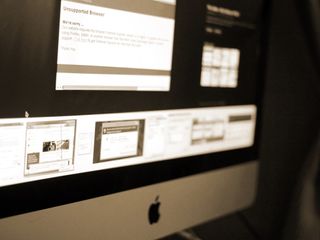
Whether you develop for the web and need to see how your site or web app displays itself in multiple browsers, or you just want to visit a site that requires a particular browser that you don't want to use, you may eventually need to use a browser other than Safari. While most of the web is free to access through any browser you'd like, there are occasionally websites (particularly older ones) that need you to use browsers like Internet Explorer, or worse yet, would like you to be on a Windows PC. Or maybe you'd like to see how your site or web app presents itself in Safari on iPhone or iPad, or Chrome on Windows.
Luckily, Safari on Mac has the answer for you. Safari allows you to masquerade as the user of other browsers and Windows through a tool in its Develop menu: changing the user agent. Changing the user agent tells websites that you're using a browser other than the version of Safari that you're using on your Mac. It can event tell a website that you're running Windows. And while Internet Explorer was removed from the default list of user agents in macOS Catalina, you can still add it as on by changing the user agent string manually.
Safari for Mac supports the following user agents:
- Safari for iPhone
- Safari for iPad
- Safari for iPod touch
- Microsoft Edge
- Google Chrome for Mac
- Google Chrome for Windows
- Firefox for Mac
- Firefox for Windows
Keep in mind that, though Safari will appear to be another browser, it won't actually be that browser. Any web app or site that requires, say, Chrome's Blink rendering engine (which Safari doesn't have) won't work properly, even if Safari's user agent is changed to Google Chrome.
Here's how you go about changing the user agent in Safari.
How to access websites in Safari that require a PC or another browser
- Open Safari from your Dock or Applications folder.
- Click Safari in the Menu bar.
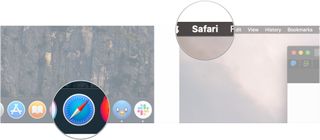
- Click Preferences .
- Click Advanced .
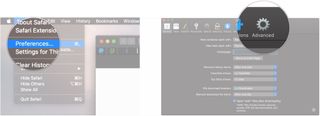
- Check the box next to Show Develop menu in the menu bar .
- Close the Preferences window. The user agent choices will be grayed out and unselectable if you don't.
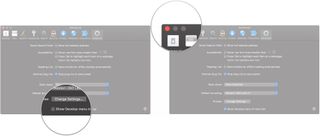
- Click Develop .
- Hover over User Agent .
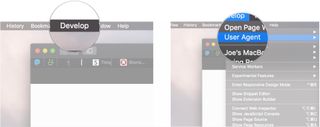
- Click on the user agent of the browser you need. If you need to pretend that you're using a PC, choose Microsoft Edge , Google Chrome — Windows , or Firefox — Windows .
- Click Other... if you need to enter a custom user string.
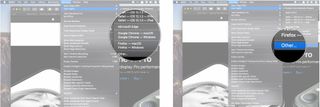
- Enter the user agent string for your desired browser/operating system combination.
- Click OK . Your page will reload with the appropriate user agent.
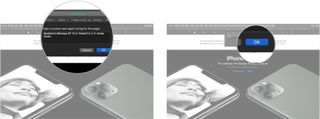
Doing this should get you through a website detection-checker.
If you have any questions about masquerading Safari as a Windows web browser, let us know in the comments.
Master your iPhone in minutes
iMore offers spot-on advice and guidance from our team of experts, with decades of Apple device experience to lean on. Learn more with iMore!
Updated March 2020: Updated through macOS Catalina.
Serenity Caldwell contributed to a previous version of this article.
○ macOS Big Sur Review ○ macOS Big Sur FAQ ○ Updating macOS: The ultimate guide ○ macOS Big Sur Help Forum
Joseph Keller is the former Editor in Chief of iMore. An Apple user for almost 20 years, he spends his time learning the ins and outs of iOS and macOS, always finding ways of getting the most out of his iPhone, iPad, Apple Watch, and Mac.
The 15-inch M3 MacBook Air is still insanely cheap on Amazon
Here's how to use Window Tiling on macOS Sequoia
Every iPhone 16 event announcement just leaked, including Apple Watch X, Apple Watch SE, and budget AirPods
Most Popular
- 2 On eve of iPhone 16 launch, UGREEN announces new line of charging devices
- 3 Google Photos gets an Apple Intelligence-inspired update to help you find your favorite snaps
- 4 TIME names the 100 most influential people in AI, but Tim Cook is nowhere to be seen
- 5 The Powerbeats Pro 2 are real and they're coming next year
Safari Not Working on iPhone? Here’s How to Fix It
What to know.
- If Safari is not working, be sure to check your cellular and Wi-Fi connection.
- Confirm that you have not set any Screen Time limits for Safari.
- If all else fails, try clearing Safari history and browsing data.
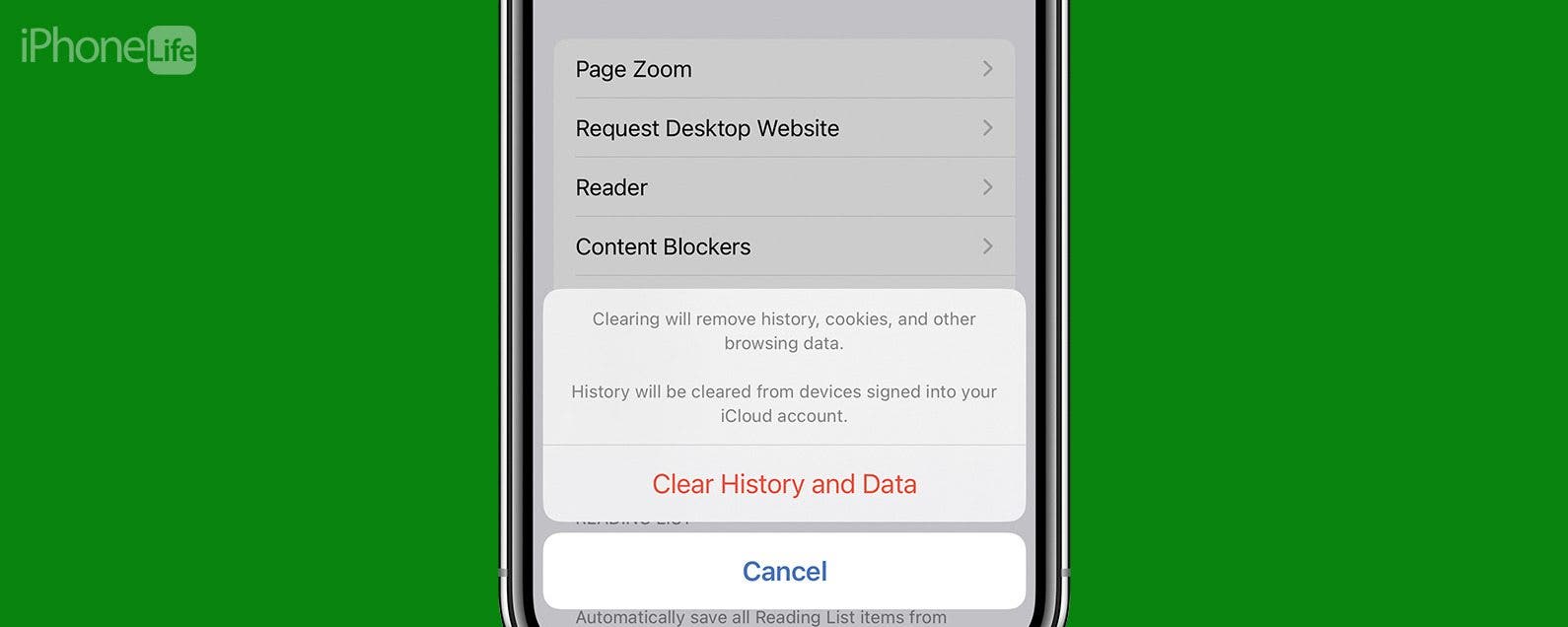
It can be incredibly frustrating when Safari is not working on iPhone. Whether web pages are not loading or you’re getting a “Safari cannot open page” error message, we’re going to go over a few different fixes that should help resolve any issues you are having with your web browser.
Why Is Safari Not Working?
- How to Check Screen Time Settings
How to Clear Safari Browsing Data
There are a few different reasons why Safari is not working on your iPhone, so we'll recommend multiple solutions to help resolve the problem. Let’s get started with how to fix Safari on iPhone.

How to Check Cellular & Wi-Fi Connection
Like any web browser, Safari needs an internet connection to work. For more Safari troubleshooting fixes, like how to fix the Safari cannot open page error, be sure to sign up for our Tip of the Day newsletter. Now, to fix any problems with Safari not working on your iPhone, let’s first check your cellular and Wi-Fi connection:
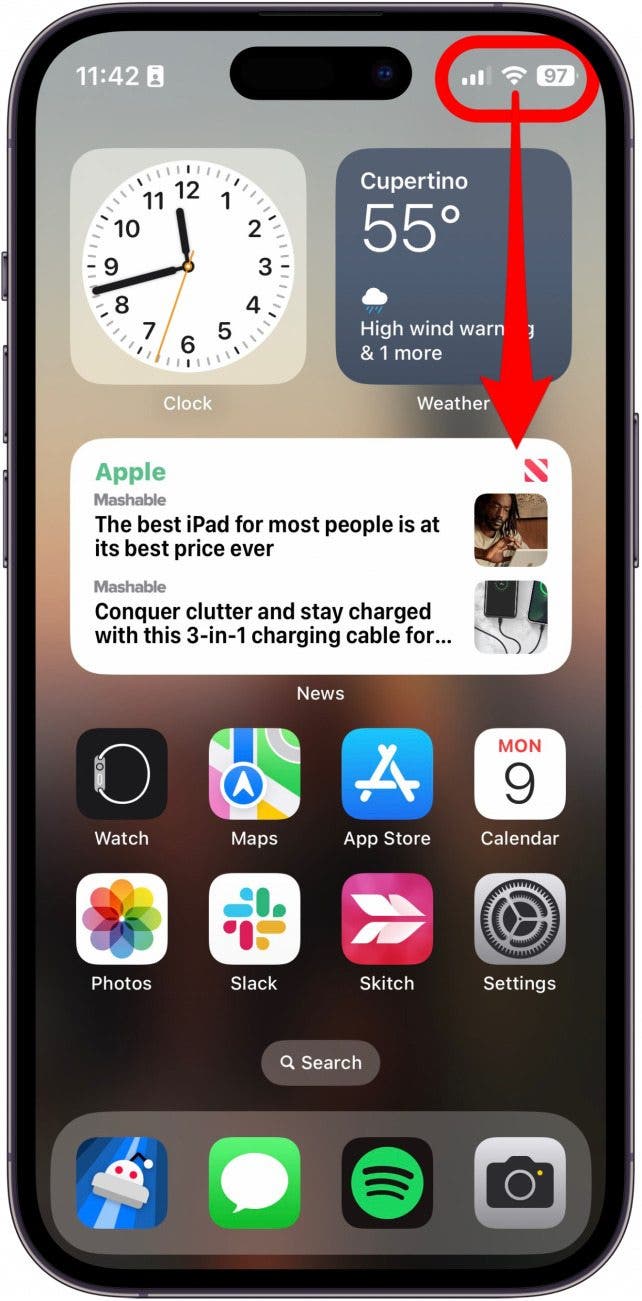
If these settings are already enabled, but your web browser is still giving you trouble or Safari can't find server, there are other solutions to try.
How to Enable Cellular Data for Safari
One of the iPhone’s many useful features is that you can restrict certain apps from using your cellular data . This is great for those who do not have unlimited data plans. However, that also means that if you disable data for Safari, then the web browser will be unable to load any web pages if you're not connected to Wi-Fi. If Safari is not working on your iPhone, here’s how to check your cellular data settings:
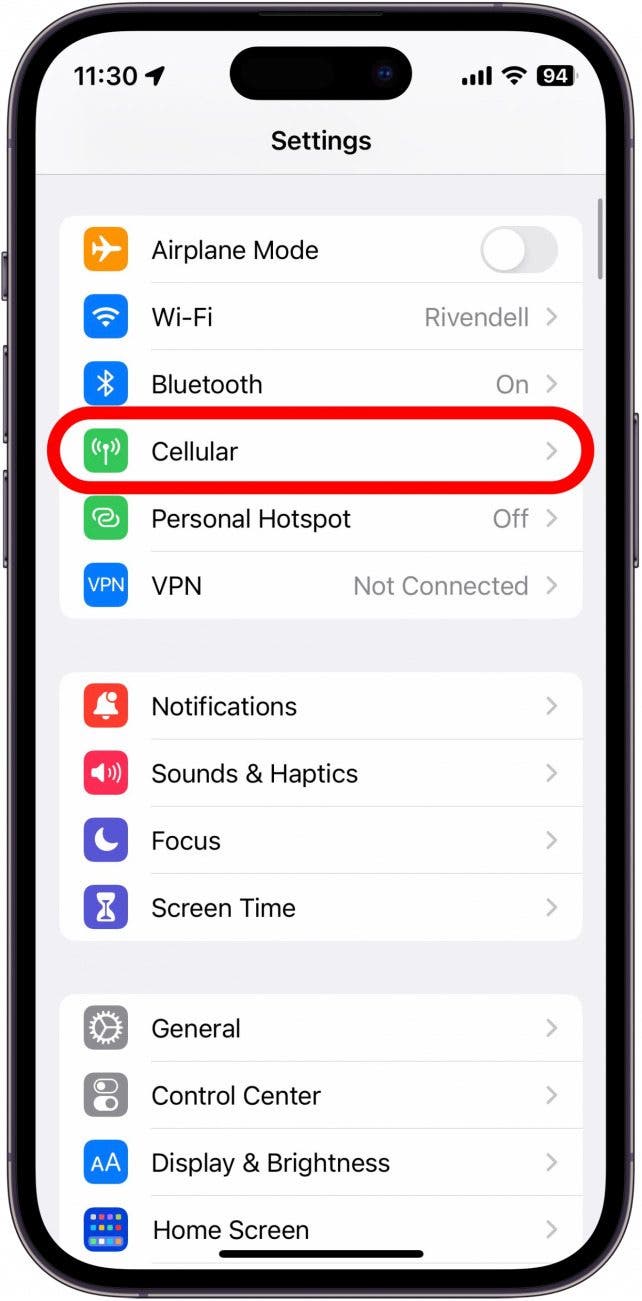
Once you've confirmed that cellular data is enabled for Safari, try opening a web page to see if the issue has been resolved.
Safari Won’t Open on iPhone? Check Screen Time Settings
Screen Time is a handy feature that is designed to help you reduce the amount of time you spend on your phone, including restricting access to a particular app. If you played around with Screen Time settings in the past, you might have accidentally set an App Limit for Safari by accident. If Safari won't open this is one of the first things you should check. Here’s how to check your Screen Time settings when Safari is not working on iPhone:
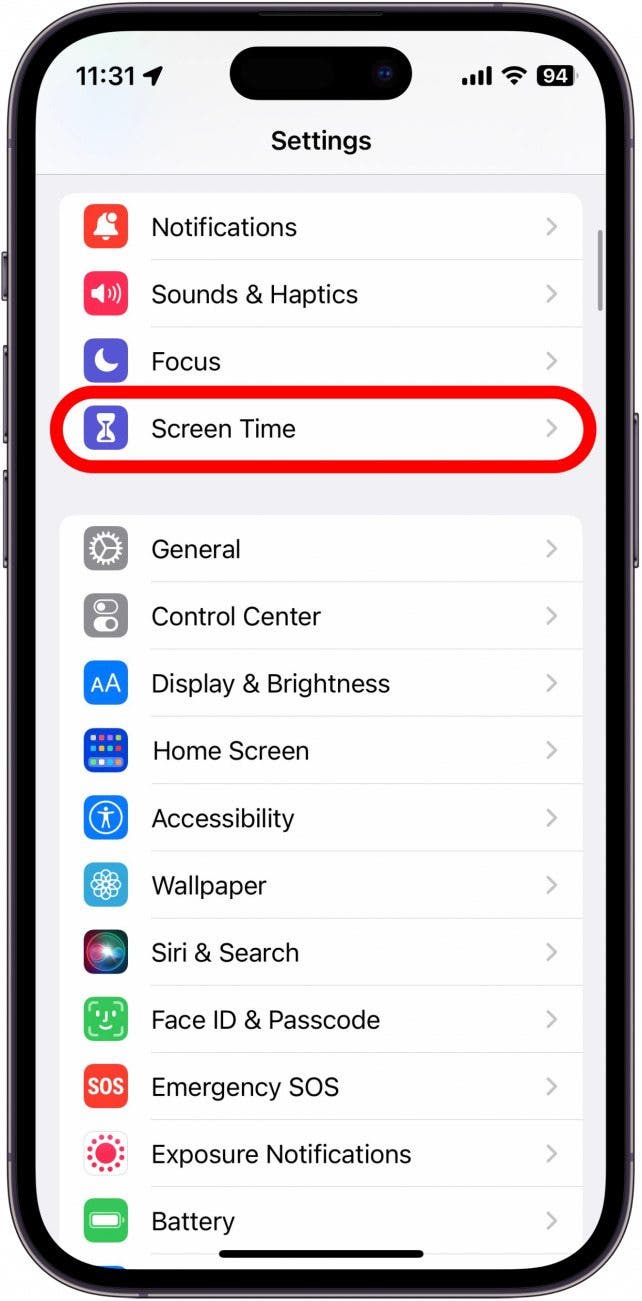
If you do not see Safari in this list, then you have not set any Screen Time limits for your web browser. If Safari is still not opening on your iPhone, the issue could be elsewhere.
Sometimes clearing out old website history and data can help with issues related to Safari not working. Here’s how to do it:
Note: Clearing this data will log you out of your online accounts and clear recent websites from your browsing history. While that is not a huge loss for most people, it can be a bit annoying when you get Safari working again, so it is best to use this option as a last resort.
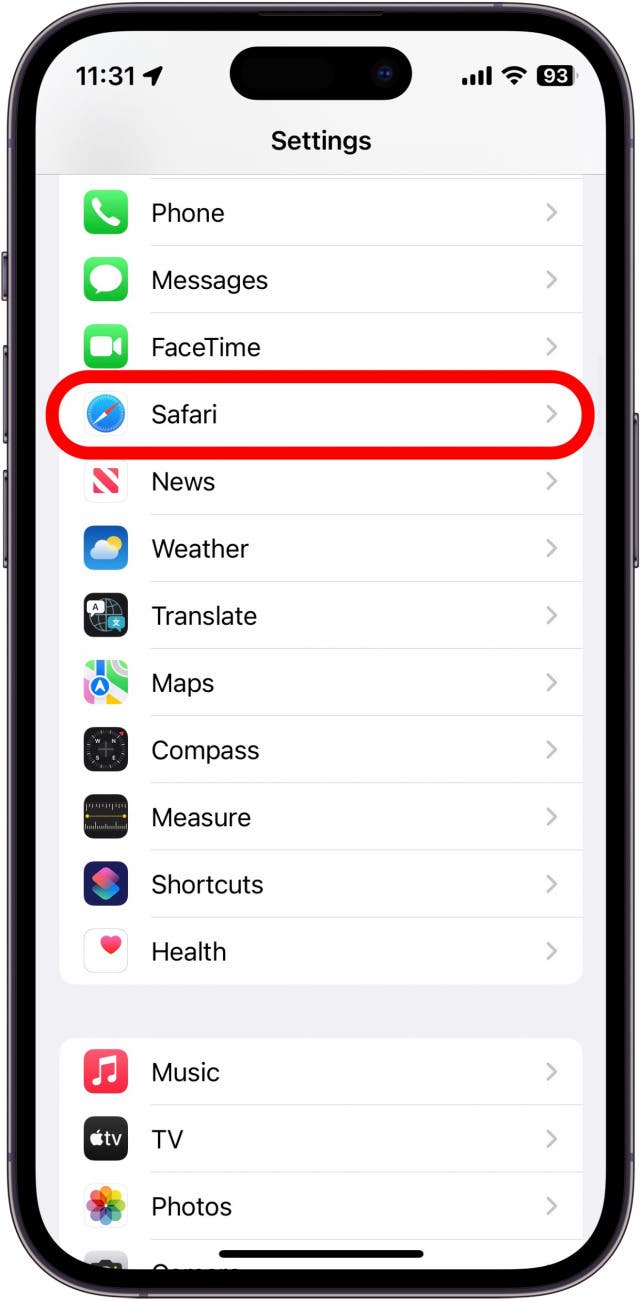
If Safari is not working on your iPhone after clearing your browsing data, try closing the app completely.
Close & Re-open Safari
If Safari is still not working on iPhone, try closing and re-opening the app . Sometimes apps stop functioning correctly so completely closing it can help resolve things. When you close the app and re-open it, this effectively restarts the app.
If Safari cannot open a page, the above fixes should help resolve any underlying issues. However, if you are still having trouble with Safari not working on iPhone, you may need to seek further assistance from Apple Support . Next, find out how to block or allow pop-ups in Safari .
- How do I get the Safari icon back on my iPhone? Safari is one of the few Apple apps that cannot be removed from your iPhone. However, if it has somehow vanished from your phone, there are a few different ways to get Safari back on iPhone . Our article covers each method in detail, ensuring you can find the app.
- Why won't Safari open on my iPhone? If Safari won't open at all, the problem could be your Screen Time settings. If you don't have any Screen Time restrictions, you could be experiencing a software bug, in which case, I would recommend reaching out to Apple Support for help.
- How do I reset Safari on my iPhone? You can close and re-open Safari to reset it. However, if that does not work, you can follow the above steps for clearing your browsing data .
Author Details

Rhett Intriago
Rhett Intriago is a Feature Writer at iPhone Life, offering his expertise in all things iPhone, Apple Watch, and AirPods. He enjoys writing on topics related to maintaining privacy in a digital world, as well as iPhone security. He’s been a tech enthusiast all his life, with experiences ranging from jailbreaking his iPhone to building his own gaming PC.
Despite his disdain for the beach, Rhett is based in Florida. In his free time, he enjoys playing the latest games, spoiling his cats, or discovering new places with his wife, Kyla.

Featured Products
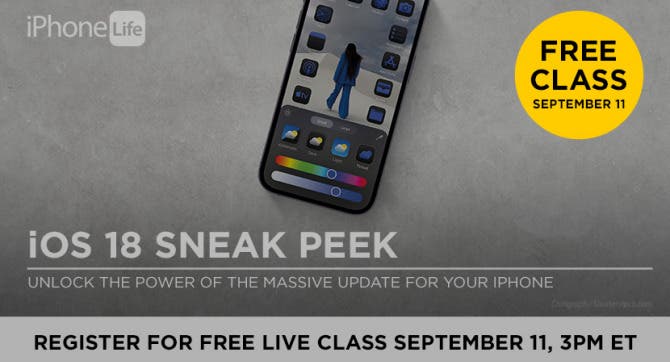
Apple is set to release iOS 18 in a couple of weeks. That's why I'm excited to invite you to our free iOS 18 Sneak Peek Class on Wednesday, September 11 at 3 p.m. ET.
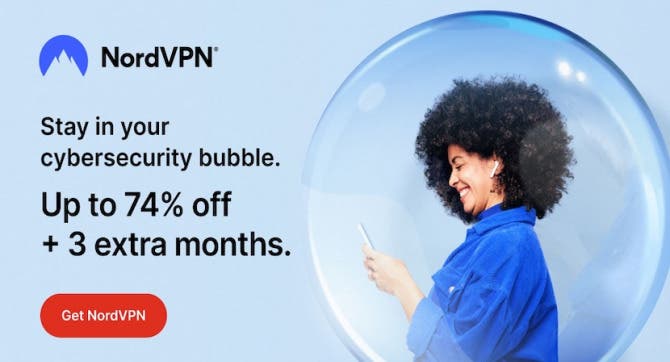
We have tried several VPN services over the years. NordVPN is the only one that doesn't slow down our internet speed and also provides useful security features like malware scanning.
Right now NordVPN is offering 73% off 2-year plans + 3 months exta with every 2-year plan (starting from $3.09/month).
Most Popular

How to Tell If Someone Blocked Your Number on iPhone

App Store Missing on iPhone? How To Get It Back

How to Tell If a Dead iPhone Is Charging

How To Find My iPhone From Another iPhone

Step Counter: How To Show Steps on Apple Watch Face

How To Get an App Back on Your Home Screen

How to Schedule a Text Message on iPhone

iPhone Notes Disappeared? Recover the App & Lost Notes

How To Put Two Pictures Together on iPhone

How to Silence a Contact on iPhone

How to Refresh AirTag Location Manually & More Often
How Accurate Is Apple Watch Calories?
Featured articles.

Why Is My iPhone Battery Draining So Fast? 13 Easy Fixes!

Identify Mystery Numbers: How to Find No Caller ID on iPhone

Apple ID Not Active? Here’s the Fix!

How to Cast Apple TV to Chromecast for Easy Viewing

Fix Photos Not Uploading to iCloud Once & for All (iOS 17)

There Was an Error Connecting to the Apple ID Server: Fixed

iPhone Charging but CarPlay Not Working? Here's the Fix!
Check out our sponsors.

- Each email reveals new things you can do with your phone (and other devices) with easy-to-follow screenshots.
- Enter your email to get your first tip immediately!
How to fix websites not loading in Safari on Mac, iPhone, and iPad
Learn what to do if you can’t open all or any specific website in Safari on your iPhone, iPad, or Mac. These tips will also help if you can’t visit a site in other browsers like Chrome or Firefox.
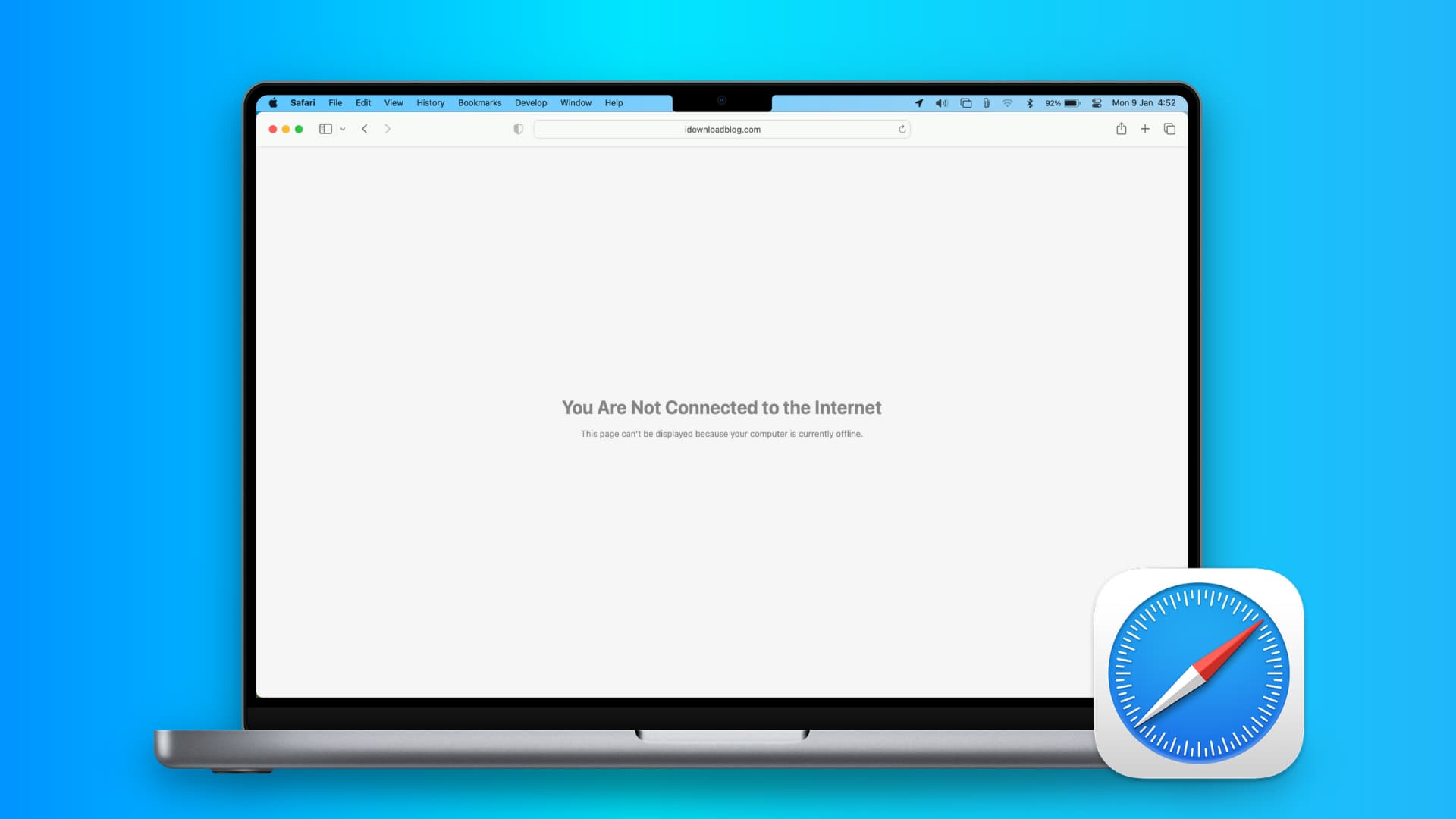

1. Turn off Safari’s advanced tracking
Hiding your IP address and preventing tracking in Safari may not play well with all sites. For instance, Twitter’s login page recently kept refusing to load in Safari on my Mac. Similarly, some web pages might refuse to load in Safari on iPhone, and you would see a Reduce Protections button on top.
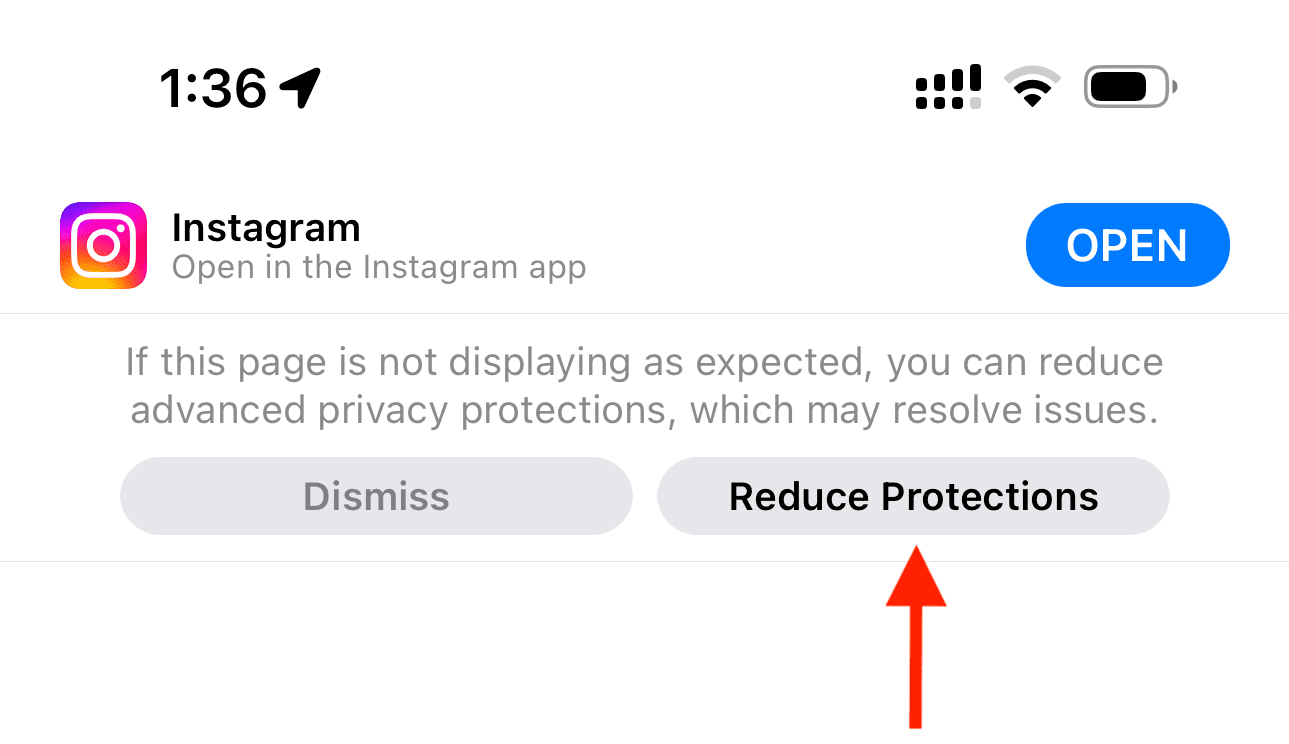
If you’ve enabled all Safari protections, it may be time to disable them temporarily. To do that, open Safari and click Safari > Settings from the top menu bar. Next, go to the Privacy heading and stop hiding your IP address from websites by unchecking the “ Hide IP address ” box or setting it to “ from Trackers only .”
After that, go to the Advanced tab and set “Use advanced tracking and fingerprinting protection” to “ in Private Browsing ” (instead of “in all browsing”) or uncheck Privacy altogether.
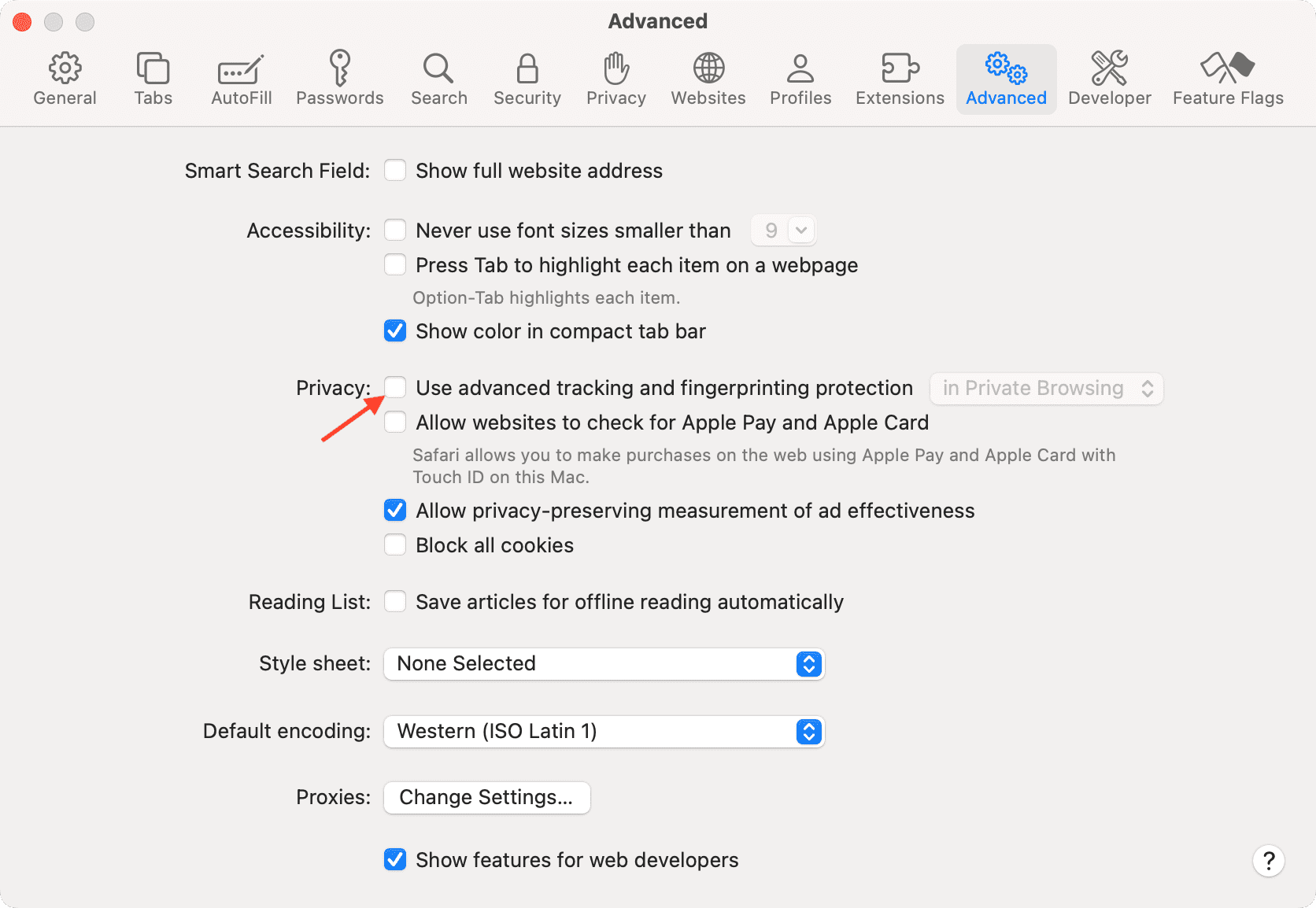
You will also find these options in iPhone/iPad Settings > Safari > Hide IP Address . After that, tap Advanced at the bottom of the Safari settings screen and set Advanced Tracking and Fingerprinting Protection to “ Private Browsing ” or “ Off .”
2. Switch off iCloud Private Relay
Private Relay is offered with an iCloud+ or Apple One paid subscription, and it’s there to secure your browsing. However, it can sometimes cause issues. For instance, certain websites or specific pages of a site may not load.
If find yourself in such a situation, head over to Settings / System Settings > your name or Apple ID from the top > iCloud > Private Relay and turn off Private Relay temporarily.
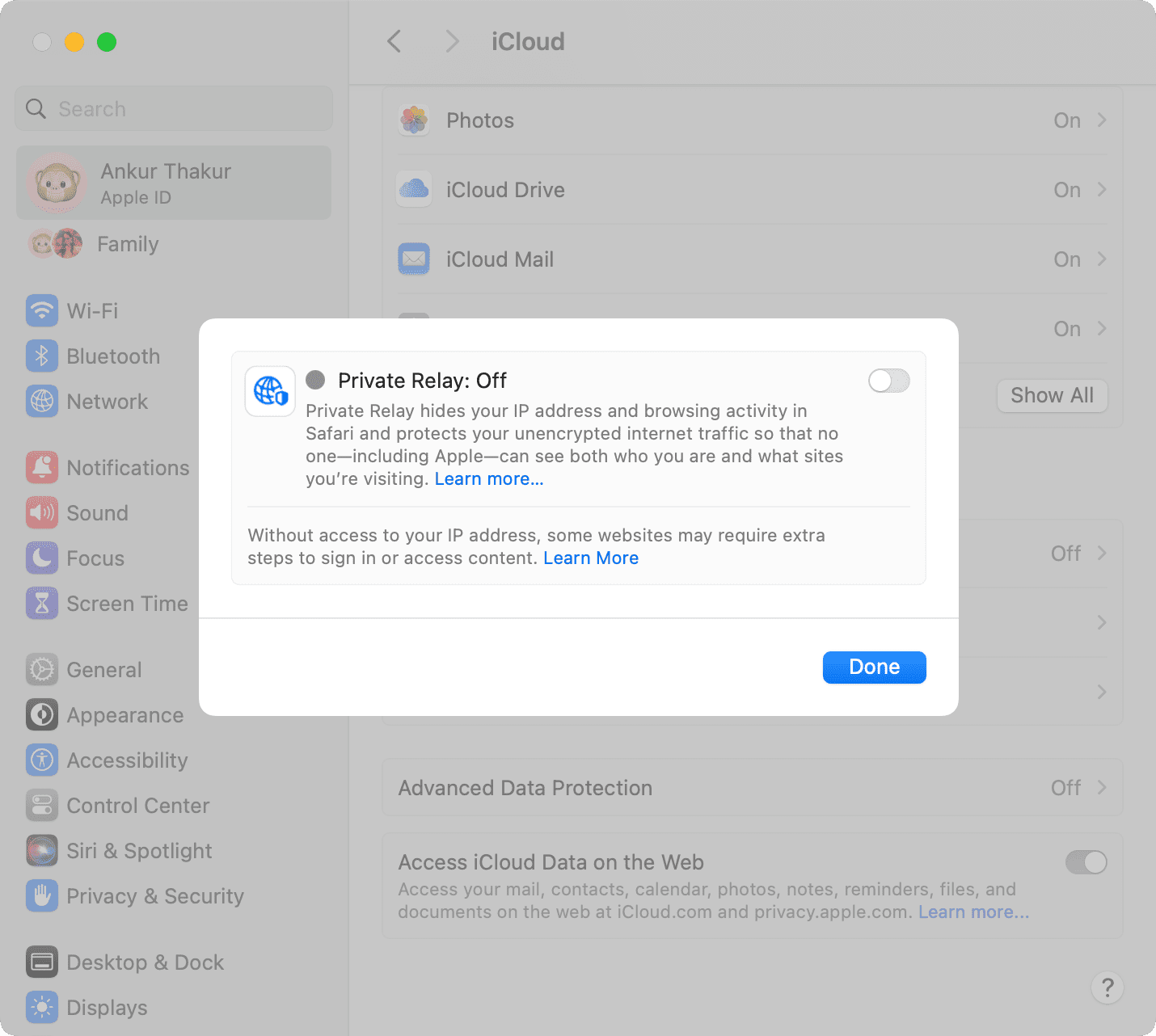
3. Check the URL
If you are trying to go to a website and you type the URL completely wrong, then your web browser will probably fail to load the site. For example, make sure you use three Ws ( www ) in the URL where relevant, and also make sure you only use https:// where relevant, as some sites only use the basic http:// instead. Also, make sure the meat and potatoes of the URL are correct, as a wrong URL can direct you to an incorrect website or to no website at all.
Tip: Take proper caution if you’re visiting a site that has an address like 192.168.1.7:88 . Usually, these sites have http:// in the beginning. For example: http://192.168.1.7:8888/
4. Refresh the page
Sometimes, a hiccup in the loading process occurs. If the page doesn’t load the first time, try refreshing it one, two, or maybe three more times. Website host servers aren’t always as stable as you’d like them to be, and you can sometimes get through after the second or third try.
5. Revisit the page
I have noticed this several times on my iPhone. When you tap a web link in some app, it will open Safari but won’t load the website. To fix this annoying issue, simply go back to the other application and tap the link again. This time, it will load in Safari.
6. Use Safari instead of the in-app browser
When you tap a link inside apps like Twitter, it doesn’t open Safari but loads the site inside its integrated Safari browser. Sometimes, a website may not load here properly. To fix this, tap the tiny Safari button to open this link in the actual Safari browser.
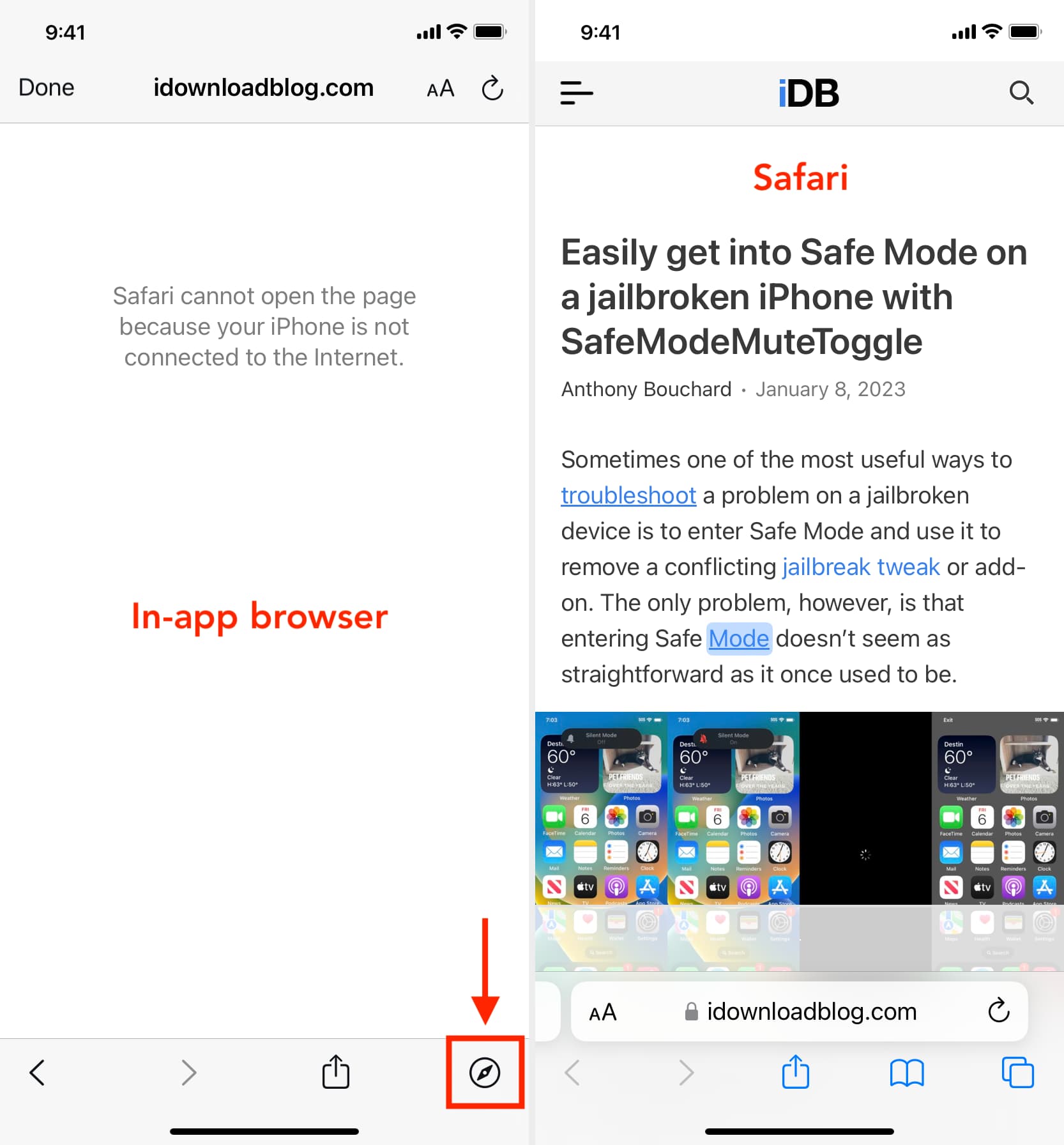
7. Try loading another website
Check if you can load a different website other than the one you’re having issues with. If the second website loads, it could mean the first is experiencing maintenance, heavy traffic, or some other fluke. This would mean the problem is the website itself, and there’s nothing you can really do to fix the problem besides wait a little longer before trying again.
8. Try another web browser
It’s also possible that the web browser you’re using is incompatible with the website you’re using. In some cases, some web browsers will render HTML or CSS in different ways than others, and such can actually break websites in some browsers. Try another web browser, such as Chrome or Firefox , and see if the page loads properly this time.
9. Check that you’re connected to Wi-Fi
You should always check to see whether or not your internet connection is working because a website will never load if your computer can’t establish a line of communication. You can go to the Wi-Fi icon in your Mac’s Menu Bar to see if you’re connected to a Wi-Fi network. Obviously, if you aren’t, you’ll have to connect to one before the page loads.
Also, remember that moving too far away from the network you were just on will drop the connection. This is common around school campuses where you’re walking around or moving from room to room quite often.
- Internet not working on your Mac? Here’s how to fix it
- How to fix cellular data not working on iPhone or iPad
- What to do when your iPhone or iPad can’t connect to Wi-Fi
10. Make sure your internet is active
By clicking on the Wi-Fi Settings… or Open Network Preferences… button in Mac’s Wi-Fi menu, you can see whether or not your computer has an IP address on the network you’re on, as well as whether or not it has established a successful connection with the internet.
If you see a yellow or red dot instead of a green dot, you have a problem that needs to be fixed before you can access the internet. This could be with the network itself or your computer. Continue through the steps below if the dot next to Wi-Fi isn’t green.
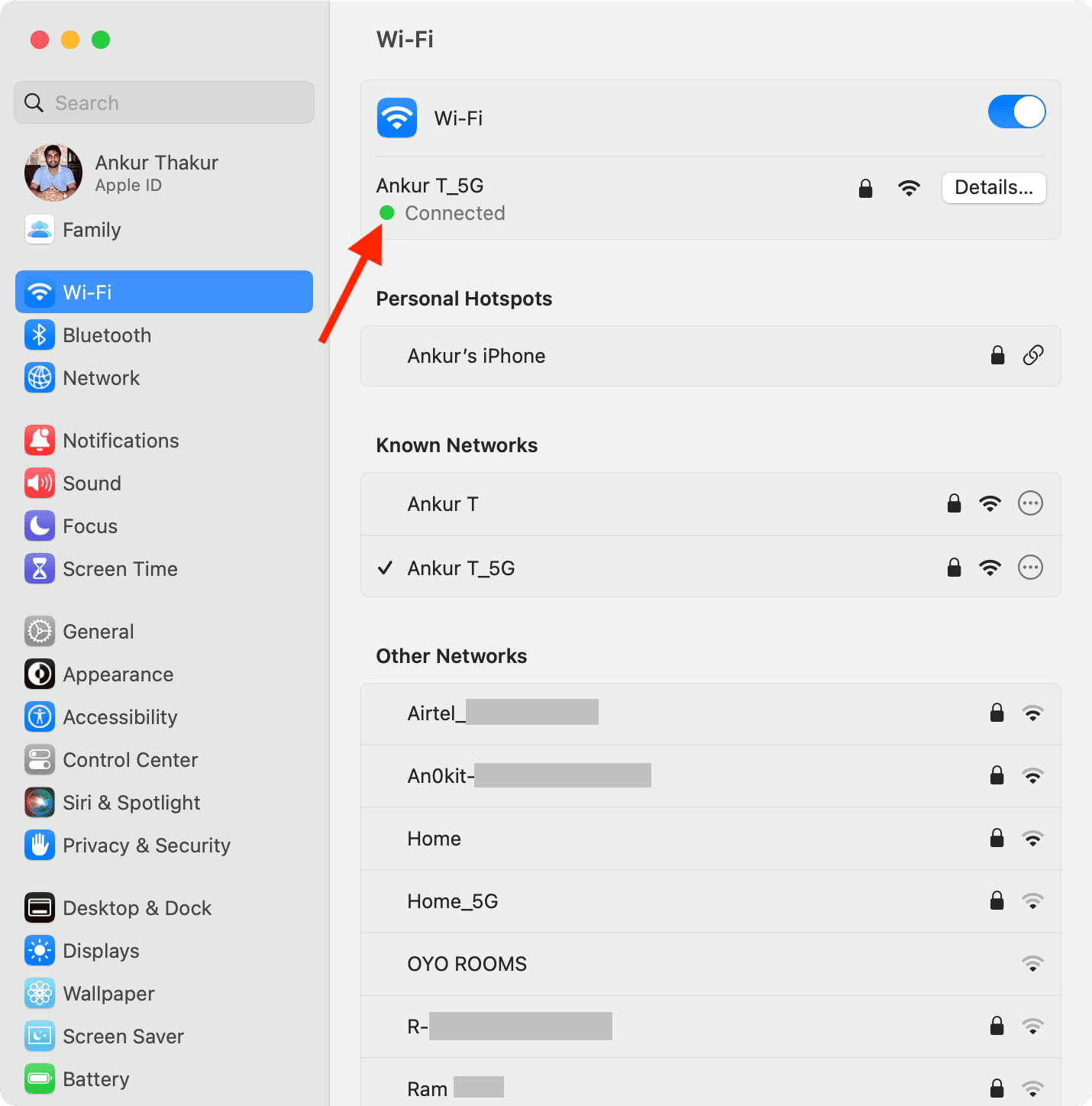
11. Enable and disable Airplane mode
On Mac, if you’re connected to a Wi-Fi network and are still unable to load a page, try turning your Wi-Fi off and on again from the Wi-Fi settings in your menu bar.
On iPhone or iPad, open Control Center and tap the Airplane mode button to enable it. After 10 seconds, tap the same button to turn it off.
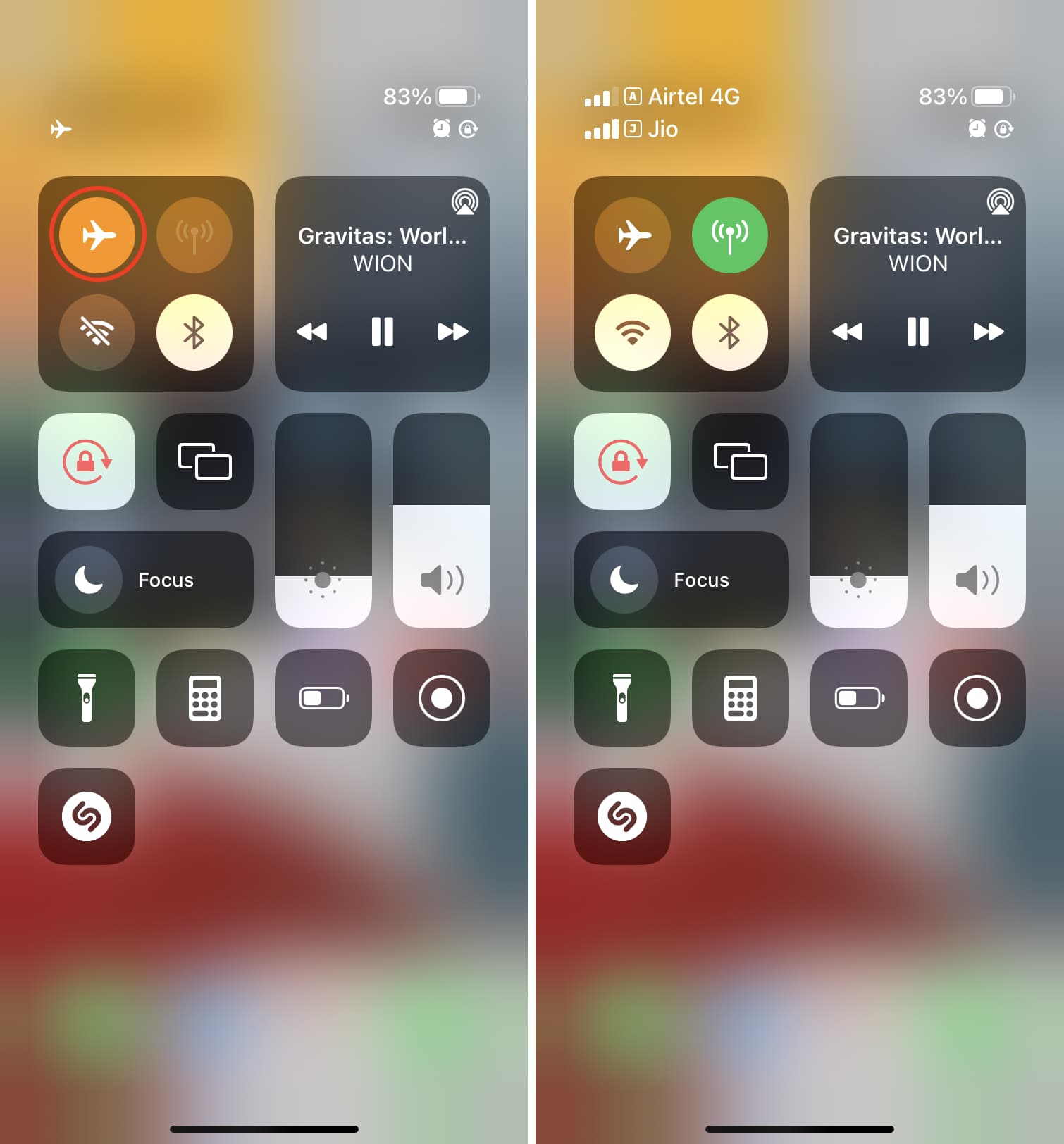
Once done, try visiting the website, and it should work.
12. Check the Ethernet cable
On Macs that have a wired connection via Ethernet, make sure the cable is plugged in and that it didn’t get knocked loose. Try another Ethernet cable, if you have one, to see if your current cable has gone bad. If you’re using a USB-C hub, make sure it isn’t too hot. And if it is, stop using it until it cools down.
13. Restart your device
It’s possible that a piece of software on your computer or iPhone is bugging out, so you might want to try rebooting your computer if none of the above steps worked. After it restarts, attempt to connect once again.
14. Restart the wireless router
If possible, reset the wireless router and modem. By doing so, any problem that might have been related to the source of the internet should be fixed.
15. Renew your DHCP lease
Sometimes, your IP address could get messed up and conflict with another device on your network. When this happens, you will be unable to load web pages. We have a detailed tutorial for how to renew your DHCP lease to fix this problem.
16. Remove all website data
If you have corrupted website data stored in your web browser, then Safari might be trying to load information that will lead it into a loop of failures time and time again.
Here’s how you can remove all Safari data:
- Open Safari and then click the word Safari from the top menu bar and choose Settings or Preferences .
- Go to Privacy and click Manage Website Data .
- Finally, click Remove All .
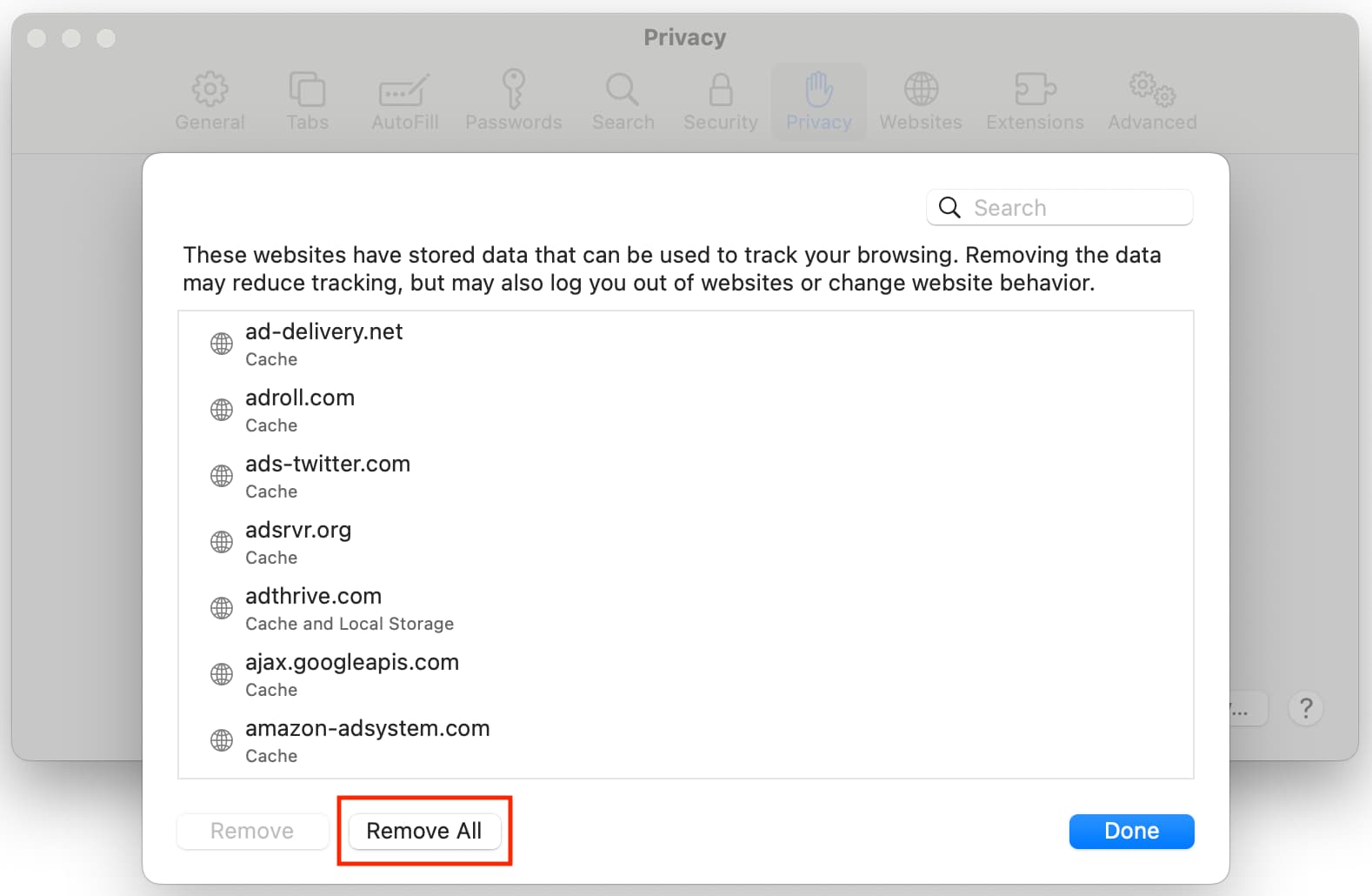
- Open the Settings app and go to Safari .
- Tap Clear History and Website Data .
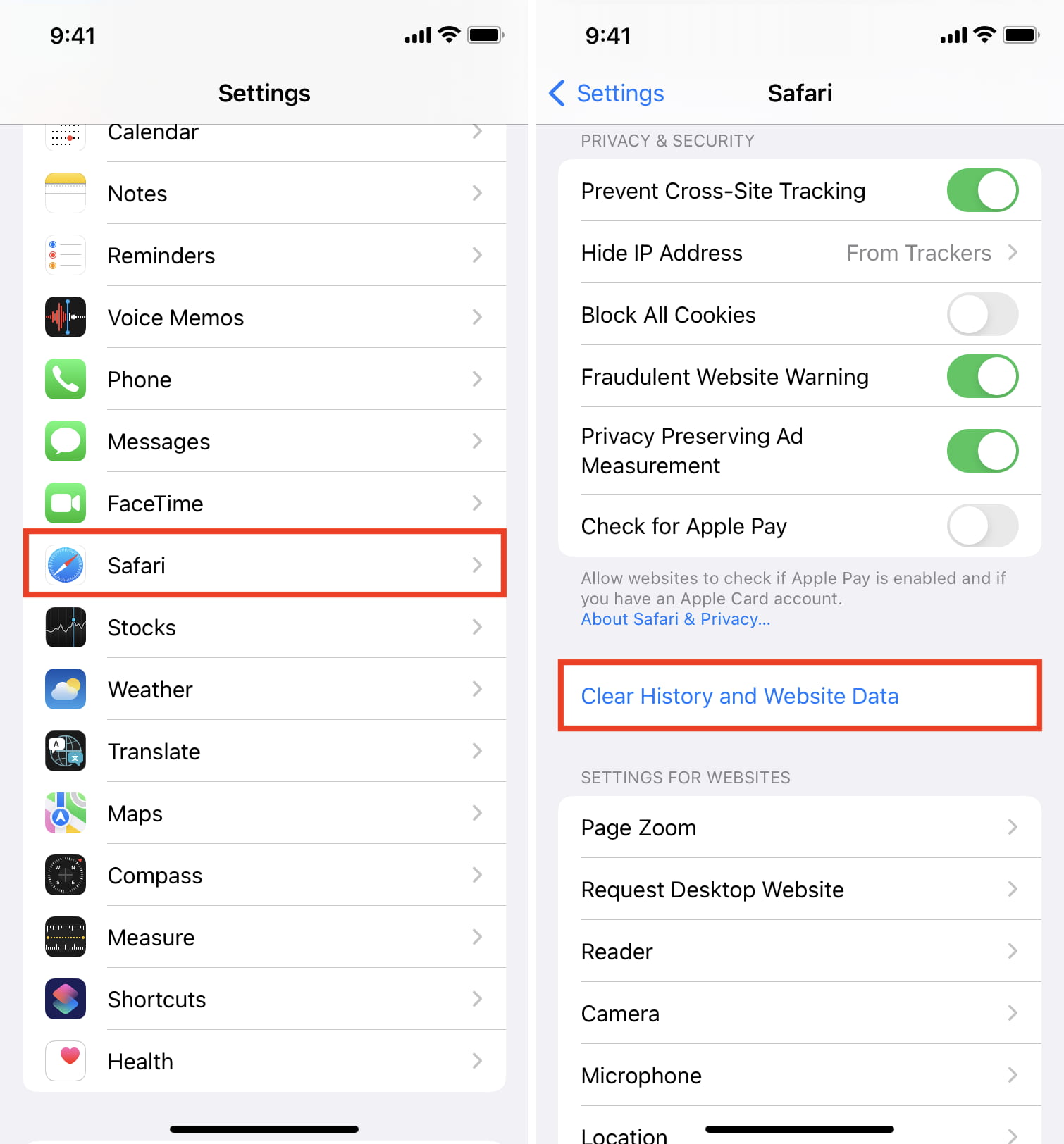
This will delete all saved website data you have and let you re-load fresh data.
17. Turn off ad blockers or browser extensions
I’ve seen many cases where a website refuses to load until you disable your ad blockers. Try disabling any ad blockers or other browser extensions that might be hindering the web page from loading, then attempt to load the page again.
18. Disable security software
Some security software and firewalls have been known to block access to certain websites because they think they’re malicious. In some cases, this is true, but in others, false positives make the software block access to these websites even when you don’t want them to. If you trust the website you’re trying to visit, you can attempt to disable your security software and load the page again.
19. Disable VPN software
A few VPN s, just like security software, block access to some websites. If you have a VPN running, try disabling the VPN and try again.
20. Sometimes, you’ll have to use a VPN
If a website is blocked in your country by the authorities, you’ll have to use a VPN to access it.
21. Use a different ISP
I have also noticed this situation a few times where a particular website won’t load on my specific cellular network. But if I switch to a different cellular network (I use dual SIM on my iPhone), then it loads.
In most cases, you can also access that website using a VPN (without changing to a different internet provider).
22. Change your DNS server settings
If you haven’t already changed your stock DNS server settings to a better one, we have an excellent tutorial on how to do that .
Google’s DNS server always works quickly and has nearly no downtime, so switching to it could fix your problem or help the website load more quickly on your machine.
23. Still not working? Contact the website admin
If after everything above, and after waiting a little while to rule out that it was a website-based problem, try contacting the website administrator to see if there are any underlying problems that could be fixed.
Check out next:
- How to fix “Cannot Connect to App Store” on iPhone and iPad
- Images not loading on iPhone? Here’s how to fix it
- How to fix a VPN not working on your iPhone or iPad
How-To Geek
The best browser for mac users (and safari alternatives).

Your changes have been saved
Email is sent
Email has already been sent
Please verify your email address.
You’ve reached your account maximum for followed topics.
Key Takeaways
- Safari is highly optimized for Apple hardware, but it may have limited web app compatibility and fewer extensions compared to browsers like Chrome.
- Firefox is a privacy-conscious alternative to Safari, offering features like Do Not Track and blocking invisible trackers. Chrome is the most popular browser, known for its compatibility and wide range of extensions, but it may compromise privacy. Consider trying other browsers like Edge and Vivaldi, or unique options like Arc for a different browsing experience.
Your choice of web browser can have a big impact on your Mac experience. From integration with the services you use to power efficiency and reliability, here’s how to decide which is best for you.
Safari is (Arguably) the Best Mac Browser
There are a few good reasons to pick Safari as your browser of choice if you’re a Mac user, especially if you use other Apple devices like an iPhone or iPad . It might surprise you to find out that you’re not alone, with Safari being the second most popular browser on the web thanks to its inclusion on both mobile and desktop devices.
Apple tightly optimizes Safari for use exclusively on Apple hardware. This means that Safari is highly power efficient on a Mac. When Apple gives an estimate of battery life on its latest Mac models for performing activities like “wireless web” they’re specifically referring to the use of Safari. The company is in a position where both the hardware and the software are designed in unison, so Apple is not bound by thousands of different hardware possibilities.
That helps Safari remain performant on Apple hardware too, a fact you can see for yourself using browser benchmarks like Speedometer 2.0 . In use, Safari feels snappy. The UI is small and non-intrusive, and you can even customize the toolbar using the right-click menu as you can other native Apple apps.
Safari is also loaded with familiar features and technology. iCloud makes it possible to share tab groups, browsing sessions, bookmarks, a Reading List, and even extensions with your iPhone or iPad. The Share menu works just as it does on the iPhone. Continuity makes it possible to quickly jump between devices by placing a small icon in your Mac dock.
Apple’s services work especially well in Safari. You can log in with your Apple ID using your fingerprint, pay for items using Apple Pay right in your browser, and use a variety of Shortcuts actions to build workflows that work using Safari .
Apple also makes it easy to add extensions using the Mac App Store. This isn’t everyone’s cup of tea, but it adds an additional layer of protection against potentially harmful extensions. You can still choose to install unsigned extensions by enabling the Develop menu if you want.
In terms of privacy, Safari isn’t the best browser you can get your hands on but it’s far from the worst. The browser works with Apple’s iCloud Private Relay for iCloud+ subscribers, which anonymizes web requests using a two-step process . Do Not Track is enabled by default, and it provides partial protection against trackers.
You can’t get rid of Safari from your Mac, so it’s ready and waiting for you with every new Apple computer purchase (or every time you reset the operating system ). Apple is always updating and building upon Safari with enhancements, like macOS Sonoma’s ability to turn websites into app-like instances.
Want to Ditch Safari? Here's What to Use Instead
Though Safari is suitable for a wide range of users, it’s far from the last word when it comes to web browsers. It’s convenient and always there if you want it, but it’s not without its critics. One reason you might want to switch is web app compatibility, which can be limited on Safari due to its relatively narrow user base. A lot of Safari users are mobile users, and many services prefer to funnel these users into dedicated apps.
Safari lacks the compatibility of a browser like Chrome or Edge, which means some web apps will simply refuse to work in Safari and demand that you use something else instead. Perhaps worse still, some websites won’t warn you before they refuse to function as intended. You might get glitchy behavior that can be avoided by using another browser.
Safari also isn’t a “platform” quite in the same way that Chrome and similar browsers are. There is a huge range of extensions made with Chrome in mind (including browsers like Edge and Vivaldi), which might make such a platform more desirable if you live inside of browser extensions.
You may even find yourself with no choice but to use an alternative for work or education purposes. Some institutions refuse to support certain browsers, and since Safari is limited to Apple devices it’s easier to tailor an experience to a browser that has cross-platform compatibility.
If privacy is your main concern, Safari might not go far enough to protect you, and you may be tempted to move to something like Firefox instead.
Firefox is the Privacy-Conscious Safari Alternative
Mozilla’s browser is a solid alternative to Safari, with some excellent privacy considerations. Firefox enables Do Not Track by default and blocks both invisible trackers and tracking ads. Firefox even uses DuckDuckGo as its default search engine.
Firefox tests slower than Safari and Chrome in many benchmarks, but how much time this will save you during your daily surfing sessions is up for debate. The browser also enjoys a far wider range of extensions than Safari, though it still falls short of the Chromium family.
Like Safari, Firefox Sync allows you to share browsing sessions and bookmarks with other devices including Windows PCs and mobile platforms like iOS and Android. Firefox remains a browser of choice for those mostly concerned with web privacy and enjoys a loyal (if small) base of users.
Chrome is Number One for Compatibility and Extensions
Google Chrome is the behemoth of web browsers, with more than 60% of all web users choosing to use it. As such, it enjoys excellent compatibility with most websites and web apps, and some even insist on its use (or a similar Chromium-based browser).
Google Chrome fares poorly from a privacy standpoint , with Do Not Track disabled by default, and both invisible trackers and tracking ads able to track you unless you limit this behavior with extensions. On the plus side, there are a huge number of extensions and apps available for Chrome that can help remedy the problem.
Though Chrome has a bit of a reputation for being a resource hog, Google has attempted to address the problem with a feature called Chrome Memory Saver that is designed to purge websites from memory after a period of inactivity. The company also improved Chrome’s energy efficiency with Chrome Energy Saver Mode .
Chromium-Based Browsers Offer Unique Alternatives to Chrome
Chromium is the core open-source browser core on which Chrome and similar projects are built. This means you can have Chrome’s speed, compatibility, and even the full range of extensions without having to use the Google-branded variant.
There are plenty of other Chromium-based browser to choose from, such as Microsoft Edge which falls into the same privacy pitfalls as Chrome; Vivaldi with its customizable interface and email client; and Brave Browser which delivers a slightly confusing combination of cryptocurrency features, opt-in adverts, and privacy considerations.
For a no-frills experience, there’s also vanilla Chromium , the open-source version of Chrome to which Google contributes. Then there are projects like Ungoogled Chromium , which removes dependency on Google services and makes tweaks to enhance privacy.
Alternatively, Try Something Completely Unique
Arc is a browser that does things a little differently than most. Not only does it cull your tabs for you, but it also includes some unique features like side-by-side tab mode, note-taking and whiteboard functionality within the app, and a macOS Spotlight-esque command interface for getting around without touching your mouse.
We reviewed Arc in March 2023 and loved it, though the fledgling browser wasn’t without issues surrounding power consumption and general jitteriness. It’s now out of beta and things have settled down somewhat, so it might be worth a shot if you’re looking for a web browser that helps you stay neat and organized.
It’s far from the only weirdo browser out there though. Colibri is a browser that lacks tabs and emphasizes an uncluttered experience. It’s designed to force you into more mindful browser sessions. Tor is a browser designed for browsing the dark web , but there are other private browsers like Mulvad and Waterfox that you might want to use instead.
The Case for Multiple Browsers
There are so many compelling reasons to use Safari that we think it’s the best choice for most users. Failing that, Firefox offers a solid browsing experience that respects your privacy.
It’s a good idea to have more than one browser installed for those times when you encounter difficulties with your primary choice. On top of this, you can kit a second browser out with extensions that might make certain web operations easier to complete.
- Web Browsers

Safari is not connecting to internet? Try these fixes!

Safari is a pretty stable piece of software. Apple made its default browser work seamlessly in the well-optimized iOS environment. But some problems may arise here and there. And perhaps the biggest nightmare of every user is when Safari is not connecting to internet.
Indeed, reports about Safari connection issues on iPhones are quite common. Users have been reporting this problem for years now. But luckily, most of these internet connection issues are easily solvable. It usually takes a simple, general solution, and the internet connection comes back.
In this article, we’re going to focus on issues tightly connected to Safari itself. So, if you’re unable to connect to the internet using any other app, you have a different kind of problem. In that case, try some other solutions like restarting your router, checking your WiFi connection, etc.
- iPhone won’t connect to Wi-Fi on iOS 15
But if you’re unable to connect to the internet solely through Safari, the following solutions might be helpful:
- Restart your iPhone.
- Clear the Website data in Settings > Safari.
- Update your iPhone in Settings > General > Software Update.
- Reset Network Settings in Settings > General > Transfer or Reset iPhone.
- Allow Safari to use Cellular data.
- Cellular data not working for IOS
None of these solutions is rocket science, but as unappealing as they might seem, these solved the problem for the majority of users. So, at least give it a try.
In this article:
How to Fix “iPhone not connecting to Internet” Issue
Solution 1 – clear the website data.
The first thing most people do when there’s an app problem is clear the cache and data of that app. And Safari is no different. So, we’re going to start our troubleshooting process by clearing the Safari cache and data .
In case you’re not sure how to do that, just follow these instructions:
- Go to the Settings app, and navigate to Safari .
- Now, scroll to the bottom, and tap the Advanced tab.

That’s about it, your app data is now clear, and hopefully, the problem is resolved now. If you have any issues clearing the site data or cookies, we have an article for you (because that’s been a problem for some people, as well).
Solution 2 – Update your iPhone
It’s quite possible the system itself caused the problem. Most likely after some update. And since Safari receives updates through the system, there’s a good chance the latest patch messed up your browser.
iOS updates are somehow notorious for causing various controversial issues. Although this one isn’t as dangerous as that alleged battery drain incident, it’s still quite annoying. Don’t blame Apple for delivering faulty updates, because every software on every platform is prone to update-caused issues. It’s just how it works.
Anyway, if you find out that Safari is not connecting to the internet was indeed caused by the most recent update, there’s pretty much nothing you can do about it. Except waiting for Apple to release a new update. If the problem is widespread, the development team will quickly acknowledge it and release a follow-up patch.
Of course, there could be something you can do, even if the update causes the problem. However, as each update is different, I can’t tell you exactly what to do here. Just search for some more info about that specific update, and maybe you’ll find something useful.
Solution 3 – “Allow” Safari to use the cellular data
iPhone allows you to apply all sorts of restrictions to which kind of content your apps have access to. So, if you’re unable to access the internet through Safari, there’s a good chance your permissions don’t allow you to.
So, the next thing we’re going to try is to make sure you’ve obtained all the necessary permissions to access the internet through Safari. Here’s what you need to do:
- Go to Settings .
- Tap Cellular .
- Scroll down, and make sure Safari is allowed to use cellular data.
Now you have all the necessary permissions to access websites through Safari. If Safari is still not connecting to the internet, move on to another solution.
Solution 4 – Reset the Network Settings
Resetting the Network Settings is a general solution. But it will also reset the Safari settings, in case we’ve missed something. So, it’s a quick solution, to say so. It will save you some time, and effort.
Here’s how to reset the Network Settings in iOS:
- Open Settings .
- Tap General .
- Tap Transfer or Reset iPhone .
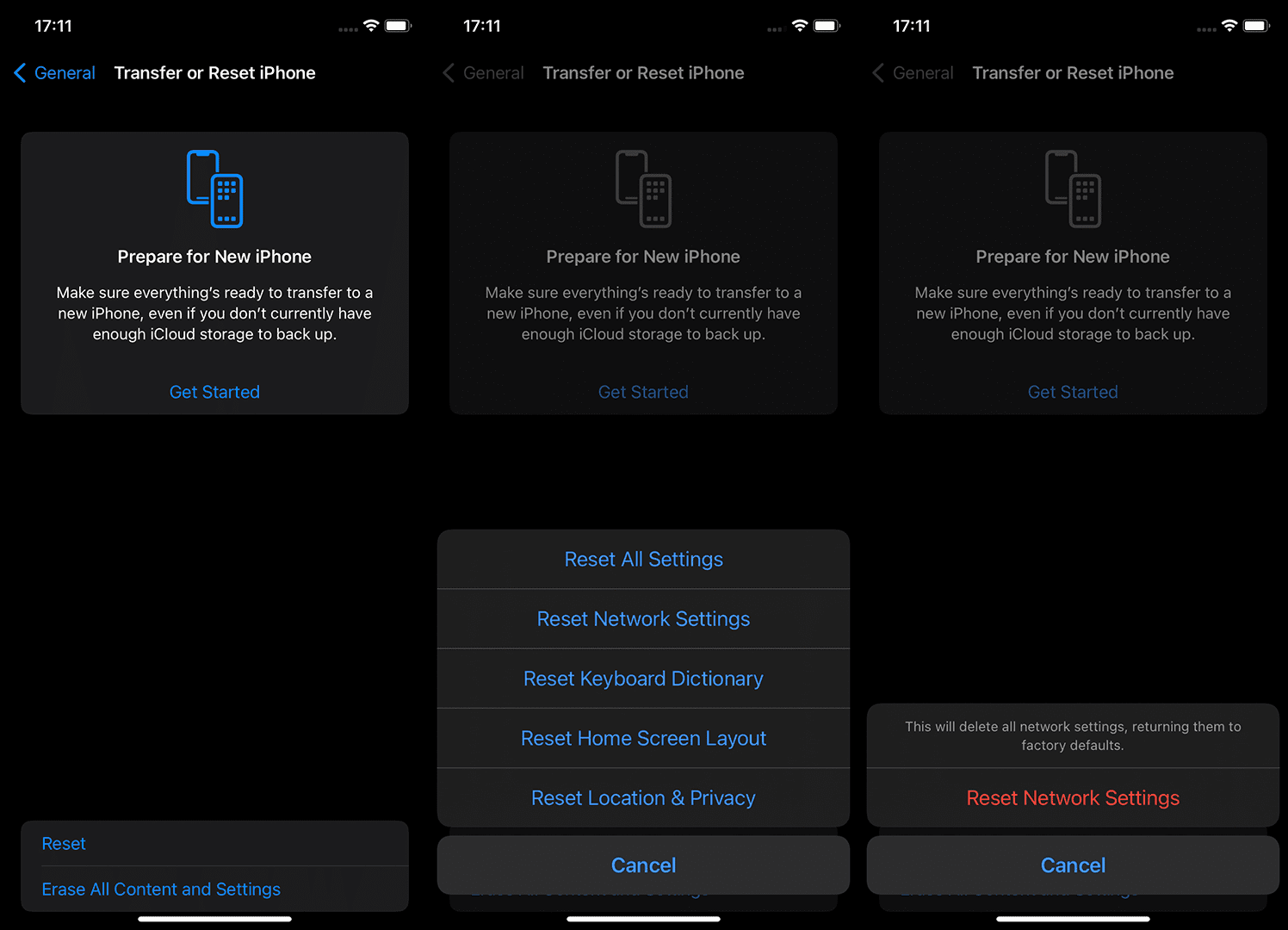
- Enter your passcode.
- Tap Reset to confirm.
- Restart your device.
Now you have both network and Safari settings reset. If that didn’t get the job done, there’s the last, most strict solution.
Solution 5 – Perform Factory Reset if Safari is not connecting to internet
And finally, the last solution would be to perform the Factory Reset of your system. Doing this has the same purpose as resetting the Network settings, but to a bigger degree, because you’re resetting the whole system. Just don’t forget to back up everything to iCloud before doing so.
Here’s how to factory reset your settings:

- Don’t forget to back up your data before you confirm.
- Confirm the selection and start the process.
- Later on, when your iPhone boots, you should choose Restore from the iCloud Backup feature.
If you’re facing Safari not Working on your iPhone after the update, you can access further information within this article. I hope at least one of these solutions helped you resolve the problem with the Safari internet connection. You can also report the issue to Apple.
If you have any comments, questions, or suggestions, just write them down in the comments section below.
Editor’s note: This article was initially published in April 2018. We made sure to revamp it for freshness and accuracy.
Subscribe to our Newsletter
If you just learned something new about your phone, and want more of that, subscribe to our newsletter.
We guarantee 100% privacy. Your name/email address will never be shared.
- Enter Our Giveaway
- Meta Quest 4
- Google Pixel 9
- Google Pixel 8a
- Apple Vision Pro 2
- Nintendo Switch 2
- Samsung Galaxy Ring
- Yellowstone Season 6
- Recall an Email in Outlook
- Stranger Things Season 5
8 iPhone browser apps you should use instead of Safari
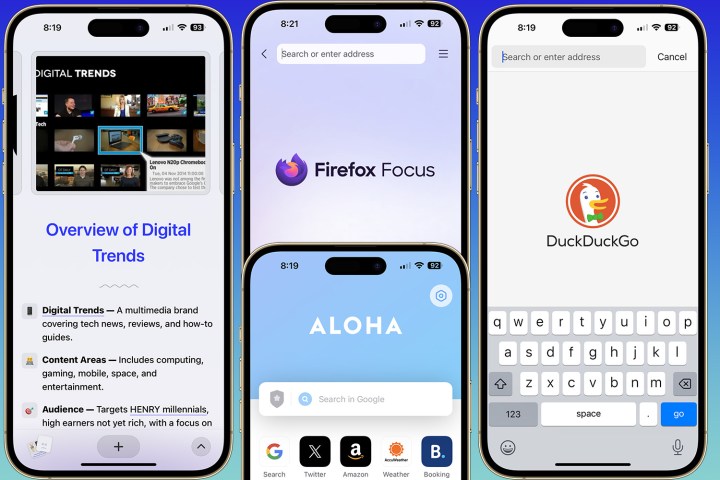
By default, the Safari web browser is available on every iPhone, including the iPhone 15 series. Nevertheless, several other web-browsing options can be found on the App Store, each with at least one unique feature that distinguishes it from the others. While some web browser apps like Google Chrome, DuckDuckGo, and Microsoft Edge might already be familiar to you, others such as Aloha and Arc Search may not be.
Google Chrome
Microsoft edge, aloha browser, brave browser, opera browser, duckduckgo private browser, firefox focus, which safari alternative should you choose.
If you’re looking for a Safari alternative, here are our favorite iPhone browser apps you should consider using instead.
Google Chrome is the most popular browser in the world. It stands out as offering one of the best user interfaces for newcomers. Its rapid browsing speed, integration with Google Search, and robust security measures against malware and phishing attempts contribute to its popularity.
An essential feature of Chrome is the ability to sign in with your Google Account, which allows you to synchronize bookmarks and browsing history across devices where Chrome is active. Chrome also includes a password manager that stores website login details, simplifying the login process without the need to recall numerous credentials. Users can also leverage Google services like Gmail, Google Drive, and Google Photos to ensure password accessibility across these platforms for convenience.
In short, Google Chrome emerges as the choice for individuals seeking a browsing experience across their range of devices within the Google ecosystem. If you’re a big Google user, this is the way to go.
Download Google Chrome
Arc Search is the latest addition to the selection of mobile web browsers, and it evolved from its desktop version, which was initially launched in 2023. Arc is unique from other web browsers because it uses artificial intelligence (AI) to perform searches on your behalf. Although it may take some time to get used to, the result is an exciting spin on search .
By utilizing the app’s “Browse for Me” functionality, you can view a typical search page with the AI to gather information from six different sources. This will provide a personalized webpage showcasing all the essential details required to answer your search query.
If you do a traditional search, Arc makes it simple to choose your search engine among a list of choices, starting with your iPhone’s default web browser.
Spaces is an exciting feature of Arc Search that lets you organize tabs and themes for a personalized look. Perhaps best of all, Arc Search prioritizes security and privacy and doesn’t track browser activity or search history. It’s one of the more unique Safari alternatives, but if you want a wholly new web-browsing experience, it’s well worth checking out.
Download Arc Search
If you’re already using Microsoft Edge on your Mac or PC, you might find the Microsoft Edge browser helpful. It offers password monitoring, ad tracker blocking, and other features many browsers lack. You can use the InPrivate browsing feature to browse the web without saving your browsing history, cookies, or other data. Microsoft Edge also includes AI capabilities through its Copilot tool, which makes searching easier.
With Microsoft Edge, you can sync your favorites, passwords, and browsing data between your mobile device and other devices. You can also earn rewards points through the Microsoft Rewards program, which you can redeem for various benefits like Starbucks gift cards, a free month of Xbox Game Pass, and more.
Microsoft Edge, even with its AI tools, is best considered a traditional browsing tool for mobile and desktop. That alone means it’s not for everyone. Nonetheless, it’s reliable and stable and gets the job done.
Download Microsoft Edge
Aloha is a web browser that also acts as a private VPN . It comes with an Adblock Plus plug-in to block annoying ads. While it is free, it’s recommended that you purchase one of the premium options after the one-week free trial.
Aloha’s free version includes a VPN that encrypts your internet traffic, making it less likely for you to experience a data breach while browsing anonymously. The built-in ad blocker blocks ads and trackers, improving your browser speed and protecting your privacy. The incognito mode creates a private browsing session that doesn’t save cookies. In addition to its primary function as a VPN service and web browser, Aloha also offers a media player, profile manager, and a Web3 cryptocurrency wallet.
By upgrading to Aloha Premium , you can modify your VPN country selection and configure the VPN to start automatically with the browser. The premium package also extends VPN protection to all devices and includes other premium features. It also removes the occasional ad you’ll see with the free version.
If you want to use Aloha, keep in mind that it currently lacks a desktop version. This means you won’t be able to synchronize your passwords or browsing history across all your devices. If that’s not an issue for you, definitely give this one a look.
Download Aloha
AI technology has now been integrated into the Brave browser — making it one of the better Safari alternatives out there. Brave, also available for desktops, offers features similar to other options on this list — such as Adblock, a rewards system, and a crypto wallet. It also includes a built-in VPN service as a feature, with new users eligible for a free week’s trial of the VPN .
Having used Brave for quite some time, I am consistently impressed by its user interface, which stands out for its creativity. I also find that the built-in news feature enhances the overall mobile web-browsing experience.
On a less positive note, while the Brave VPN functions as expected, it is worth noting that it is priced higher than other options on the market. This aspect should be considered before deciding on an in-app purchase. Even so, Brave still stands out as a fantastic Safari replacement.
Download Brave
Opera has been around for a while and has stayed relevant by incorporating new technology as it arrives. A recent enhancement to Opera is an AI feature called Aria, which aims to assist users in navigating the internet effectively by understanding their queries and responding in natural language.
Aria is currently kept separate from the rest of the browser. This setup isn’t necessarily a drawback; it’s simply Opera’s chosen design. In addition to the AI component, Opera includes web browser functions like bookmarks, privacy mode, synchronization, and more. Opera also boasts an Opera Fast Action Button (FAB), a multi-functional tool that makes navigating and switching between recently opened tabs easier. Finally, Opera provides a VPN service that comes with privacy tools at no cost. Combine all of that with a clean and simple interface, and there’s a lot to like with this one.
Download Opera
DuckDuckGo is an exceptional web browser with a reputation for being the ultimate guardian of user privacy. With its advanced capabilities, DuckDuckGo is designed to keep your online identity under wraps and protect you from the prying eyes of third-party advertisers and data collectors. It does this by automatically blocking trackers hidden in the websites you visit, providing you with a safe and stress-free browsing experience.
DuckDuckGo’s user interface is also user-friendly and allows you to personalize your settings according to your preferences. You can turn off images, use the Fire Button to quickly clear your tabs and browsing data, and customize other settings to make your browsing experience seamless.
One of DuckDuckGo’s most remarkable features is its search engine, which doesn’t track your search history. This means you can search for anything you want without worrying about your searches being stored or used for targeted advertisements. If privacy is a top concern for you, DuckDuckGo should be at the top of your list when searching for a Safari replacement.
Download DuckDuckGo
Firefox Focus is another browser that prioritizes privacy. The browser blocks trackers and ads by default, ensuring that companies do not gather browsing data and habits. This aspect proves beneficial for users who value their privacy.
The browser accelerates page loading times by disabling trackers and data collection, resulting in a better browsing journey. Using Firefox Focus can also reduce mobile data consumption, which is advantageous for users with data plans.
Download Firefox Focus
If you’re not satisfied with the default browser on your iPhone and are looking for an alternative, it’s worth exploring some of the options available.
To make an informed decision, download a few of these browsers and test them to see which works best for you. Consider factors such as speed, ease of use, privacy features, and level of customization. Once you’ve tried them, you’ll be better equipped to choose the browser that best suits your needs.
Happy browsing!
Editors’ Recommendations
- The iPhone 16 Pro could be more expensive than you thought
- The next iPhone SE could change everything
- iPhone 16: Everything we know so far
- Does your Duolingo app icon look sick? You’re not alone
- The iPhone 17 Pro Max already sounds like a powerhouse
- Apple iPhone

Apple has announced the date of its fall event, dubbed “Glowtime." The highly anticipated event will take place on September 9 at Apple Park. The date is also significant because it marks exactly 10 years since the original Apple Watch was announced.
Needless to say, Apple’s Glowtime event should be a big one, as we should see the iPhone 16 line, Apple Watch Series 10 (or “X”), and more. Here’s a rundown of everything we expect Apple to show off in less than two weeks. iPhone 16 and iPhone 16 Plus iPhone 16 dummy models Sonny Dickson
We've been heavily focused on gleaning every detail we can about the upcoming Apple iPhone 16, but now a detail has emerged that we weren't expecting: another rumor about the iPhone 17. This isn't the first leak we've seen about next year's model, but it adds to the allure.
According to leaker "Mobile phone chip expert" on the Chinese social media platform Weibo, the iPhone 17 will be released with a whopping 12GB of RAM versus the 8GB that will likely come with the iPhone 16. They go so far as to suggest holding out until the iPhone 17 if you want to make the most of the built-in AI features Apple has promised.
I’ve been using iPhones ever since the first model launched in 2008, and my daily driver for the past year has been the iPhone 15 Pro. It's safe to say I'm a big Apple fan. Even so, I can’t help but think the Google Pixel 9 Pro is one of the best smartphones released this year.
In fact, I would even go as far as to say that the Pixel 9 Pro is the iPhone Pro I’ve always wanted. Yes, it’s just that good. Let me explain why. The importance of smartphone size
Choose a browser that protects your privacy. Switch to Safari
Blazing fast. Incredibly private.

Safari is the best way to experience the internet on all your Apple devices. It brings robust customization options, features powerful privacy protections, and optimizes battery life — so you can browse how you like, when you like. And when it comes to speed, it’s the world’s fastest browser. 1
Privacy is built in.
Safari comes with industry-leading privacy protection technology built in, including Intelligent Tracking Prevention that identifies trackers and helps prevent them from profiling or following you across the web. And Private Browsing adds even more protections, such as locking your windows when you’re not using them. Online privacy isn’t just something you should hope for — it’s something you should expect.

Intelligent Tracking Prevention
Safari stops trackers in their tracks.
What you browse is no one’s business but your own. Safari has built‑in protections to help stop websites and data-collection companies from watching and profiling you based on your browsing activity. Intelligent Tracking Prevention uses on‑device intelligence to help prevent cross‑site tracking and stops known trackers from using your IP address — making it incredibly difficult to learn who you are and what you’re interested in.
Privacy Report
Safari makes it simple to see how your privacy is protected on all the websites you visit. Click Privacy Report in the Safari menu for a snapshot of cross-site trackers currently prevented from profiling you on the website you’re visiting. Or view a weekly Privacy Report to see how Safari protects you as you browse over time.

Browser Privacy
Performance, more with the battery. less with the loading..
With a blazing-fast JavaScript engine, Safari is the world’s fastest browser. 1 It’s developed to run specifically on Apple devices, so it’s geared to make the most out of your battery life and deliver long-lasting power.

Increased performance
We’re always working to make the fastest desktop browser on the planet even faster.
Improved power efficiency
Safari lets you do more online on a single charge.
Up to 4 hours more streaming videos compared with Chrome 3
Up to 17 hours of video streaming 3
Best-in-class browsing
Safari outperforms both Mac and PC browsers in benchmark after benchmark on the same Mac. 4
- JetStream /
- MotionMark /
- Speedometer /
JavaScript performance on advanced web applications. 4
Safari vs. other Mac browsers
Safari on macOS
Chrome on macOS
Edge on macOS
Firefox on macOS
Safari vs. Windows 11 browsers
Chrome on Windows 11
Edge on Windows 11
Firefox on Windows 11
Rendering performance of animated content. 4
Web application responsiveness. 4
4K video streaming
See your favorite shows and films in their best light. Safari supports in-browser 4K HDR video playback for YouTube, Netflix, and Apple TV+. 5 And it runs efficiently for longer-lasting battery life.

Customization
Putting the you in url..
Safari is more customizable than ever. Organize your tabs into Tab Groups so it’s easy to go from one interest to the next. Set a custom background image and fine-tune your browser window with your favorite features — like Reading List, Favorites, iCloud Tabs, and Siri Suggestions. And third-party extensions for iPhone, iPad, and Mac let you do even more with Safari, so you can browse the way you want across all your devices.

Safari Profiles allow you to separate your history, extensions, Tab Groups, favorites, cookies, and more. Quickly switch between profiles for topics you create, like Personal and Work.

Web apps let you save your favorite websites to the Dock on Mac and to the Home Screen on iPhone and iPad. A simplified toolbar and separate settings give you an app-like experience.

Safari Extensions add functionality to your browser to help you explore the web the way you want. Find and add your favorite extensions in the dedicated Safari category on the App Store.

Save and organize your tabs in the way that works best for you. Name your Tab Groups, edit them, and switch among them across devices. You can also share Tab Groups — making planning your next family trip or group project easier and more collaborative.

Smart Tools
Designed to help your work flow..
Built-in tools create a browsing experience that’s far more immersive, intuitive, and immediate. Get detailed information about a subject in a photo with just a click, select text within any image, instantly translate an entire web page, and quickly take notes wherever you are on a site — without having to switch apps.

Notes is your go-to app to capture any thought. And with the Quick Note feature, you can instantly jot down ideas as you browse websites without having to leave Safari.

Translation
Translate entire web pages with a single click. You can also get translations for text in images and paused video without leaving Safari.
Interact with text in any image or paused video on the web using functions like copy and paste, translate, and lookup. 6

Visual Look Up
Quickly learn more about landmarks, works of art, breeds of dogs, and more with only a photo or an image you find online. And easily lift the subject of an image from Safari, remove its background, and paste it into Messages, Notes, or other apps.

Surf safe and sound.
Strong security protections in Safari help keep you safe. Passkeys introduce a safer way to sign in. iCloud Keychain securely stores and autofills passkeys and passwords across all your devices. Safari also notifies you when it encounters suspicious websites and prevents them from loading. Because it loads each web page in a separate process, any harmful code is always confined to a single browser tab so it won’t crash the entire application or access your data. And Safari automatically upgrades sites from HTTP to the more secure HTTPS when available.

Passkeys introduce a more secure and easier way to sign in. No passwords required.
Passkeys are end-to-end encrypted and safe from phishing and data leaks, and they are stronger than all common two-factor authentication types. Thanks to iCloud Keychain, they work across all your Apple devices, and they even work on non-Apple devices.
Learn more about passkeys
Apple Pay and Wallet make checkout as easy as lifting a finger.
Apple Pay is the easiest and most secure way to shop on Safari — allowing you to complete transactions with Face ID or Touch ID on your iPhone or iPad, with Touch ID on your MacBook Pro or MacBook Air, or by double-clicking the side button on your Apple Watch.
Learn more about Apple Pay
With AutoFill, you can easily fill in your previously saved credit card information from the Wallet app during checkout. Your credit card details are never shared, and your transactions are protected with industry-leading security.
Same Safari. Different device.
Safari works seamlessly and syncs your passwords, bookmarks, history, tabs, and more across Mac, iPad, iPhone, and Apple Watch. And when your Mac, iOS, or iPadOS devices are near each other, they can automatically pass what you’re doing in Safari from one device to another using Handoff. You can even copy images, video, or text from Safari on your iPhone or iPad, then paste into another app on your nearby Mac — or vice versa.

When you use Safari on multiple devices, your tabs carry over from one Apple device to another. So you can search, shop, work, or browse on your iPhone, then switch to your iPad or Mac and pick up right where you left off.
Save web pages you want to read later by adding them to your Reading List. Then view them on any of your iCloud-connected devices — even if you’re not connected to the internet.
iCloud Keychain securely stores your user names, passkeys, passwords, and credit card numbers and keeps them up to date on your trusted devices. So you can easily sign in to your favorite websites — as well as apps on iOS and iPadOS — and quickly make online purchases.
Designed for developers.
Deep WebKit integration between Mac hardware and macOS allows Safari to deliver the fastest performance and the longest battery life of any browser on the platform, while supporting modern web standards for rich experiences in the browser. WebKit in macOS Sonoma includes optimizations that enable even richer browsing experiences, and give developers more control over styling and layout — allowing for more engaging content.
Make Safari your default browser
Customize your start page, view your browsing privacy report, monitor your saved passwords, use apple pay in safari, view your tabs across all your devices, read the safari user guide, get safari support.
- Generative AI
- Office Suites
- Collaboration Software
- Productivity Software
- Augmented Reality
- Emerging Technology
- Remote Work
- Artificial Intelligence
- Operating Systems
- IT Leadership
- IT Management
- IT Operations
- Cloud Computing
- Computers and Peripherals
- Data Center
- Enterprise Applications
- Vendors and Providers
- Enterprise Buyer’s Guides
- United States
- Netherlands
- United Kingdom
- New Zealand
- Newsletters
- Foundry Careers
- Terms of Service
- Privacy Policy
- Cookie Policy
- Copyright Notice
- Member Preferences
- About AdChoices
- E-commerce Affiliate Relationships
- Your California Privacy Rights
Our Network
- Network World

Safari alternatives: 11 smart iOS browser options
While all ios browsers use the same core rendering engine as safari, many of them offer additional functions useful in business. here are a handful of safari alternatives to test drive..

Chances are your corporate IT policy dictates which browser you use on your laptop or desktop. On your iPhone, though, you may be free to choose a more exotic browser. We’ve rounded up a dozen Safari alternatives for iOS that may suit you better.
Ever since the release of iOS 14 in 2020, Apple has allowed users to select a default browser (the one that opens when you tap on a link in an email or an app) other than Safari. Many alternate browsers will even ask if you want to set them as your default the first time you launch them, though you might want to test drive them for a bit before committing to one.
It’s worth noting, however, that Apple requires developers to use the same WebKit rendering engine as Safari to display web pages on screen, so iOS web browsers are really all just WebKit in a different wrapper. That said, some alternative browsers offer quite different interfaces and/or more expansive feature sets. For instance, one entrant on this list includes a VPN that can be used to secure connections and port your requests through a different location or country.
Check out these options to see if one or more might have a place in your business browsing. Unless otherwise noted, these browsers are free.
Aloha Browser
Aloha is a feature-laden mobile browser that packs a whole lot of Polynesian personality. Beyond the Hawaiian-themed start screen, Aloha offers privacy features including ad blocking; private tabs; a crypto wallet; an internal file manager for downloads, media, and documents; syncing across devices; and a VPN. A premium subscription ($6 per month or $50 per year) enables advanced VPN capabilities like automatic startup/reconnect and encrypting all traffic from your iPhone, instead of just the Aloha browser itself.
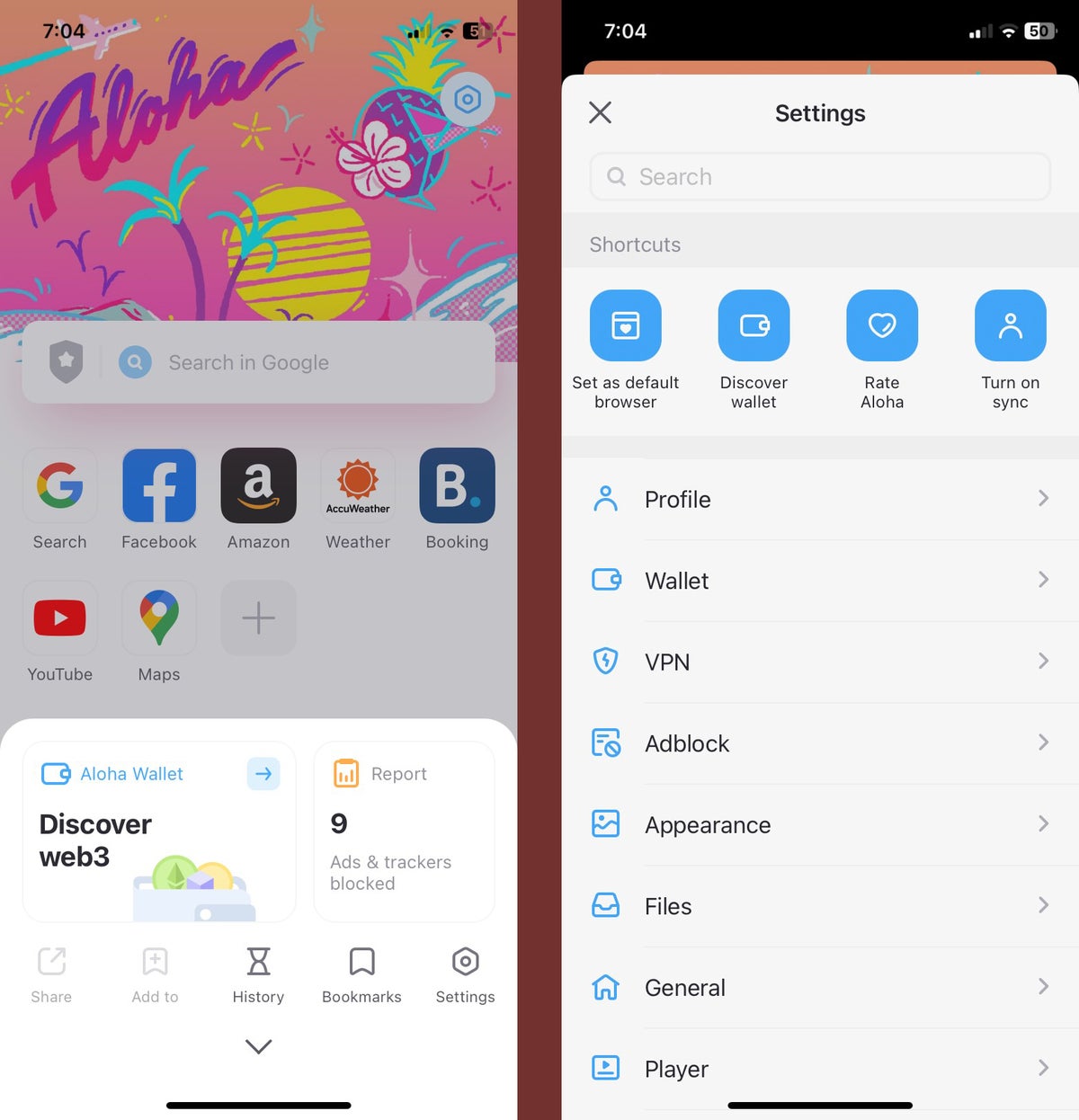
The Aloha browser pairs a laid-back Hawaiian look with serious privacy controls.
Google Chrome might be the most popular mobile browser overall, but that’s mostly due to Android’s dominance in the global smartphone market. On iPhones, it comes in as a distant second to Apple’s own Safari.
If you use the Chrome desktop browser, you can sync bookmarks and recently visited sites via your Google account, replicating Safari’s Handoff feature. There’s also one-touch access to Google Translate, voice search using Google Assistant rather than Siri, and a handy QR-code scanner above the virtual keyboard. Chrome’s Incognito mode doesn’t send cookies or store browser history.
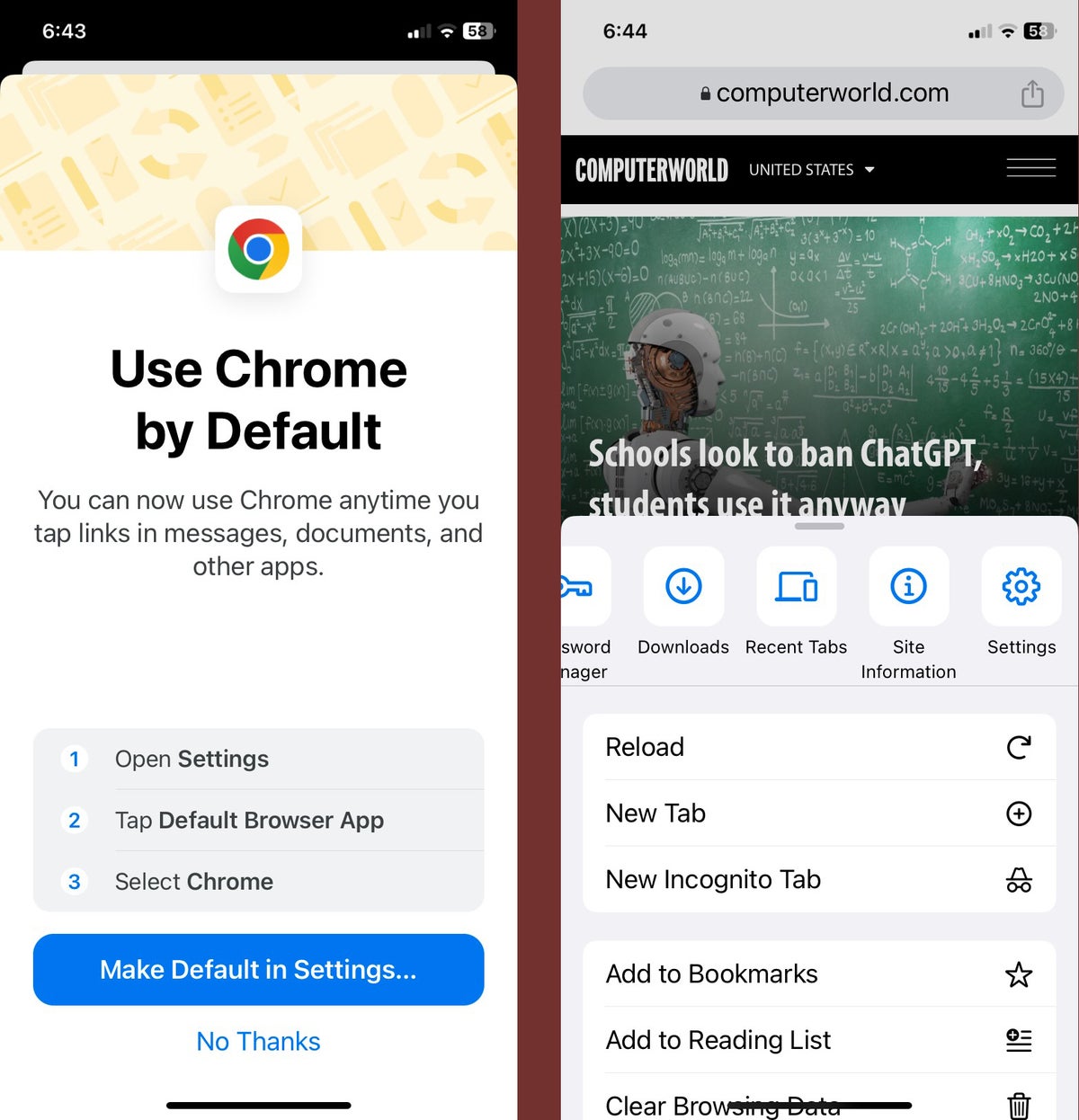
Like many alternative iOS browsers, Chrome invites you to make it your default browser.
Dolphin Mobile Browser
The Dolphin browser has one of the longest feature lists of any of the mobile browsers. You can tell Dolphin where you want to go by tapping on one of its speed-dial buttons; selecting a destination from the bookmarks, history, or open tabs it has synchronized with your PC; or typing its address. You can also use touch gestures to select favorite destinations — perhaps tracing a C for Computerworld.com — and you can even control the browser by shaking your phone or speaking to it. On top of all that, you also get ad and tracking blocking and a useful drawer (tap the Dolphin icon) that makes it easy to access the bevy of features Dolphin Browser has to offer.
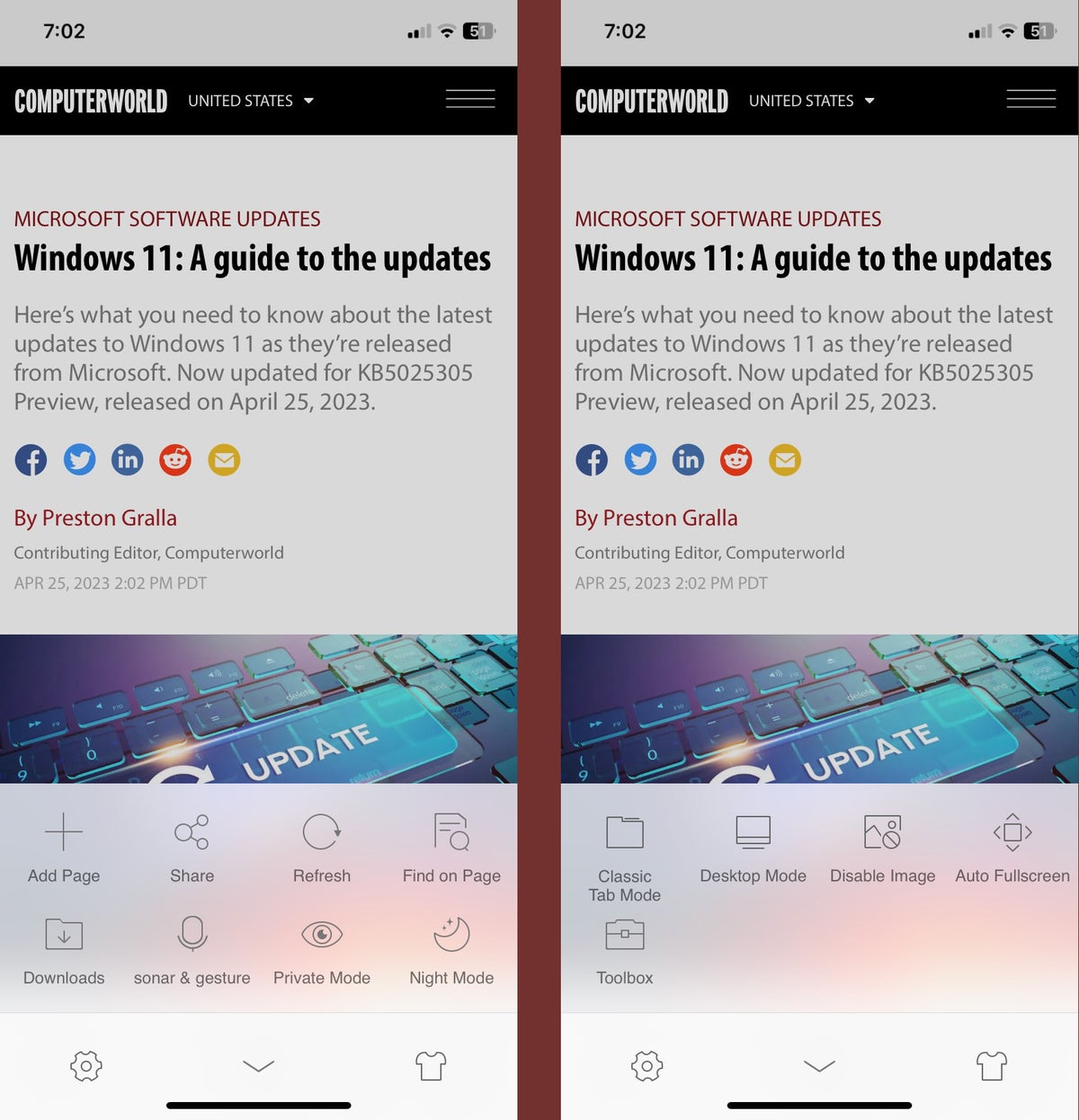
The Dolphin browser offers a plethora of features.
DuckDuckGo Private Browser
It’s not just a search engine. In addition to giving the world a way to search the web free from tracking, monitoring, and monetizing your searches, DuckDuckGo offers its own browser . As you might guess, the big focus is on privacy, and it allows you surf the web without being tracked or leaving a trail from your phone.
A Fire button is prominently displayed in the toolbar below web pages; tapping it closes all tabs and clears all browsing data (and does it with your choice of four different animations). You can also “fireproof” sites, marking them as able to set cookies for things like logins, shopping carts, and so forth — but third-party trackers will still be blocked.
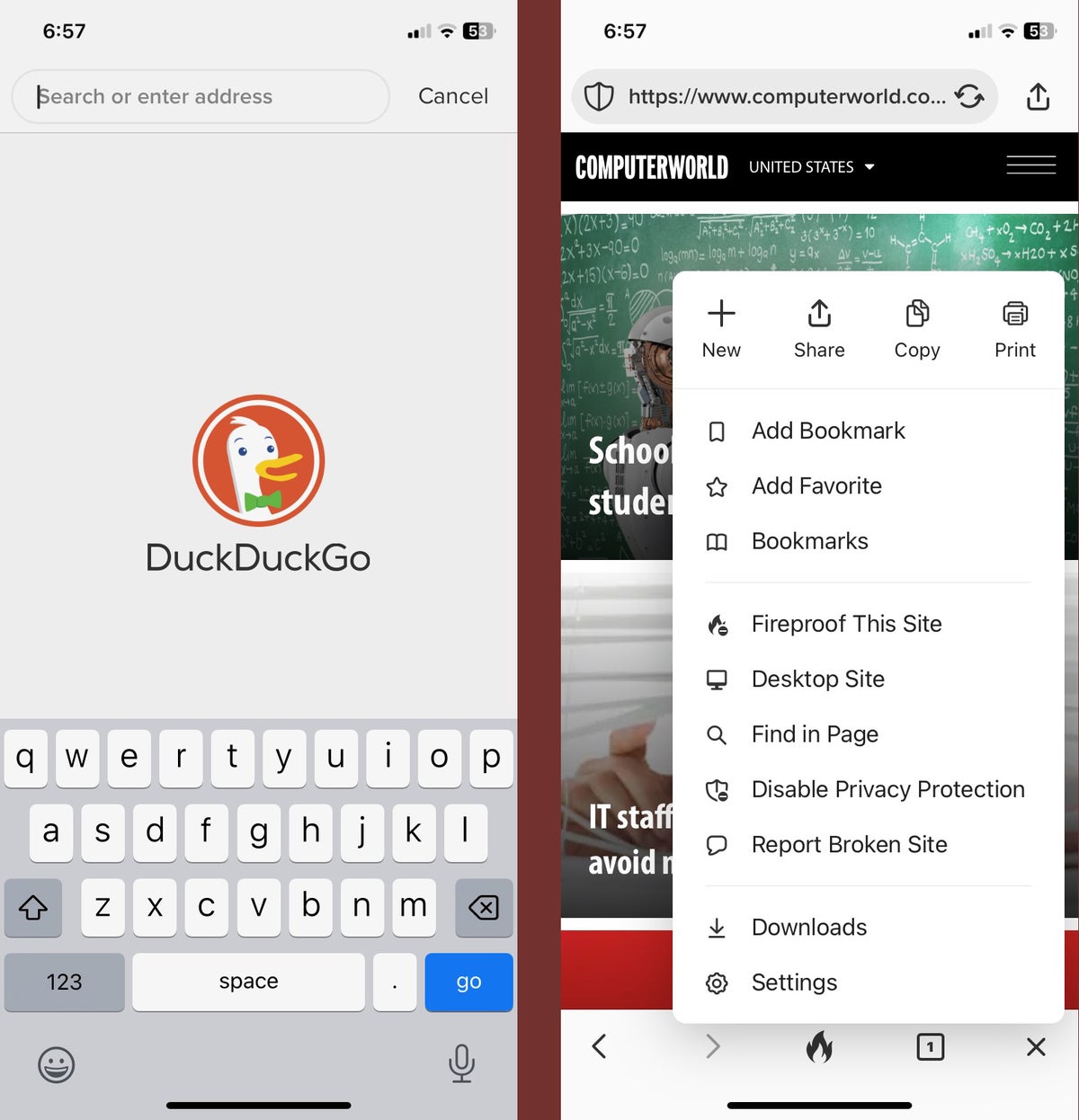
DuckDuckGo offers both privacy-focused search and privacy-focused browsing.
Microsoft Edge will sync favorites and passwords between all your devices logged into Microsoft’s cloud servers. Using its “Send to devices” command, you can send a tab from your phone to your other connected devices, and the Collections feature lets you gather and organize web content for later reference. Edge also offers voice search, tracking prevention, an ad blocker, InPrivate tabs that won’t store browsing data, and the ability use both personal and business Microsoft accounts.
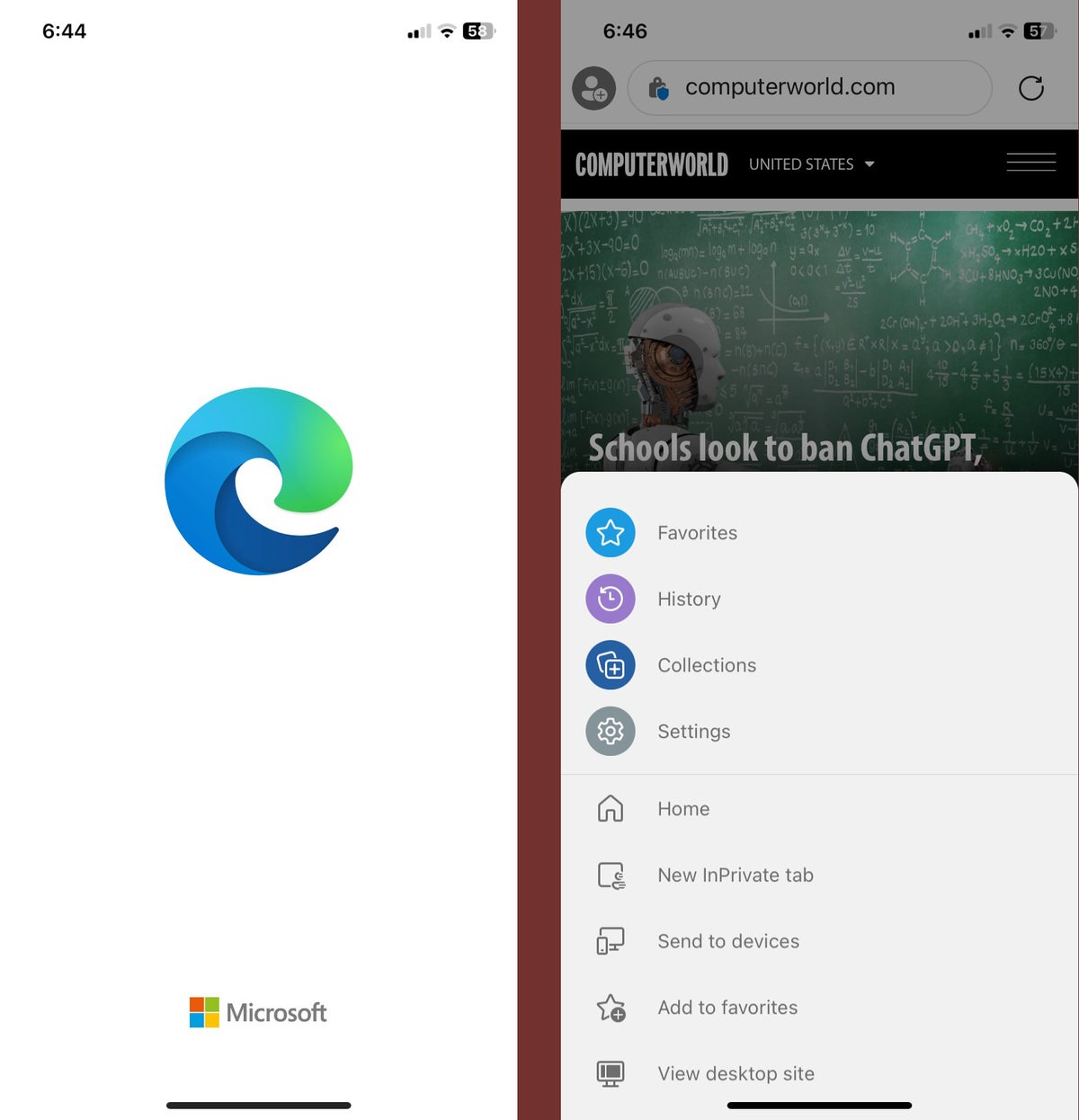
If you sign into your Microsoft account, the Edge browser syncs favorites, passwords, Collections, and more between your devices.
Using Mozilla Firefox on the iPhone is a smart choice if you’re already using Firefox on other devices, since it will sync bookmarks, passwords and other information between them all to keep you up to speed. Its customizable home page includes shortcuts, recently visited sites, and more. Firefox on iOS also features the same anti-ad tracking technology found on the desktop and sports large visual tabs for fast retrieval.
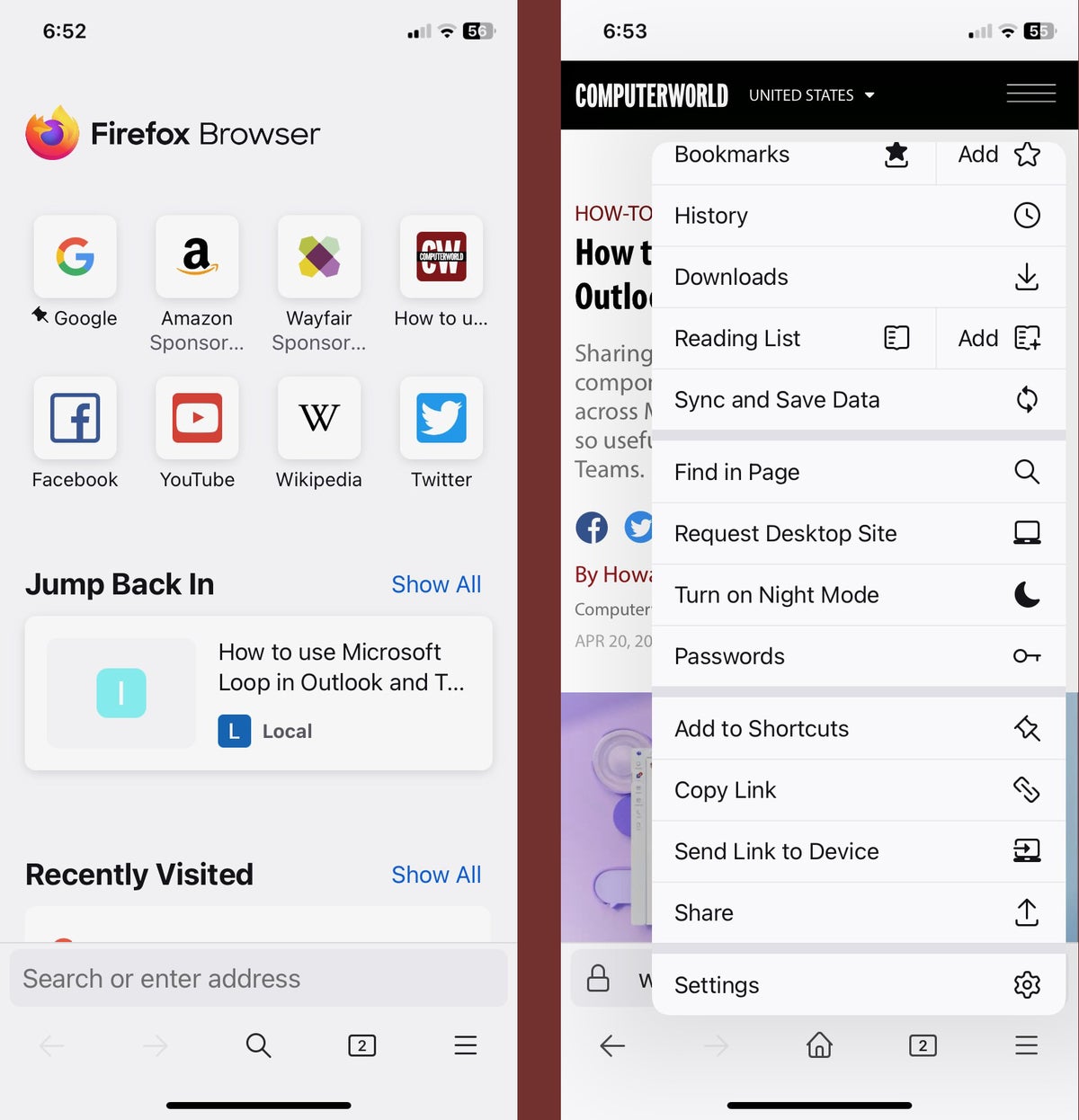
Firefox offers a customizable home page and a rich set of features.
Firefox Focus
In addition to the mainstream Firefox web browser, Mozilla also offers a streamlined, distraction-free option called Firefox Focus . If you’re easily distracted, have ADHD, or just want a little help staying on task, it’s worth checking out as an alternative or addition to Apple’s Focus modes that are built into iOS. Firefox Focus blocks ads and trackers by default, and you can erase your browsing history, passwords, and cookies with a single tap on its ever-present trashcan icon.
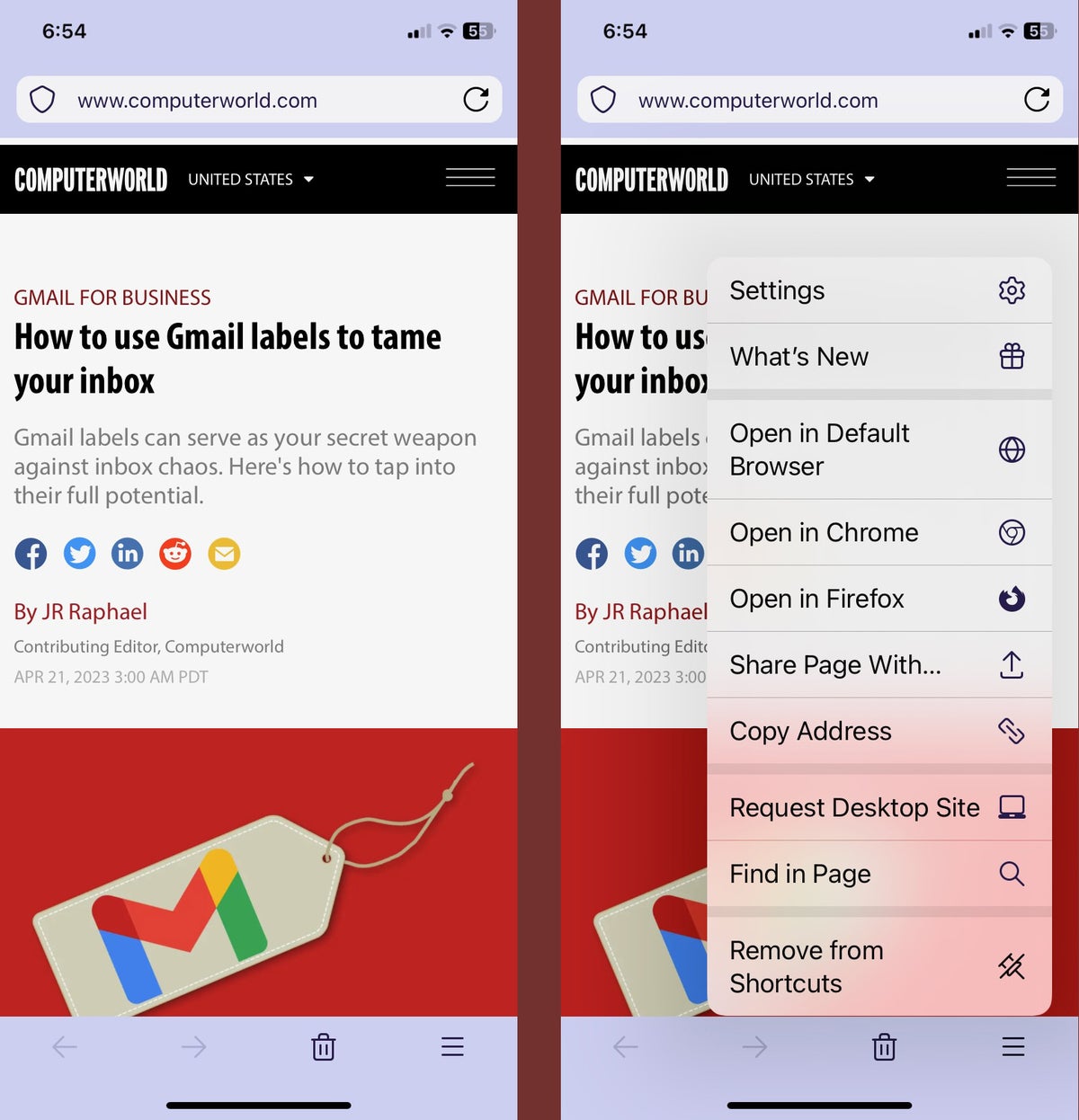
The minimalist interface of Firefox Focus reduces distractions.
Onion Browser
Tor is a distributed system for anonymizing internet traffic. Developed by the Tor Project, the original (desktop) Tor Browser uses the Tor network to keep your identity and online activity secret — important protection for journalists, activists, whistleblowers, and people who live under repressive regimes that limit internet freedom. If you’re very serious about privacy, using a Tor browser provides far more protection than other options. Note, however, that routing traffic through Tor slows down your browsing, and many websites won’t work properly. For most users, a Tor browser isn’t necessary.
Several third-party developers have ported Tor to iOS. None are directly affiliated with the Tor Project, and the project notes that the WebKit engine underlying all iOS browsers prevents them from having privacy protections as extensive as its own Tor Browser. That said, the project recommends the Onion Browser , which uses Tor routing to ensure that your ISP can’t see what you’re browsing and websites can’t see your IP address.
If you’re an experienced Tor user, you’ll be able to configure the browser’s advanced settings. Otherwise, the Onion Browser makes configuration simple with three security-level presets (Gold, Silver, and Bronze).
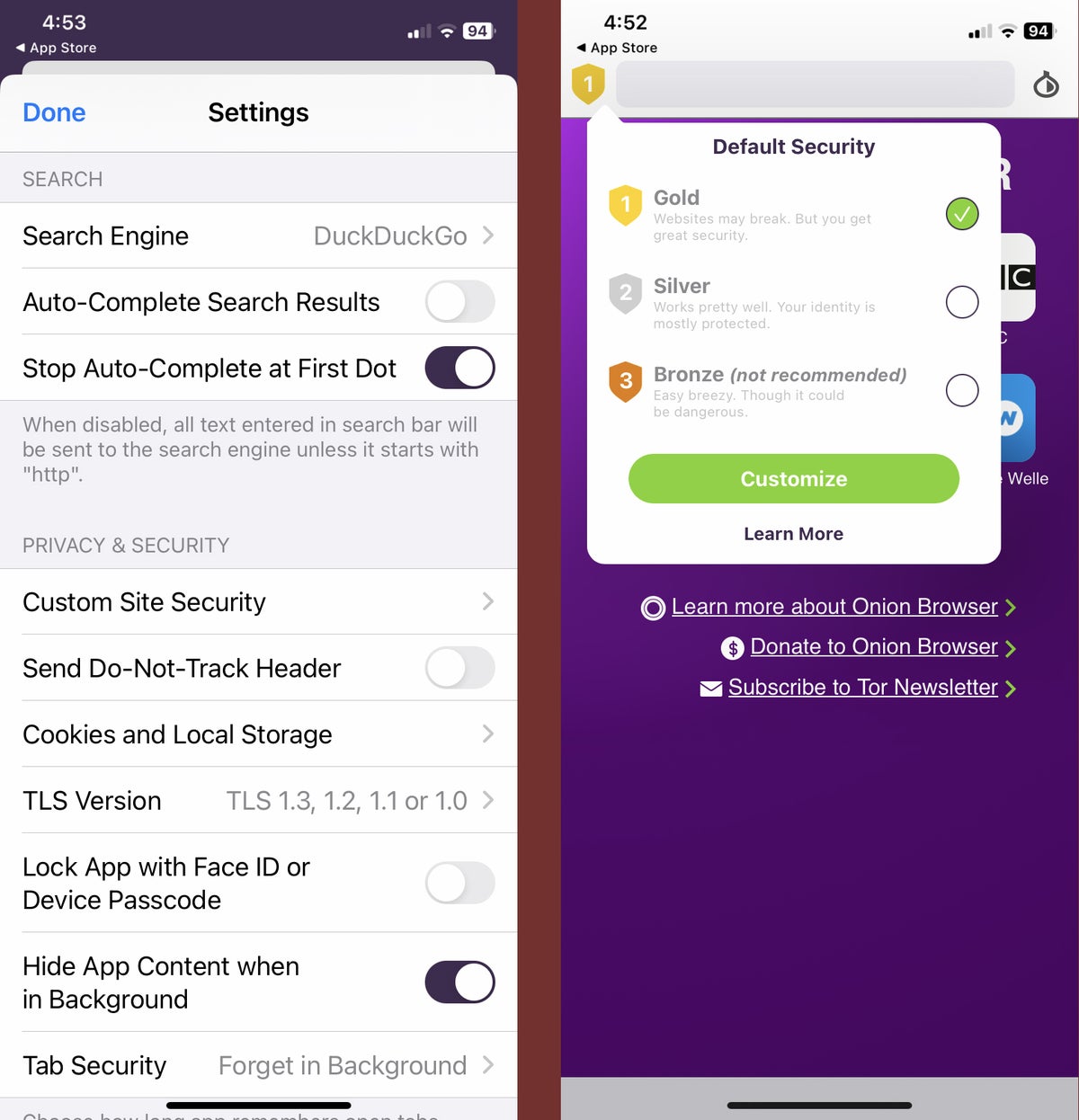
The Onion Browser has an array of advanced security settings but also offers simple presets for varying levels of protection.
Orion Browser
At first glance, Orion seems like a very basic browser with the typical feature set. Look at the browser’s settings, however, and there’s a bit more to discover, including different modes to help you focus, streamline your data use, and even conserve battery life.
Orion also blocks ads and trackers. In addition to syncing content between multiple devices, you can protect private browsing tabs or the entire browser using Face/Touch ID or your phone’s passcode.
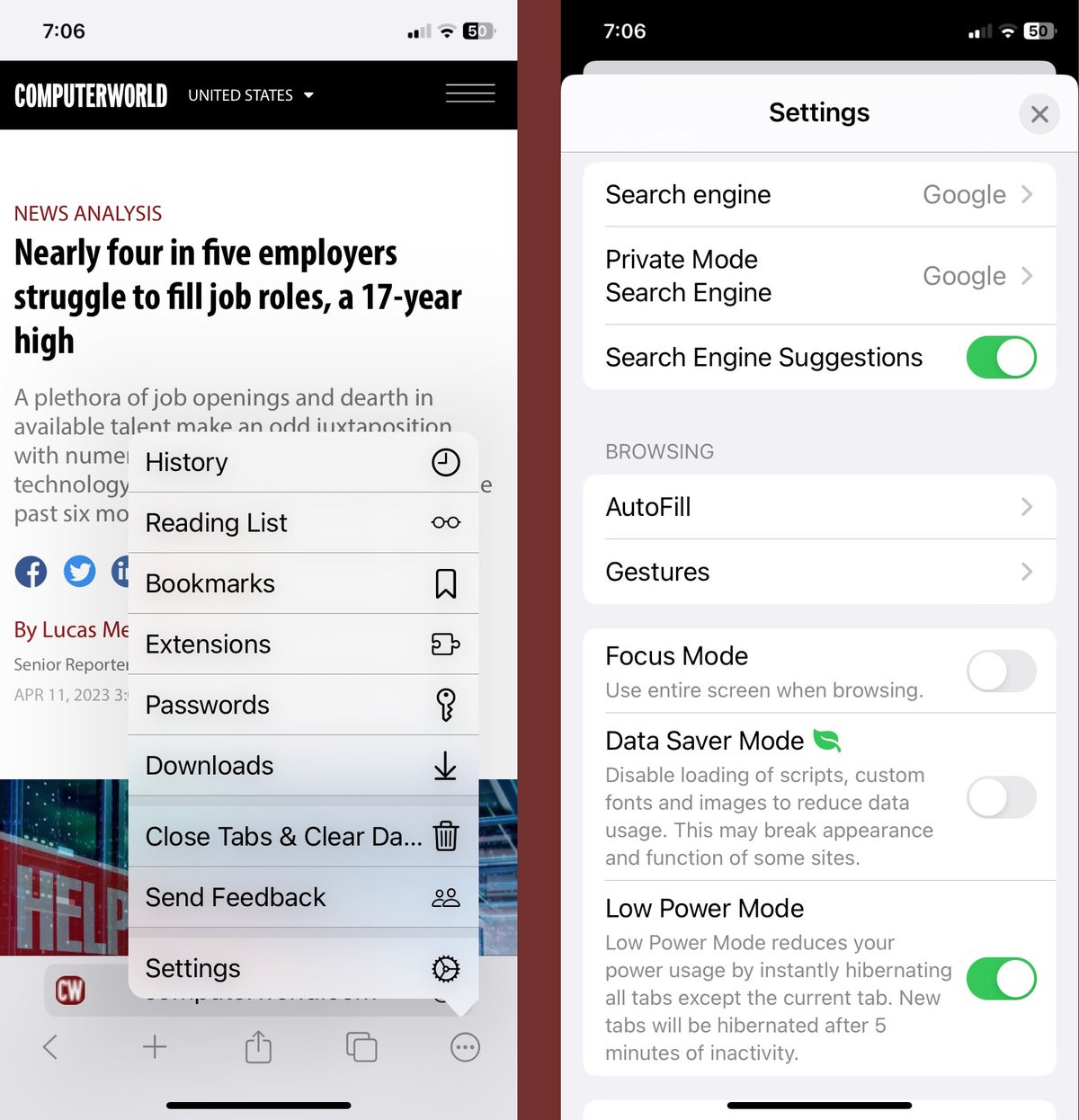
The Orion browser offers focus, data-saving, and low-power modes.
The name says it all. Search All is designed to search for almost anything, almost anywhere, all at once. You can select from more than 50 different sites to search across several categories including search engines, online stores, video sites, image repositories, wiki-based knowledge sites, some social networks, and even comics libraries and get results from each of them in separate tabs.
While it may not be a go-to browser for everyday use for most people, the ability to instantly search for anything across so many services is incredibly useful when you’re researching a fact, trying to find a specific video clip, comparing prices, or need a specific picture for a project.
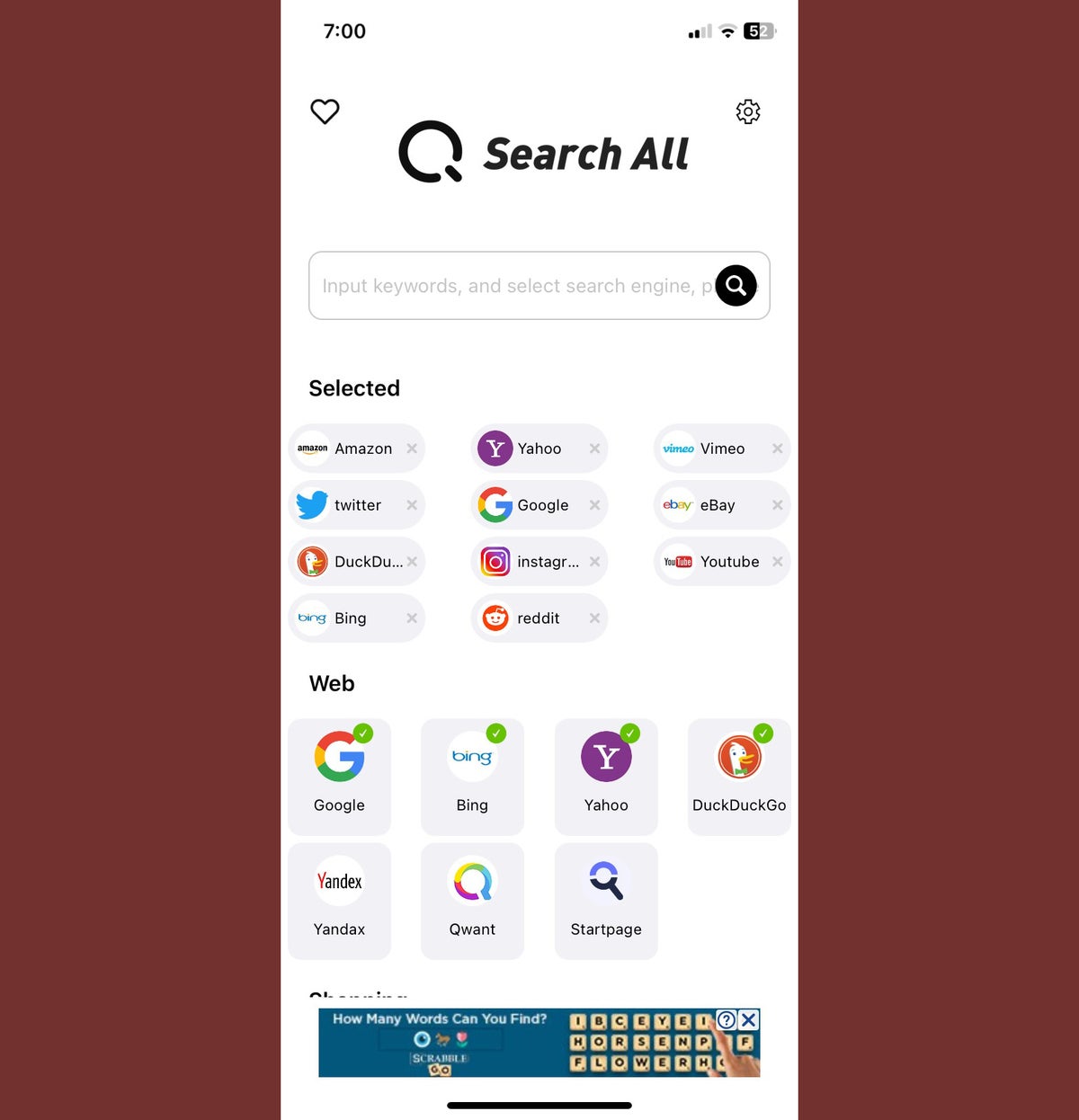
Tap into the power of searching multiple sites simultaneously with Search All.
SPIN Safe Browser
The primary focus of the SPIN Safe Browser is safe browsing (hence the name). In addition to privacy controls, it includes content filtering that can hide questionable images and content as you browse. This makes it a good choice if you have kids or want to avoid looking at certain things on a device that you use for work.
What makes SPIN unique on this list is that the developer is focused on the education and enterprise market. It offers a $20 version of the browser that you can customize via an AppConfig-compatible mobile device management (MDM) platform, such as Jamf or Hexnode. This means that IT departments can deploy the browser and have a full set of controls for managing it throughout a school or company.
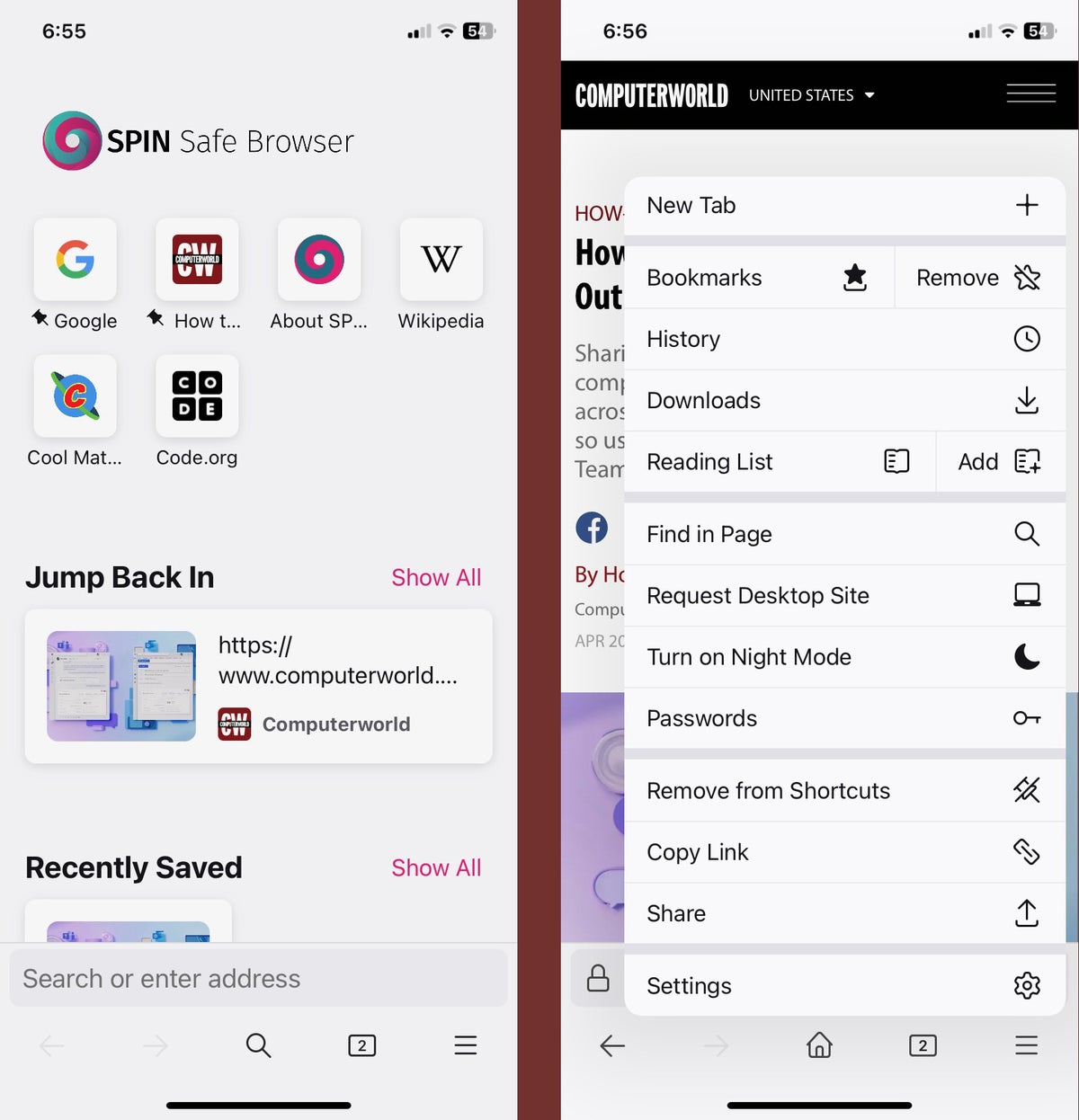
The SPIN Safe Browser offers standard features but also blocks NSFW content and can be managed via MDM software.
This article was originally published in October 2017 and most recently updated in May 2023.
Related content
The 5 best ways to print and save web pages on windows, 18-year-old browser bug still allows access to internal networks, what windows users need to know about chrome's browser extension shakeup, w3c slams google’s ongoing support for third-party cookies in chrome, from our editors straight to your inbox.

Gregg Keizer covers Windows, Office, Apple/enterprise, web browsers, and web apps for Computerworld.
More from this author
Windows 365 — microsoft’s cloud-based os explained, how to go incognito in chrome, edge, firefox, and safari, what’s in the latest firefox update 93 improves smartblock, debuts sponsored search suggestions, microsoft lets windows 11 loose on the world, microsoft sets perpetual-license office 2021 prices, reveals new-feature list, chrome, edge kick off faster release cadence; enterprises can skip versions, how windows 10 ends up a lot like windows 7, microsoft releases new perpetual office for enterprise.

Peter Sayer is executive editor of news for Foundry's B-to-B titles.
CrowdStrike CEO apologizes for crashing IT systems around the world, details fix
Blue screen of death strikes crowd of crowdstrike servers, bharat bytes: rising pay and prices; smart cities’ open data; modi promotes india; more satellite internet; india inc. invests in europe, google faces $5b fine over android browser and search engine ties, android and antitrust: the eu’s google case explained, android and antitrust: what you need to know about the eu google antitrust case, domain operators: your personal information can stay secret under gdpr, internet exchange points team up to bring better manrs to the internet.

Ryan Faas is a technology journalist and author who had been writing about Apple, business and enterprise IT topics, and the mobile industry for over a decade. He is author and/or editor of ten technology books. He is a prolific freelance writer whose work has been featured on Computerworld, Enterprise Mobile Today, InformIT, Peachpit Press, Cult of Mac, Cult of Android, About.com, and Datamation. In 2008 he was awarded a Neal National Business Journalism award for his work featured in Computerworld's "Week of Leopard" series.
In addition to writing, Ryan has spent a large portion of the past fifteen years in the systems/network engineering and IT management fields as an IT director, systems administrator, trainer, and all round multi-platform and mobile device technology consultant. His client list ranges from human services agencies, small non-profits, and private schools to fortune 500 hundred companies and major media agencies. He also worked for mobile management provider MobileIron from November 2014 until October 2015.
Apple’s Vision Pro isn’t a full-fledged Mac replacement — yet
The do-it-yourself approach to mdm, coming soon to apple: third-party app stores — and sideloading apps, don’t let apple’s vision pro come in by the back door, managed apple ids, icloud, and the shadow it connection, with ipados 17, the ipad becomes a true laptop replacement, 7 questions to ask when considering a new apple mdm platform, apple beefs up enterprise identity, device management, show me more, how many jobs are available in technology in the us.

Qualcomm eyes pieces of Intel’s struggling chip business

How to use slicers in Excel

Podcast: How to pick the right LLM for your AI project

Podcast: More cash for OpenAI, and sunlight on demand seems goofy

Podcast: Beyond CrowdStrike, what else could happen?

Why all large language models are not the same

Tech news roundup: Will more cash help OpenAI improve its generative AI?

What other IT 'disasters' loom on the horizon?

Sponsored Links
- Visibility, monitoring, analytics. See Cisco SD-WAN in a live demo.
- OpenText Financial Services Summit 2024 in New York City!
If Safari doesn't open a page or work as expected on your Mac
If Safari doesn't load a webpage, stops responding, quits unexpectedly, or otherwise doesn't work as expected, these solutions might help.
These solutions are for issues that can affect Safari on Mac, including issues such as these:
A webpage is blank, doesn't load all of its content, or otherwise doesn't work as expected.
You can't sign in to a webpage, despite using the correct sign-in information.
A webpage asks you to remove or reset cookies.
Safari slows down, stops responding, or quits unexpectedly.
If you're using an iPhone or iPad, learn about solutions for Safari on iPhone and iPad .
Reload the page
From the menu bar in Safari, choose View > Reload Page. Or press Command-R.
If Safari doesn't reload the page, quit Safari, then try again. If Safari doesn't quit, you can press Option-Command-Esc to force Safari to quit .
If Safari automatically reopens unwanted pages, quit Safari, then press and hold the Shift key while opening Safari. Learn how to control which windows Safari automatically reopens .
Install software updates and restart
Update macOS , which can include updates for Safari. If your Mac didn't restart automatically, choose Apple menu > Restart. Some important background updates take effect only after restarting.
Check Safari extensions
If you installed any Safari extensions, turn extensions off. From the menu bar in Safari, choose Safari > Settings (or Preferences). Click Extensions, then deselect each extension to turn it off. Learn more about Safari extensions .
If you find that an extension is causing the issue, make sure that the extension is up to date.
Test with a private window
A website can store cookies, caches, and other data on your Mac, and issues with that data can affect your use of the website. To prevent the website from using that data, view it in a private window: From the menu bar in Safari, choose File > New Private Window, or press Shift-Command-N.
If that works, use the following steps to remove the website's data, including its caches and cookies. The website can then create new data as needed. If it's a website that you sign in to, make sure that you know your sign-in information before continuing.
Choose Safari > Settings (or Preferences), then click Privacy.
Click Manage Website Data.
Select the affected website from the list shown.
Click Remove.
Click Done.
Open the website again in a non-private browser window.
Check Safari settings
The webpage might not be compatible with one or more browser settings, which you can turn on or off as needed. From the menu bar in Safari, choose Safari > Settings (or Preferences). Then click Websites, Privacy, or Security to access these settings:
Privacy settings . These settings apply to all websites. For example, a website might require that you allow cross-site tracking, show your IP address, or allow cookies.
Security settings . These settings apply to all websites. For example, a website might require that you enable JavaScript.
Websites settings . These settings can be configured for specific websites. For example, a website might require that you allow pop-up windows, allow downloads, allow access to your camera or microphone, or turn off content blockers.
Check iCloud Private Relay
If you subscribe to iCloud+ and are using its Private Relay feature, try reloading the page without Private Relay: From the menu bar in Safari, choose View > Reload and Show IP Address. This menu item appears only when Private Relay is turned on for your network. Learn more about iCloud Private Relay .
Check VPN or other security software
If you installed VPN or other software that monitors or interacts with your network connections, that software could affect your use of the website or the internet. Learn about network issues related to VPN and other software .
Check network settings
Certain network settings, such as custom proxy settings or custom DNS settings , can affect access to content on the internet. Even if you haven't changed these or other network settings yourself, you might have installed software that changed them for you.
To find out whether the issue is with the network settings on your Mac, try viewing the page from a different web browser or different device on the same network. Or reset your network settings by setting up a new network location on your Mac.
If the issue affects other devices and web browsers on the same network, the issue is probably with the website, and you should contact the website developer for help.
If the issue continues to affect only a particular webpage, contact the website developer for help.
Learn how to block pop-up ads and windows in Safari .
Learn what to do if your iCloud or Safari bookmarks aren't syncing .

Related topics
Explore Apple Support Community
Find what’s been asked and answered by Apple customers.
Contact Apple Support
Need more help? Save time by starting your support request online and we'll connect you to an expert.
How to block websites on iPhone and iPad
Learn how to block websites on iPhone and iPad, especially if you have children or come across content you'd rather unsee

If you're wondering how to block websites on iPhone and iPad then there's a strong chance you've come across a site that you'd rather not view again. Either that or you have children who you would like to keep safe online. After all, there's a lot of great content out there, but a helluva lot of bad stuff, too!
Stick with Safari as your browser of choice, however, and you can easily filter out unwanted websites. As well as blocking adult content, you can ensure specific sites cannot be accessed. You can also go the other way by making sure there's a blanket ban on all but a handful of websites. These are based on a list which you can tailor to suit your circumstances.
How to block websites on iPhone: Access the web content settings
In all cases, the website-blocking features are situated within Screen Time so, to make use of any one of the three functions explained below, you will need to follow these four steps first.
1. Launch the Settings app on your iPhone or iPad and tap Screen Time .
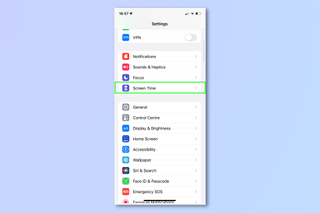
2. Select Turn On Screen Time if it's not already on and follow the on-screen instructions to get set up. Otherwise, tap Content & Privacy Restrictions .
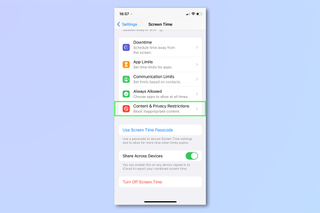
3. Toggle the Content & Privacy Restrictions button into the “on” (green) position.
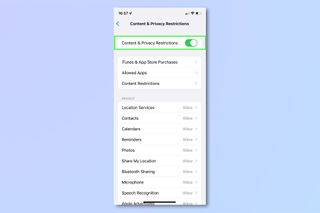
4. Tap Web Content .
Sign up to get the BEST of Tom's Guide direct to your inbox.
Get instant access to breaking news, the hottest reviews, great deals and helpful tips.
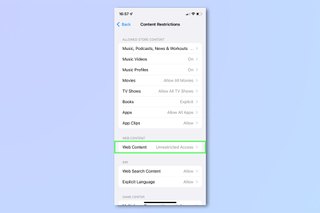
How to block websites on iPhone: Limit adult websites in Safari
Now that you know how to get into the web content settings, you can start to block websites.
The simplest option is to make use of Apple's own list of adult websites. This will prevent you (or anyone else) from using Safari on an iPhone or iPad to view material aimed at adults.
1. Follow the steps above (concerning web content settings) and tap Limit Adult Websites .
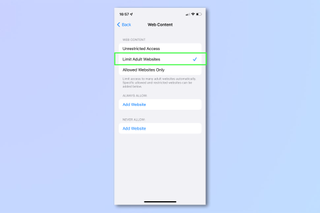
2. If you find this limits some websites that you would like to remain viewable, tap Add Website under Always Allow.
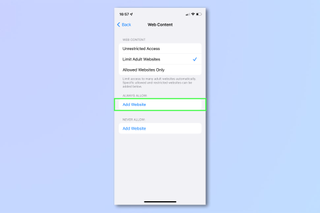
3. You can then type the URL of the site you want to see. Tap Done and tap Web Content to go back to the previous screen.
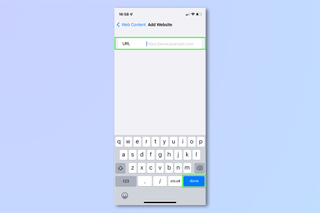
How to block specific websites on iPhone and iPad
You can also go further and select specific websites that you want to block. These will be in addition to the list of adult websites gathered by Apple.
1. Follow the steps above (concerning web content settings) then tap Limit Adult Websites .
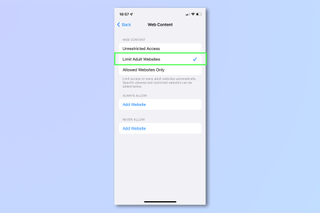
2. Now tap Add Website under Never Allow .
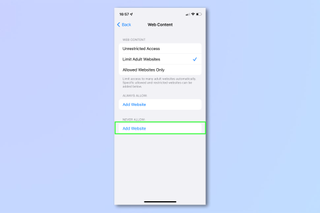
3. Type the URL of the site you do not want to view and tap Done . You can then tap Web Content to go back to the previous screen.
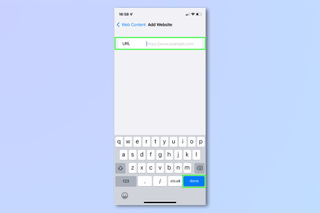
How to only allow specific websites to be viewed on iPhone and iPad
The third way of restricting access to online content is to block almost every website, before then allowing certain ones to be viewable.
1. Follow the steps above (concerning web content settings) and tap Allowed Websites Only .
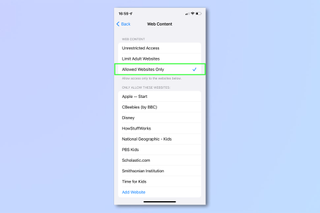
2. Now, underneath the list of websites which Apple will automatically allow, tap Add Website .
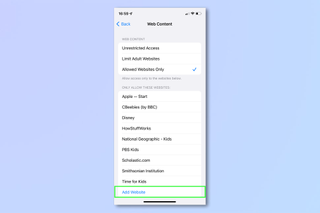
3. Enter the title of the website you want to allow and enter the website's URL . Tap Done and tap Web Content to go back to the previous screen.
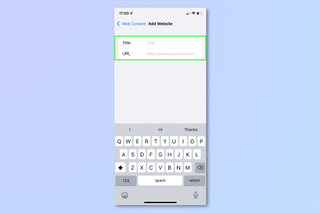
And that's it. You should now be able to work out which approach works best for you. If you want to use a different browser, check out how to block a website in Chrome . If you're worried about theft try how to disable control center on a locked iPhone . You can also say goodbye to irritating ads thanks to the best ad blockers , learn how to disable the pop-up blocker in your browser , and, for good measure, figure out how to block spam calls on iPhone . If you're thinking about upgrading your Apple tablet, make sure you read our guide on how to transfer data from iPad to iPad . And if you're like to learn more about using your smartphone's apps, start with how to change your Instagram username .
David Crookes is a freelance writer, reporter, editor and author. He has written for technology and gaming magazines including Retro Gamer, Web User, Micro Mart, MagPi, Android, iCreate, Total PC Gaming, T3 and Macworld. He has also covered crime, history, politics, education, health, sport, film, music and more, and been a producer for BBC Radio 5 Live.
This case will turn your iPhone 15 Pro Max into a Game Boy — here’s how it works
I review phones for a living — here's my top 3 things to look out for when buying an iPhone 16 case
How to watch 'Fight Night: The Million Dollar Heist' online — stream from anywhere
Most Popular
- 2 NYT Strands today — hints, spangram and answers for game #186 (Thursday, September 5 2024)
- 3 Massive Target sale live — 23 deals I'd buy on TVs, appliances, furniture and more from $19
- 4 Galaxy Z Fold 6 owners report chipping paint on anodized phones that shouldn't peel
- 5 Microsoft’s Copilot+ PCs can’t play many popular games — what’s happening?
Coming soon: Apple Event on 9/9 at 10 a.m. PT
> Learn more
> Add to your calendar
Looks like no one’s replied in a while. To start the conversation again, simply ask a new question.
Unable to access the internet without wifi
When out and about when not linked into either my own Wi-Fi or someone else’s, I cannot use the internet. I can however use YouTube. I have checked cellular data on the iPhone and it is on. I have an iPhone 12. The message that always comes up is that it can’t open Safari. Any ideas on what to do would be really appreciated…
iPhone 12, iOS 16
Posted on Jul 31, 2023 11:22 AM
Posted on Aug 1, 2023 8:56 AM
Hello Fiona-Bain,
We'll be happy to help you in Apple Support Communities today.
If we understand, all your apps connect to the internet, no problems on Wi-Fi. But when using cellular data, the only app you can get to access the internet is YouTube.
You can select what apps can and cannot use cellular data, and it sounds like the cellular data may be disabled for these apps. Just go to Settings > Cellular and scroll down to see if Safari access needs to be enabled. Also, while you are in this setting you can go ahead and check on the other apps that you've tried to use with cellular data to see if they need to be enabled. Here is the link with details on cellular data settings: View or change cellular data settings on iPhone - Apple Support .
Reach back out to us if you still need help.
Similar questions
- Safari says my iphone is not connected to the internet. When I leave my home or office, safari says my iPhone is not connected to the internet. I checked in settings and safari is on in my phone. Help, please.... 486 3
- Apple iPhone If i am connected to the wifi it works fine. However, when not connected to wifi (either at home or away from the house) i get the message: Safari cannot open the page because your iPhone is not connected to the internet 872 1
- iphone 13 mini doesn't connect to internet When my iphone 13 isn't connected to wifi, Safari says that it can't connect to Internet. I have unlimited data, so I am not sure what to do. Please help. Much appreciated. 169 5
Loading page content
Page content loaded
Aug 1, 2023 8:56 AM in response to Fiona-Bain
May 30, 2024 5:38 PM in response to Dorain1
I had this exact same problem and this fixed it.
I never turned off Safari's access to cellular data though. Weird glitch, Apple.

IMAGES
VIDEO
COMMENTS
Access the Saved Webpage: To view the saved webpage offline, simply open Safari and tap the Bookmarks icon at the bottom of the screen. Then, select the Reading List tab to access the saved content. Even without an internet connection, you can now view the webpage and its associated content seamlessly. By following these straightforward steps ...
If Safari isn't loading websites or quits on your iPhone, iPad ...
Short Answer. Yes, you can use an iPhone without internet. You can make phone calls, send text messages, and access some of the built-in apps like the camera and Notes app. You wont be able to access the App Store, use any internet-dependent apps like Maps, or access streaming services like Netflix.
Wifi connect everywhere but home my wifi was working fine, but i was having problems with my internet at home, we fixed that and tried to put the ip address on my ipod so i can stay connected, however now it says safari cannot find the server, and i cant view the weather, youtube, mail or internet. When i left home, it immediately picked up someone else's network and i was back on. i cant get ...
Better Browsing: 30 Hidden Tricks Inside Apple's Safari ...
This fixed it for me on all my apple/mac devices.1. go to settings. 2.click on Wi-Fi. 3.click either the blue check mark on the left , or the blue circle on the right side. 4.scroll down to Configure DNS. "its probably set to automatic". 5.Click the DNS, and change to Manual.
It doesn't have an offline mode like Firefox .. which works directly from the cache - but what it does have is the ability to save webpages as full offline html images WITHOUT 3rd party software. These are called webarchives and are known by the extension ".webarchive" These files work completely offline - no internet connection required.
This will reset Safari. To shut down your phone, press and hold the sleep/wake button until a slider appears. Slide to the right to power off your phone. For iPhone X and above, press and hold the side button and one of the volume buttons until the slider appears. Then slide it to the right to power off your phone.
Try a free online proxy. If it's just one or two websites you want to visit, try visiting a free proxy site in Safari. While you shouldn't use a free proxy site to do anything super private, such as banking or making payments, they are generally safe for web browsing in a pinch.
Luckily, Safari on Mac has the answer for you. Safari allows you to masquerade as the user of other browsers and Windows through a tool in its Develop menu: changing the user agent. Changing the user agent tells websites that you're using a browser other than the version of Safari that you're using on your Mac.
Open the Settings app, and tap Cellular. Scroll down and find Safari. If the toggle is gray, that means cellular data is disabled for Safari. Tap it so that it turns green to turn it on. Once you've confirmed that cellular data is enabled for Safari, try opening a web page to see if the issue has been resolved.
1. Turn off Safari's advanced tracking. Hiding your IP address and preventing tracking in Safari may not play well with all sites. For instance, Twitter's login page recently kept refusing to load in Safari on my Mac. Similarly, some web pages might refuse to load in Safari on iPhone, and you would see a Reduce Protections button on top.
Firefox is a privacy-conscious alternative to Safari, offering features like Do Not Track and blocking invisible trackers. Chrome is the most popular browser, known for its compatibility and wide range of extensions, but it may compromise privacy. Consider trying other browsers like Edge and Vivaldi, or unique options like Arc for a different ...
Chrome, Edge, Firefox, Opera, or Safari: Which Browser Is ...
Scroll down, and make sure Safari is allowed to use cellular data. Now you have all the necessary permissions to access websites through Safari. If Safari is still not connecting to the internet, move on to another solution. Solution 4 - Reset the Network Settings. Resetting the Network Settings is a general solution.
Whenever I open safari on Wi-fi I do connect and use it normally, however, when I'm outside - without Wi-fi - I cannot use safari due to "no internet connection", but I can use everything else normally with my 4G connection. I can use Instagram, messenger, everything but safari.
While some web browser apps like Google Chrome, DuckDuckGo, and Microsoft Edge might already be familiar to you, others such as Aloha and Arc Search may not be. Contents. Google Chrome. Arc Search ...
Safari - Apple ... Safari - Apple
DuckDuckGo Private Browser. It's not just a search engine. In addition to giving the world a way to search the web free from tracking, monitoring, and monetizing your searches, DuckDuckGo offers ...
If Safari doesn't open a page or work as expected on your ...
1. Launch the Settings app on your iPhone or iPad and tap Screen Time. 2. Select Turn On Screen Time if it's not already on and follow the on-screen instructions to get set up. Otherwise, tap ...
It will connect via EDGE or GPRS, whichever is available. If you are in a 3G network coverage area and you are connected to the 3G network - with 3G available in the status bar, when accessing any application that requires internet access, you are doing so via your carrier's 3G network.
When out and about when not linked into either my own Wi-Fi or someone else's, I cannot use the internet. I can however use YouTube. I have checked cellular data on the iPhone and it is on. I have an iPhone 12. The message that always comes up is that it can't open Safari. Any ideas on what to do would be really appreciated…